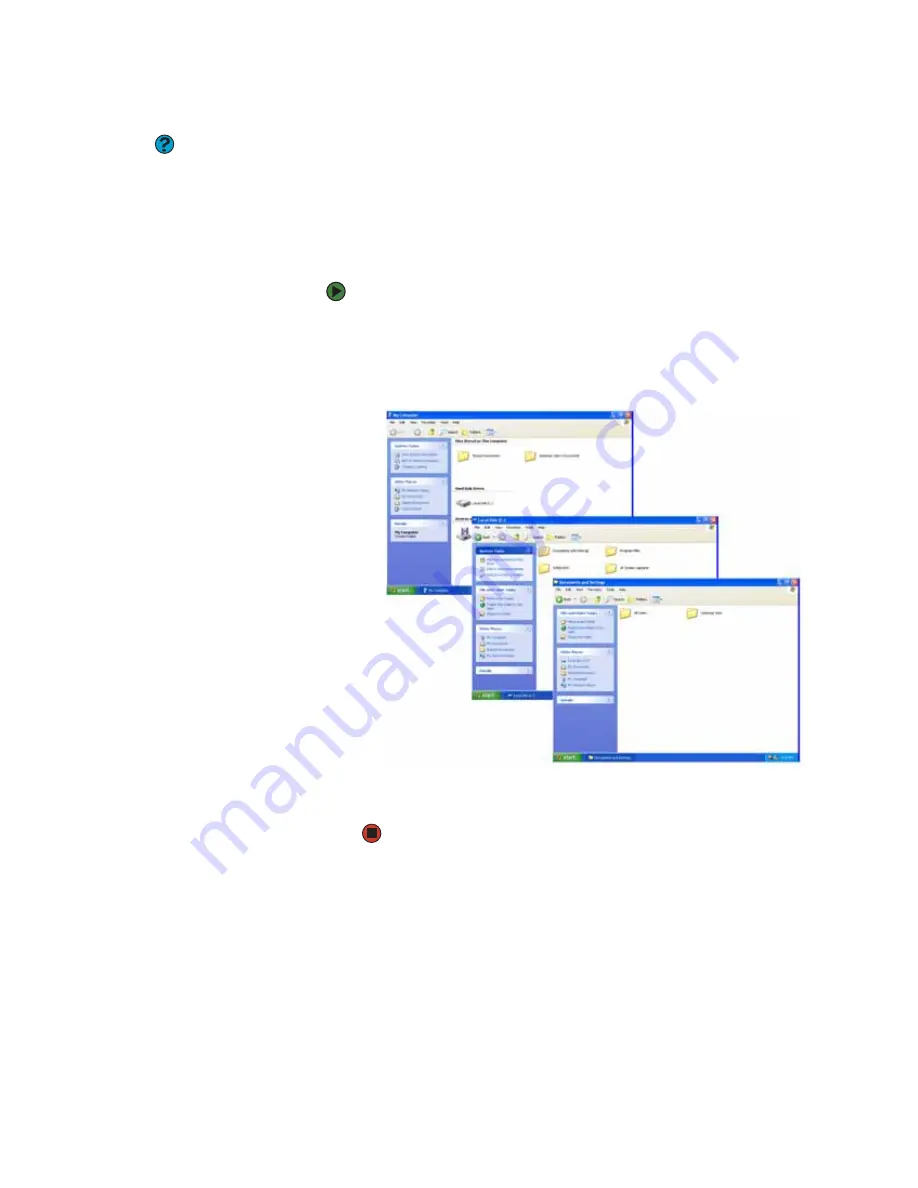
Working with files and folders
www.gateway.com
19
Browsing for files and folders
Help and Support
For more information about browsing for
files and folders, click
Start
, then click
Help and Support
. Type the keyword
files and folders
in the
Search
box,
then click the arrow.
A file or folder that you need is rarely right on top of your Windows desktop. It
is usually on a drive inside a folder that may be inside yet another folder, and
so on.
Windows drives, folders, and files are organized in the same way as a real file
cabinet in that they may have many levels (usually many more levels than a file
cabinet, in fact). So you usually will have to search through levels of folders to
find the file or folder that you need. This is called
browsing
.
To browse for a file:
1
Click
Start
, then click
M
Y
C
OMPUTER
. The
My Computer
window opens.
2
Double-click the drive or folder that you think contains the file or folder
that you want to find. If you do not see the contents of a folder, click
Show
the contents of this drive
or
Show the contents of this folder
.
3
Continue double-clicking folders and their subfolders until you find the
file or folder you want.
Содержание 200E
Страница 1: ...USERGUIDE...
Страница 2: ......
Страница 7: ...CHAPTER 1 1 GettingHelp Gateway Web site Help and Support BigFix Online help...
Страница 32: ...CHAPTER 2 Using Windows XP www gateway com 26...
Страница 49: ...CHAPTER 5 43 Protectingyournotebook Hardware security Data security Security updates Traveling securely...
Страница 84: ...CHAPTER 6 Using Multimedia www gateway com 78...
Страница 126: ...CHAPTER 10 Maintaining Your Notebook www gateway com 120...
Страница 131: ......
Страница 132: ...MAN GW GENERIC PTB USR GDE R2 11 06...






























