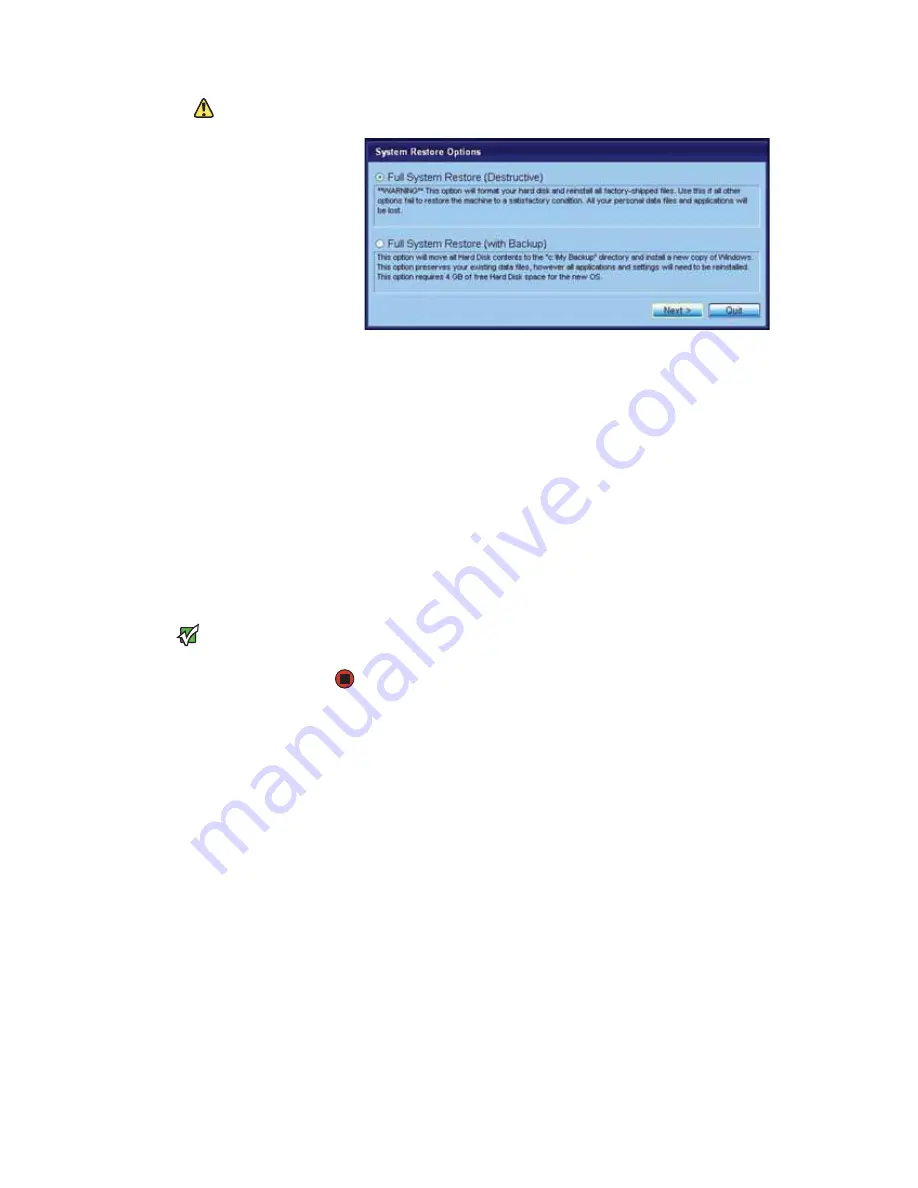
CHAPTER 3: Recovering Your System
www.gateway.com
36
Caution
The Full System Restore option deletes all
files on your hard drive except the restore
files. Make sure that you back up all
personal data files before continuing this
process.
4
Click a system recovery option:
■
Full System Restore (Destructive)
reformats the hard drive and
restores the system software as it was when you purchased your
notebook. This process deletes your data files.
■
Full System Restore with Backup (recommended)
moves the
contents of the hard drive to the
C:\My Backup
folder and installs
a new copy of Windows XP. This option saves your existing data
files, but all programs must be reinstalled and the program settings
reconfigured. You need at least 4 GB of hard drive space to use this
restore option.
5
Click
Next
. The
System Restore - Format and Recover
dialog box opens.
6
Click
Yes
. Files are restored to your hard drive. When file recovery has
finished, the
System Restore
dialog box opens.
7
Click
Restart
. Your notebook restarts, and Windows finishes its setup and
installation.
Important
After you restore your system, it will
appear with the same files and programs
it had when it shipped from the factory.
You still need to download Windows
updates and antivirus updates to bring
your notebook’s software up to date.
8
Reconnect your Internet cable and all USB peripheral devices. You are
done.
Содержание 200E
Страница 1: ...USERGUIDE...
Страница 2: ......
Страница 7: ...CHAPTER 1 1 GettingHelp Gateway Web site Help and Support BigFix Online help...
Страница 32: ...CHAPTER 2 Using Windows XP www gateway com 26...
Страница 49: ...CHAPTER 5 43 Protectingyournotebook Hardware security Data security Security updates Traveling securely...
Страница 84: ...CHAPTER 6 Using Multimedia www gateway com 78...
Страница 126: ...CHAPTER 10 Maintaining Your Notebook www gateway com 120...
Страница 131: ......
Страница 132: ...MAN GW GENERIC PTB USR GDE R2 11 06...
















































