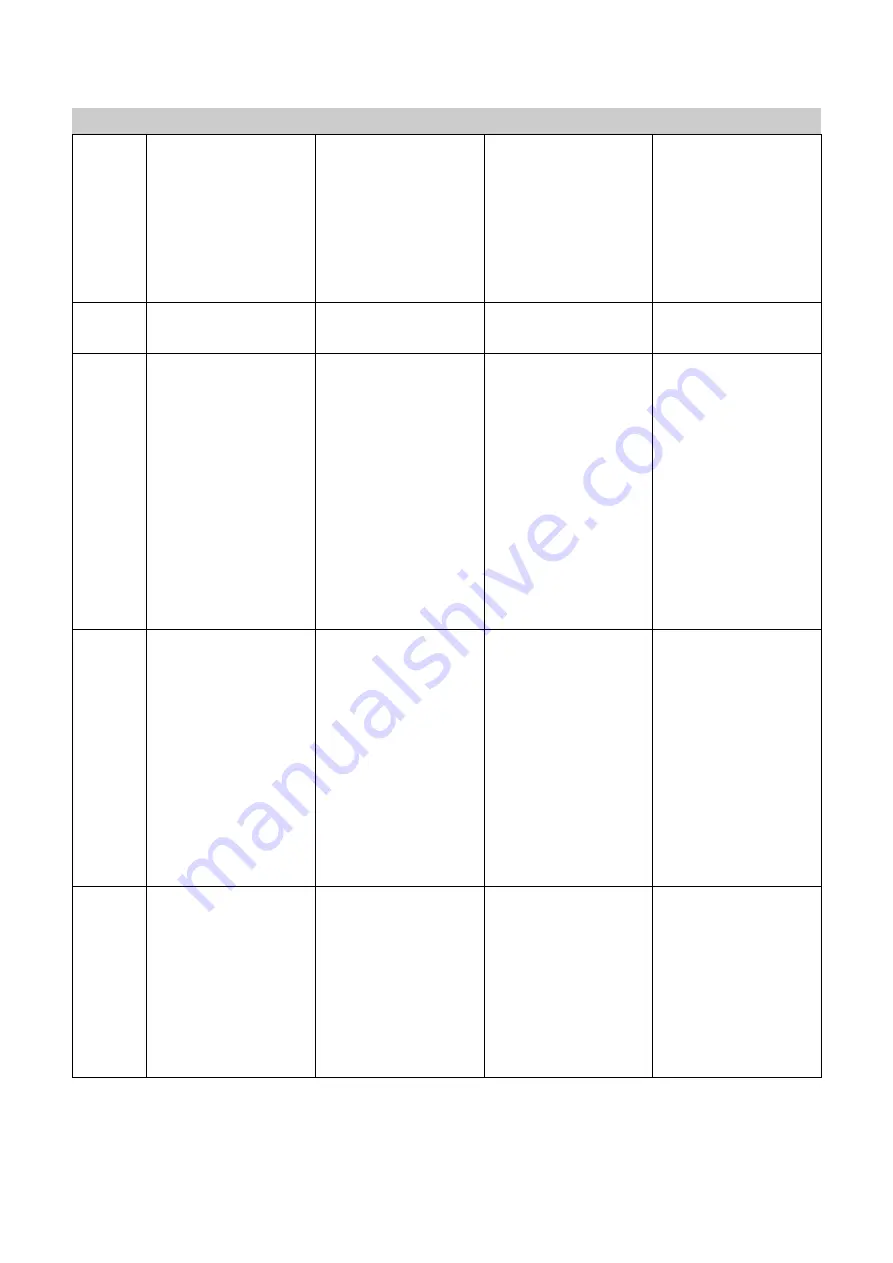
Y35 HD v3
User Manual & Install Guide
23 of 156
No.
Action
IR Remote
Finger Mouse
ICD2
Whilst still holding the
Trigger Button
, now
simultaneously move
the on-screen pointer
using the
Track Ball
.
This will drag the item in
the direction which you
are moving the pointer.
7
Go back to previous
screen.
Press the
Exit
button
on the IR Remote.
Not applicable. Use the
on-screen controls.
Press the
Exit
button on
the ICD2.
8
Display the on-screen
quick menu.
Note: On-screen quick
menu is only accessible
from the live video
view screens.
When you are at any
live video view screen,
press the
Exit
button
on the IR Remote to
toggle between
displaying and hiding
the on-screen quick
menu.
Note that at any other
screen, the
Exit
button
returns you to the
previous screen.
When you are at any
live video view screen,
press the
Right Button
on the Finger Mouse to
toggle between
displaying and hiding
the on-screen quick
menu.
When you are at any
live video view screen,
press the
Exit
button on
the ICD2 to toggle
between displaying and
hiding the on-screen
quick menu.
Note that at any other
screen, the
Exit
button
returns you to the
previous screen.
9
Jump to the main
menu.
Press either the
Login/Lock
button or
the
Setup
button on
the IR Remote.
Note that if you are in
the midst of video
playback, then you
need to
Exit
the
playback first before
you can jump to the
main menu.
Not applicable. Use the
on-screen controls.
Press the
Menu
button
on the ICD2.
10
Jump to a particular
channel.
While viewing video,
press any one of the
numbered buttons
(from 1 to 9) on the
numeric keys of the IR
Remote to switch the
view to the
corresponding channel
number.
Not applicable. Use the
on-screen controls.
While viewing video,
press any one of the
numbered buttons
(from 1 to 9) on the
numeric keypad of the
ICD2, or double tap the
channel on the screen
to switch to the
corresponding channel.






























