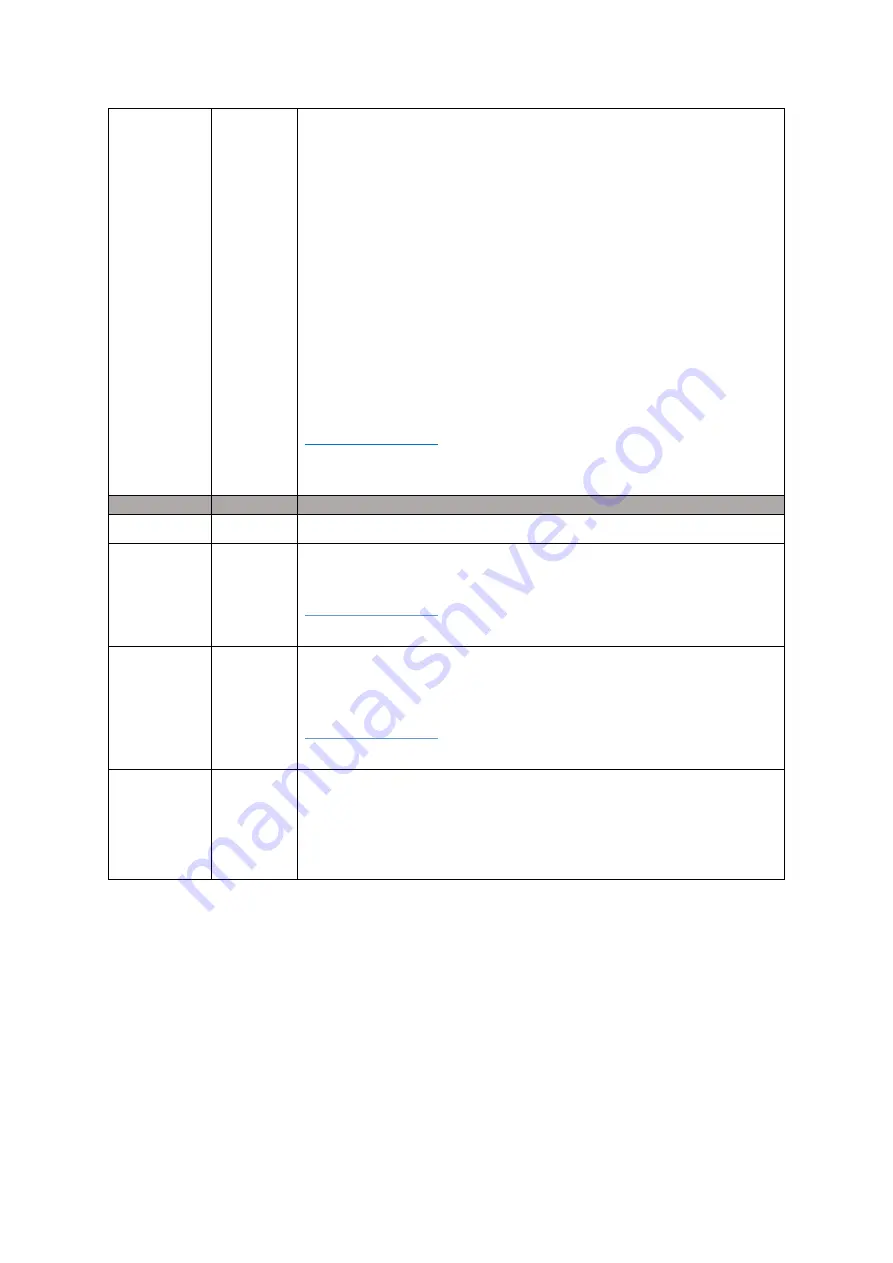
Y35 HD v3
User Manual & Install Guide
118 of 156
Quad
: Display 4 cameras.
If Single (1x1), Double (2x1), or Quad (2x2) display is selected, the
(Setup)
button allows you to select the layout of the channels to be
displayed on-screen.
The drop lists are shown on-screen accordingly to the grid layout mode
selected. You can easily choose each individual camera channel to be
displayed in the selected grid segment visually. If you have less cameras
than available grid segments, then those segments associated with an
actual camera will be displayed as a black box.
▪
Alarm Image Upload
–
checkbox- if selected will enable the
device to take snap shots using the selected cameras and
upload the alarm to the center server or FTP if configured.
DEFAULT SETTINGS:
Choose the camera channels to display and record in the event of this
alarm being triggered.
Motion
Name
Set to Motion.
Enable
Enables whether or not motion detection will be enabled.
DEFAULT SETTINGS:
▪
Unselected
Alarm
Type
Sets whether or not Motion detection will be triggered by and Event or
an Alarm.
DEFAULT SETTINGS:
▪
Alarm
Trigger
Setup:
Click the setup button and a separate window will appear for
Motion detection setup. In this window several options are available.
Select the channel on which you want the motion detection to be
recorded. The area setup button of the selected channel will display a
grid pattern. Select the area required to be covered by Motion detection.






























