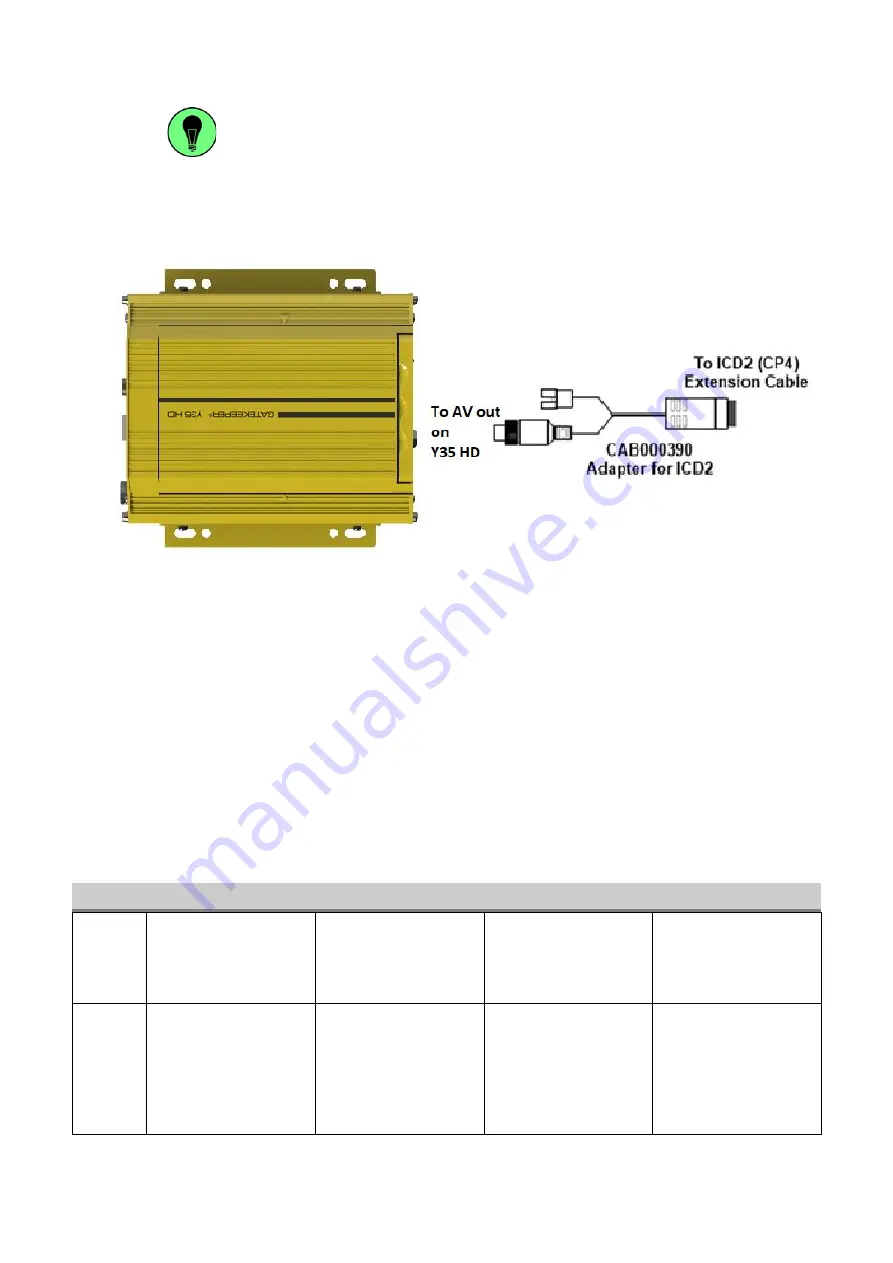
Y35 HD v3
User Manual & Install Guide
21 of 156
When viewing video streams, pressing any button (from 1-9) will immediately jump
to the video stream from the corresponding camera. Pressing the button zero (0) will
cycle through the camera channels.
How to Connect the ICD2
Figure 3-4 Connecting the ICD2
If using an ICD2 (CP4), you must first configure the DVR for it. First, plug the 4-Pin Female Aviation end
of (CAB000390) into the A/V output on the back of the unit also 4-Pin Male Aviation. Next connect the
3-pin connector on CAB000390 to the 3-pin connector on CAB000376 (Serial/Sensor cable), and connect
the ICD2 connector cable (CAB000391) to CAB000390 and to the ICD2. Using the remote or mouse, log
into the Y35 HD v3 and under: Setup -> Collection -> Serial Port -> RS232, set this connection to CP4
and ensure Baud is set to 57600, hit
apply
and then restart the unit. Note that you cannot connect a
Driver Alert button and an ICD2 at the same time.
3.2
Guide to Common Navigation Actions
The following table provides a summary of commonly used navigation functions.
No.
Action
IR Remote
Finger Mouse
ICD2
1
Navigating through
the screens.
Use the
Arrow Keys
to
move the cursor to
highlight different
menu options.
Move the on-screen
pointer using the
Track
Ball
and point to the
desired menu option.
Use your finger to tap
the desired menu
option.
2
Selecting an item on
the screen.
Note: Also referred to
as clicking the item.
Move the cursor using
Arrow Keys
until the
desired item is
highlighted, then press
the
Enter Key
to select
it.
Move the on-screen
pointer until it points to
the desired item, then
click the
Trigger Button
to select it.
Tapping on the desired
item with your finger
will select it.
v3






























