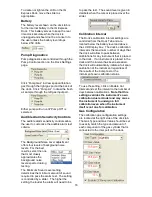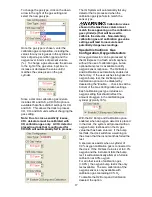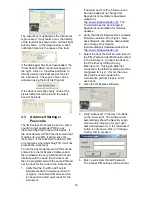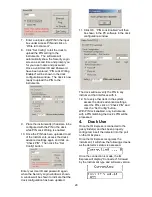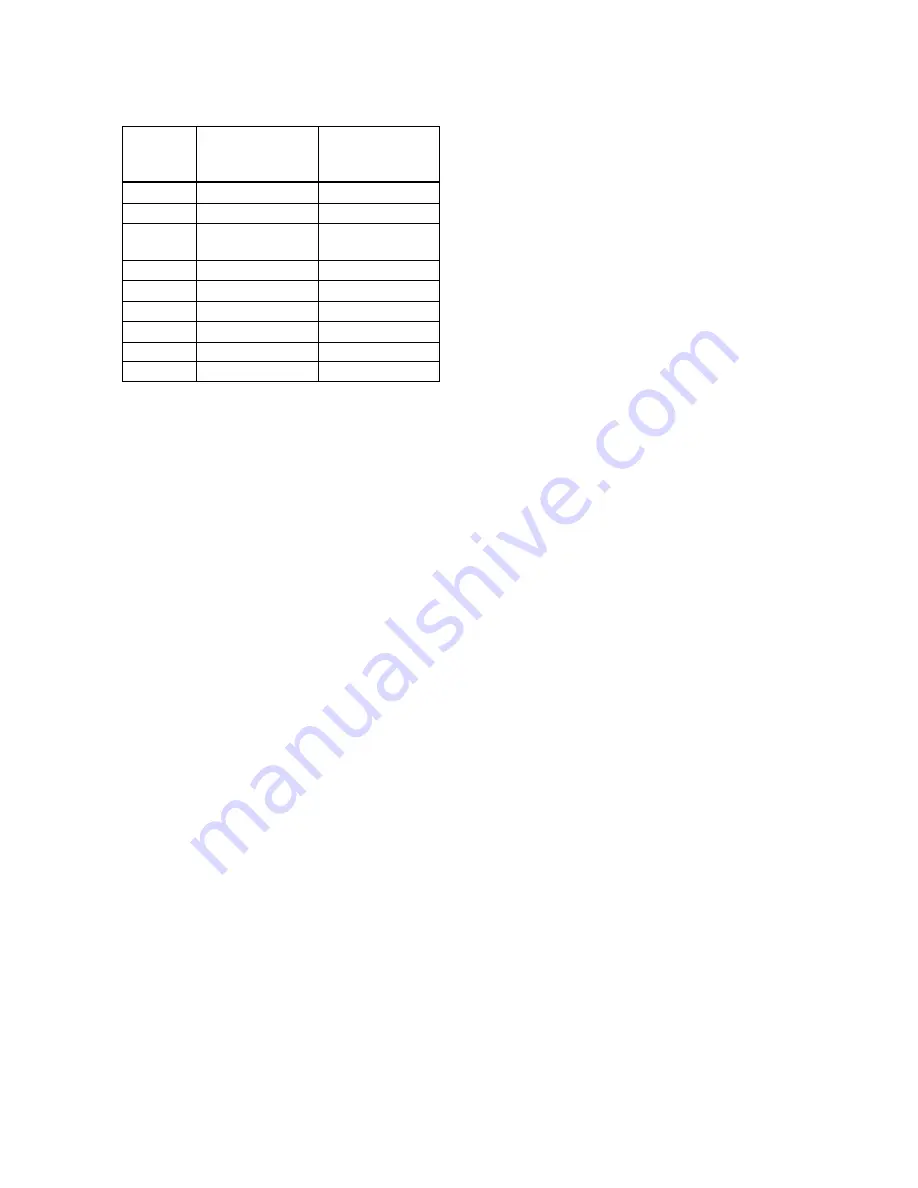
6
1.7 Default
Calibration
Gas
Settings and Dock
Compatibility
Dock
Setting
Default Cal Gas
Setting
Dock Type
S=Standard
E=Enhanced
CO 50
PPM
S,E
H
2
S 25
PPM
S,E
CO / H
2
S 50 PPM CO /
25 PPM H2S
S,E
SO
2
10
PPM
E
Cl
2
10.0
PPM
E
NO
2
5.0
PPM
E
NH
3
50.0
PPM
E
HCN 10.0
PPM
E
PH
3
5.0
PPM
E
Default Calibration Gas Settings and
Dock Requirements
1.8 Calibration Gas Cylinder
Regulator Requirements
A demand-flow regulator must be used with
the IQ Express.
1.9 Delivery
Each IQ Express Calibration Station is
delivered with the following items:
•
IQ
Express
•
IQ Express Configuration Software
•
IQ Database Manager Software
•
USB
Cable
•
Power
Supply
•
Standard versions are delivered with a
2’ piece of calibration gas tubing with
pre-installed white quick disconnect
fitting.
•
Enhanced versions are delivered with a
calibration gas tubing assembly
comprising a 1” piece of standard tubing
connected to a black elbow fitting, which
is then connected to a 2’ long piece of
smaller diameter tubing with pre-
installed white quick disconnect fitting.
2. Installation
The IQ Express must be configured with a
PC prior to use. Once the dock has been
configured, it may be used as a stand-alone
calibration station without a PC connection,
or connected to a PC via USB cable or
Ethernet for increased control over system
operations.
Note: If the dock is configured for an
Ethernet connection, specific
instructions for Ethernet are included
with the dock.
Unless otherwise specified at the time of
purchase, all IQ Express Docks are shipped
from Sperian Instrumentation configured for
CO/H
2
S instruments with the standard
calibration gas settings.
If the user chooses to activate the IQ
Express without a PC connection, or if the
PC connection has been lost, the dock will
operate with the last set of calibration gas
settings that were uploaded into the
instrument and will automatically store
calibration data until the onboard memory is
full.
Note: Do not connect the IQ Express
Dock to the PC until the IQ Express and
IQ Database Manager Software have
been installed and the PC has been
restarted.
2.1 Installation
Overview
1. Install the PostGreSQL Database and
the IQ Administrator Pro program. See
section 2.2 below.
2. Install the IQ Database Manager
program as described in section 2.3.
3. Install the IQ Express PC Software as
described below in section 2.4.
4. Use Administrator Pro to create a
default PostgreSQL database as
described below in section 2.5.
5. Follow the instructions in section 2.6 for
connecting the IQ Express Dock(s) to
the PC via USB. Follow the Ethernet
Instructions booklet if connecting by
Ethernet.
6. Follow the instructions in section 2.7 for
connecting the calibration gas cylinders.
7. For docks that will be connected
permanently by USB port, configure the
docks by connecting them to the PC’s
USB port. For an Ethernet connection,
follow the Ethernet Instructions that
came with the dock.
See Appendix A for the USB Connection
Diagram.
2.2 IQ Administrator Pro and
PostgreSQL Database
Server Installation
The IQ Administrator Pro Program is
contained on the IQ Express Installation
Disk. Place the disk in your PC’s CD tray
and follow the installation instructions given