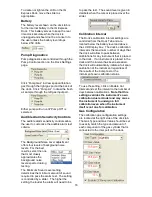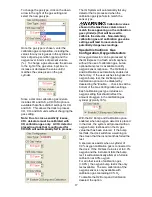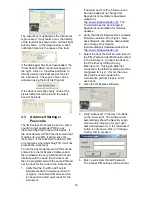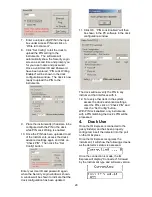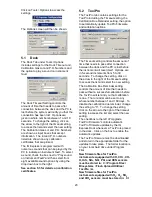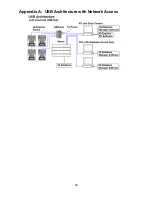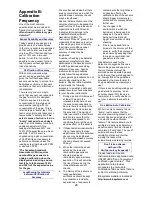15
If a fault is detected and the IQ Express
Dock is unable to complete the tests, the
red fault light will be lit on the screen.
Details of the fault will be listed in the input
box on the right side of the screen under the
instrument tab. See section 3.2.2 for
details.
Do not reinsert the
ToxiPro or ToxiLtd back into an IQ
Express Dock for at least 5 minutes after
it has been removed. Immediate
reinsertion of the ToxiPro or ToxiLtd into
an IQ Express Dock may lead to
inaccurate and potentially dangerous
readings.
3.2 Dock Controls and
Instrument Status
The right side of the screen contains
individual controls for each IQ Express Dock
that is connected by USB or by a “Live”
Ethernet connection. Each dock has its own
page, which can be accessed by clicking on
the appropriate tab at the top of the page.
Within each dock’s page are two sub-tabs.
One contains specific information on the
dock itself. The other displays information
on any instruments that are currently
recognized in the dock.
The last tab on the left accesses all of the
IQ Express Docks that are connected by
Ethernet and in “Listening Mode”.
3.2.1 Dock Configuration
Click on the Dock tab to access the dock
settings.
To change the configuration of the IQ
Express Dock that is currently connected to
the PC, click on the “Change Config” button
at the lower right of the screen. Once the
dock configuration is uploaded, the “Set
Config” button will be enabled. Once
changes are made, click on the “Set Config”
button to save the new settings.
Hardware Configuration
The hardware configuration section contains
the serial number and software version
number of the IQ Express Dock at the upper
left corner.
This information may not be arbitrarily
changed with the software. Software
updates will cause the software version to
change.
AC Power
The AC Power indicator is located directly
beneath the connection speed setting. If the
dock is being powered by the USB cable,
the AC Power will appear grey. When the
dock is being powered by an AC power
source, the AC Power indicator will appear
green.
or
LCD Contrast Control
At the right side of the Dock Configuration
box is the LCD Contast.