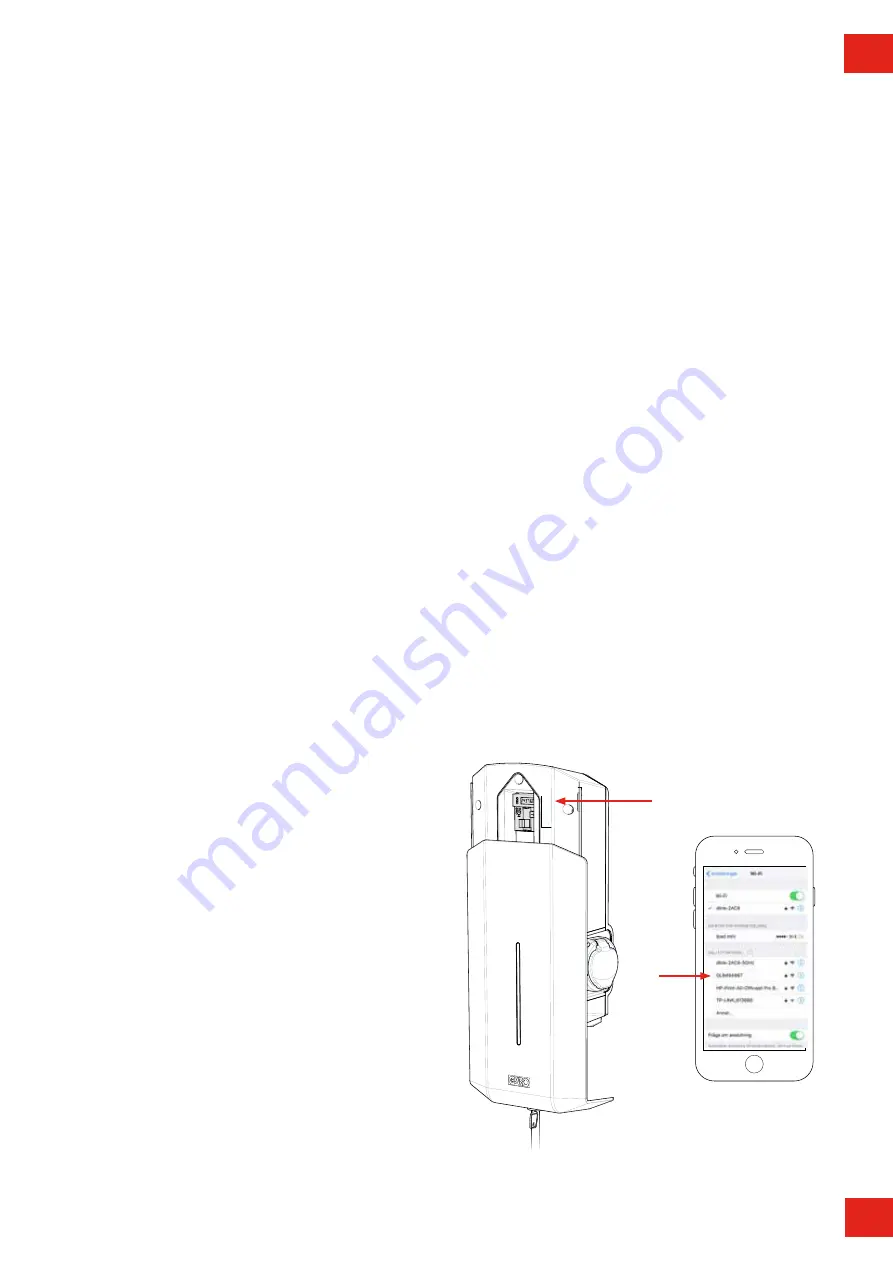
25
EN
Serienr/SSID
password
endast wifiversion
In the GLB Wallbox’s web interface, you can access several
features. Below are some examples. (Due to continuous
development, there might be more features in the web interface
than listed below and the pictures can vary)
Warning! GARO recommend that settings only are made by a
person with enough knowledge of this product. Wrong settings
can cause disturbances or overload of your electrical installation.
Note: When the GLB Wallbox is connected to your local
network, you should use the address chargebox.garo.se in the
web browser. Your mobile/tablet/PC must be connected to same
network as your GLB Wallbox.
• DLM settings (Dynamic Load Management and require external
energy meter installed)
• Scheduled Limited Charge Current settings (not active when
external energy meter installed)
• Naming functions for GLB Wallbox and RFID tags
• Activating and deactivate RFID function
• Activating and deleting RFID tags
• Connecting to local Wifi or LAN settings
• G-Cloud information and settings (only for G-Cloud systems)
• Energy consumption (only master GLB, require installed energy
meter)
• Updating of the GLB Wallbox firmware
• Schedule functions
• Activate/deactivate GLB Wallbox
Web interface
Web interface
Connect mobil/tablet/computer to
GLB web interface
General information
GLB Wallbox Conditions
• Installed wifi module
• Electrified wallbox
Note: Please wait up to 3min before the wifi module is ready after
power on.
The wifi module is set to ”Accesspoint” as default and in this mode
you should search after the wallbox SSID in your device.
SSID and password are written on the label inside the black front
on the GLB.
You can connect the wifi module to a local network via wifi or
LAN (ethernet port).
In this mode, your device need to be connected to same network
to have access to the web interface.
Connect device to GLB Wallbox access point
1. Search for the GLB Wallbox SSID and press connect. Type
in the password located on the wallbox label. The label is
located inside the black front on the GLB.
2. Open a web browser. If the web interface does not appear,
type in “172.24.1.1” in the address field.
(figure 25)
(figure 26)
Reset of wifi settings
If problem to connect to GLB accesspoint or other similar problem,
press SW3 on main board “(figure 20)” on page 21 for 3sek
to reset all wifi settings to factory default (performed by a person
with necessary knowledge).
















































