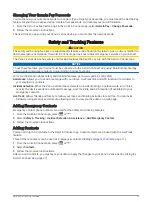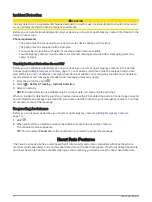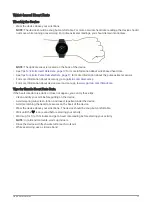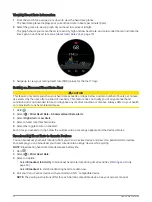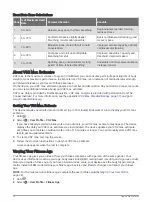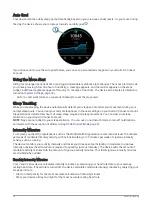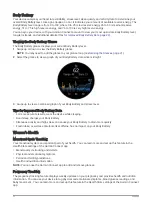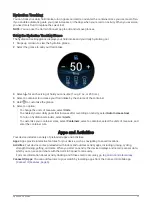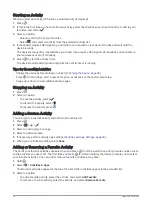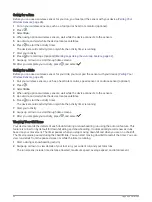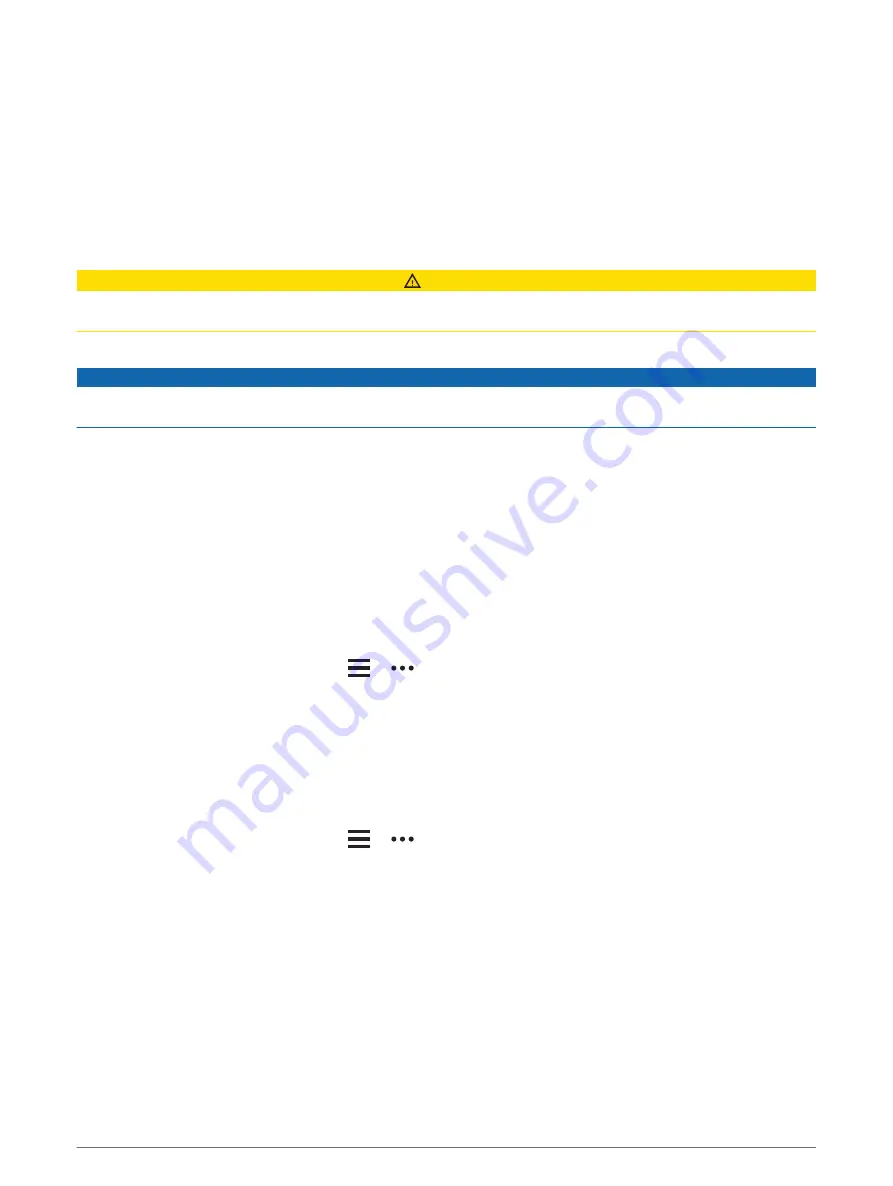
Changing Your Garmin Pay Passcode
You must know your current passcode to change it. If you forget your passcode, you must reset the Garmin Pay
feature for your Venu 2 series device, create a new passcode, and reenter your card information.
1 From the Venu 2 series device page in the Garmin Connect app, select Garmin Pay > Change Passcode.
2 Follow the on-screen instructions.
The next time you pay using your Venu 2 series device, you must enter the new passcode.
Safety and Tracking Features
CAUTION
The safety and tracking features are supplemental features and should not be relied on as a primary method to
obtain emergency assistance. The Garmin Connect app does not contact emergency services on your behalf.
The Venu 2 series device has safety and tracking features that must be set up with the Garmin Connect app.
NOTICE
To use these features, your device must be connected to the Garmin Connect app using Bluetooth technology.
You can enter emergency contacts in your Garmin Connect account.
For more information about safety and tracking features, go to
Assistance: Allows you to send a message with your name, LiveTrack link, and GPS location (if available) to
your emergency contacts.
Incident detection: When the Venu 2 series device detects an incident during an outdoor walk, run, or bike
activity, the device sends an automated message, LiveTrack link, and GPS location (if available) to your
emergency contacts.
LiveTrack: Allows friends and family to follow your races and training activities in real time. You can invite
followers using email or social media, allowing them to view your live data on a web page.
Adding Emergency Contacts
Emergency contact phone numbers are used for the safety and tracking features.
1 From the Garmin Connect app, select
or
.
2 Select Safety & Tracking > Incident Detection & Assistance > Add Emergency Contact.
3 Follow the on-screen instructions.
Adding Contacts
You can add up to 50 contacts to the Garmin Connect app. Contact emails can be used with the LiveTrack
feature.
Three of these contacts can be used as emergency contacts (
Adding Emergency Contacts, page 11
).
1 From the Garmin Connect app, select
or
.
2 Select Contacts.
3 Follow the on-screen instructions.
After you add contacts, you must sync your data to apply the changes to your Venu 2 series device (
).
Safety and Tracking Features
11
Содержание Venu 2S Series
Страница 6: ......
Страница 68: ...support garmin com GUID D93137A9 B374 4A24 8A4D A66C9AC91265 v1 April 2021...