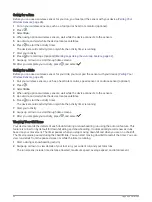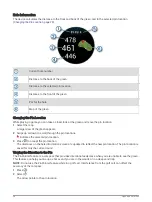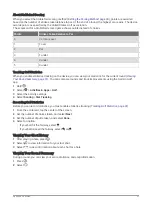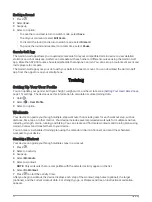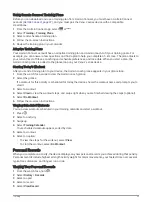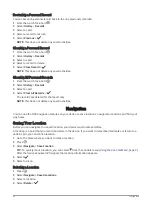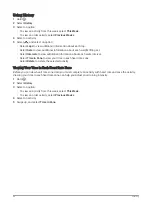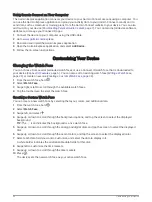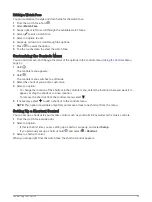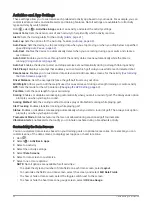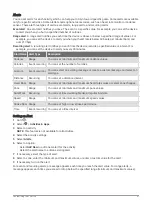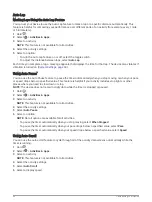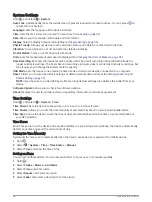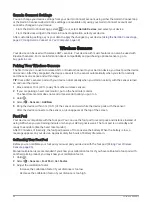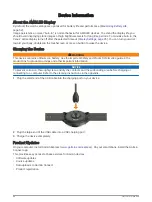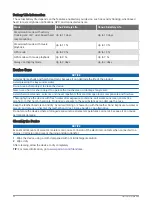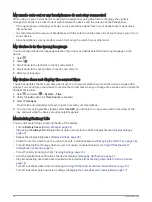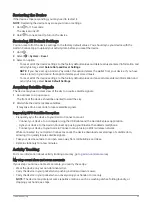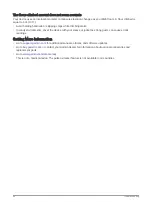Editing a Watch Face
You can customize the style and data fields for the watch face.
1 From the watch face, hold .
2 Select Watch Face.
3 Swipe right or left to scroll through the available watch faces.
4 Select
to edit a watch face.
5 Select an option to edit.
6 Swipe up or down to scroll through the options.
7 Press to select the option.
8 Tap the touchscreen to select the watch face.
Customizing the Controls Menu
You can add, remove, and change the order of the options in the controls menu (
).
1 Hold .
The controls menu appears.
2 Hold .
The controls menu switches to edit mode.
3 Select the shortcut you want to customize.
4 Select an option:
• To change the location of the shortcut in the controls menu, select the location where you want it to
appear, or drag the shortcut to a new location.
• To remove the shortcut from the controls menu, select .
5 If necessary, select
to add a shortcut to the controls menu.
NOTE: This option is available only after you remove at least one shortcut from the menu.
Setting Up a Shortcut Control
You can set up a shortcut to your favorite control, such as your Garmin Pay wallet or the music controls.
1 From the watch face, swipe right.
2 Select an option:
• If this is the first time you are setting up a shortcut, swipe up, and select Setup.
• If you previously set up a shortcut, hold , and select > Shortcut.
3 Select a shortcut control.
When you swipe right from the watch face, the shortcut control appears.
Customizing Your Device
39
Содержание Venu 2S Series
Страница 6: ......
Страница 68: ...support garmin com GUID D93137A9 B374 4A24 8A4D A66C9AC91265 v1 April 2021...