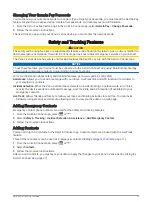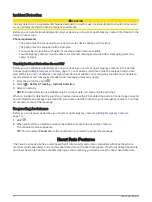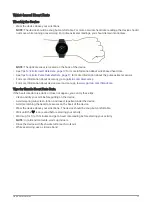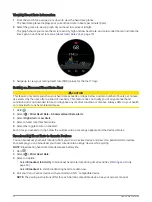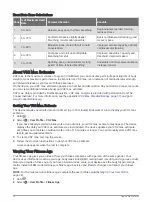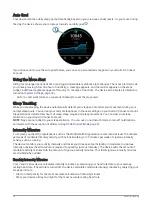Connected Features
Connected features are available for your Venu 2 series device when you connect the device to a compatible
smartphone using Bluetooth technology and install the Garmin Connect app on the connected smartphone. Go
to
for more information. Some features are also available when you connect your
device to a Wi‑Fi network.
Phone notifications: Displays phone notifications and messages on your Venu 2 series device.
LiveTrack: Allows friends and family to follow your races and training activities in real time. You can invite
followers using email or social media, allowing them to view your live data on a Garmin Connect tracking
page.
Activity uploads to Garmin Connect: Automatically sends your activity to your Garmin Connect account as
soon as you finish recording the activity.
Connect IQ
™
: Allows you to extend your device features with new watch faces, glances, apps, and data fields.
Software Updates: Allows you to update your device software.
Weather: Allows you to view current weather conditions and weather forecasts.
Bluetooth sensors: Allows you to connect Bluetooth compatible sensors, such as a heart rate monitor.
Find my phone: Locates your lost smartphone that is paired with your Venu 2 series device and currently within
Bluetooth range.
Find my device: Locates your lost Venu 2 series device that is paired with your smarphone and currently within
Bluetooth range.
Phone Notifications
Phone notifications require a compatible smartphone to be within Bluetooth range and paired with the device.
When your phone receives messages, it sends notifications to your device.
Enabling Bluetooth Notifications
Before you can enable notifications, you must pair the Venu 2 series device with a compatible smartphone
(
Pairing Your Smartphone, page 3
).
1 Hold .
2 Select > Connectivity > Phone > Notifications.
3 Select During Activity to set preferences for notifications that appear when recording an activity.
4 Select a notification preference.
5 Select Not During Activity to set preferences for notifications that appear when in watch mode.
6 Select a notification preference.
7 Select Timeout.
8 Select a timeout duration.
9 Select Privacy.
10 Select a privacy preference.
Viewing Notifications
1 From the watch face, swipe up or down to view the notifications glance.
2 Select the glance.
3 Select a notification to read the full notification.
4 Swipe up to view the notification options.
5 Select an option:
• To act on the notification, select an action, such as Dismiss or Reply.
The available actions depend on the type of notification and your phone operating system. When you
dismiss a notification on your phone or the Venu 2 series device, it no longer appears in the glance.
• To return to the notification list, swipe right.
4
Smart Features
Содержание Venu 2S Series
Страница 6: ......
Страница 68: ...support garmin com GUID D93137A9 B374 4A24 8A4D A66C9AC91265 v1 April 2021...