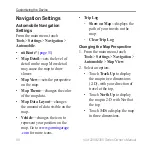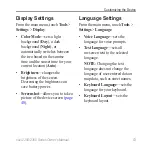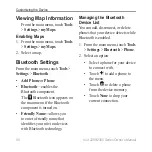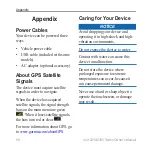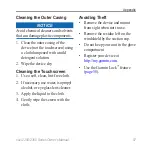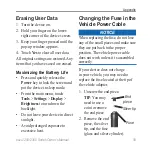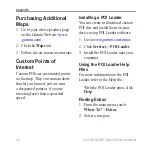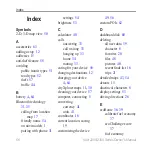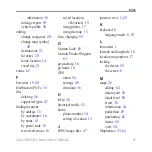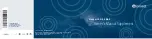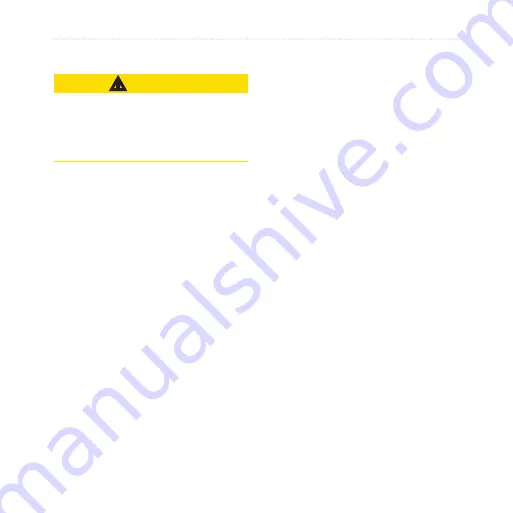
nüvi 2200/2300 Series Owner’s Manual
63
Appendix
Safety Cameras
‹
CAUTION
Garmin is not responsible for the
accuracy of, or the consequences of
using, a custom point of interest or a
safety camera database.
Safety camera information is
available in some locations. Go to
for availability.
For these locations, the device
includes the locations of hundreds
of safety cameras. Your device alerts
you when you are approaching a
safety camera and can warn you if
you are driving too fast. The data
is updated at least weekly, so you
always have access to the most up-to-
date information.
You can purchase a new region or
extend an existing subscription at any
time. Each region that you purchase
has an expiration date.
Purchasing Accessories
Go to
Contacting Garmin
Product Support
You can contact Garmin Product
Support if you have any questions
about this product.
• In the USA, go to
, or contact Garmin
USA by phone at (800) 800.1020.
• In the UK, contact Garmin
(Europe) Ltd. by phone at 0808
2380000.
• In Europe, go to
and click
Contact
Support
for in-country support
information, or contact Garmin
(Europe) Ltd. by phone at +44 (0)
870.8501241.
Содержание nuvi 2310
Страница 74: ...Index 70 n vi 2200 2300 Series Owner s Manual adjusting 7 W Where Am I 36 world clock 40...
Страница 75: ......