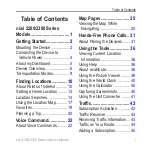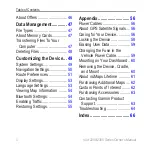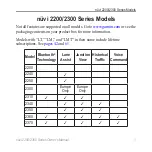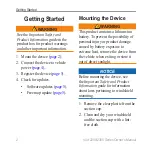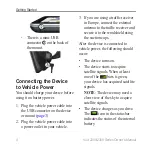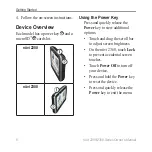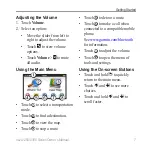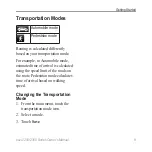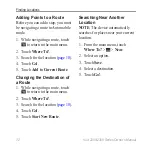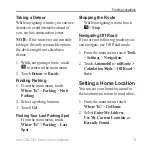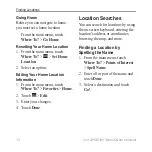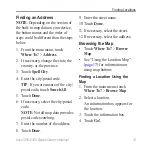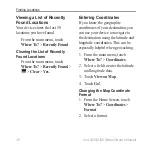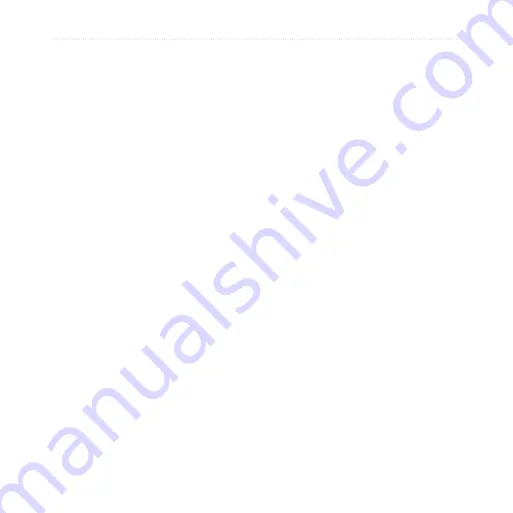
10
nüvi 2200/2300 Series Owner’s Manual
Finding Locations
Finding Locations
The device offers many methods for
finding locations.
• By category (
)
• Near another location (
)
• By address (
• Using the map (
• Using recently found locations
)
• Using coordinates (
)
• Using Favorites (
About Points of Interest
The detailed maps loaded in your
device contain points of interest,
such as restaurants, hotels, and auto
services. Use the Points of Interest
function to browse for nearby
businesses and attractions.
Finding a Point of Interest by
Category
1. From the main menu, touch
Where To
? >
Points of Interest
.
2. Select a category.
3. If necessary, select a subcategory.
4. Select a destination.
5. Touch
Go!
.
6. If necessary, select an option:
• Touch
Drive
to calculate a
route for driving.
• Touch
Walk
to calculate a
route for walking.
Содержание nuvi 2310
Страница 74: ...Index 70 n vi 2200 2300 Series Owner s Manual adjusting 7 W Where Am I 36 world clock 40...
Страница 75: ......