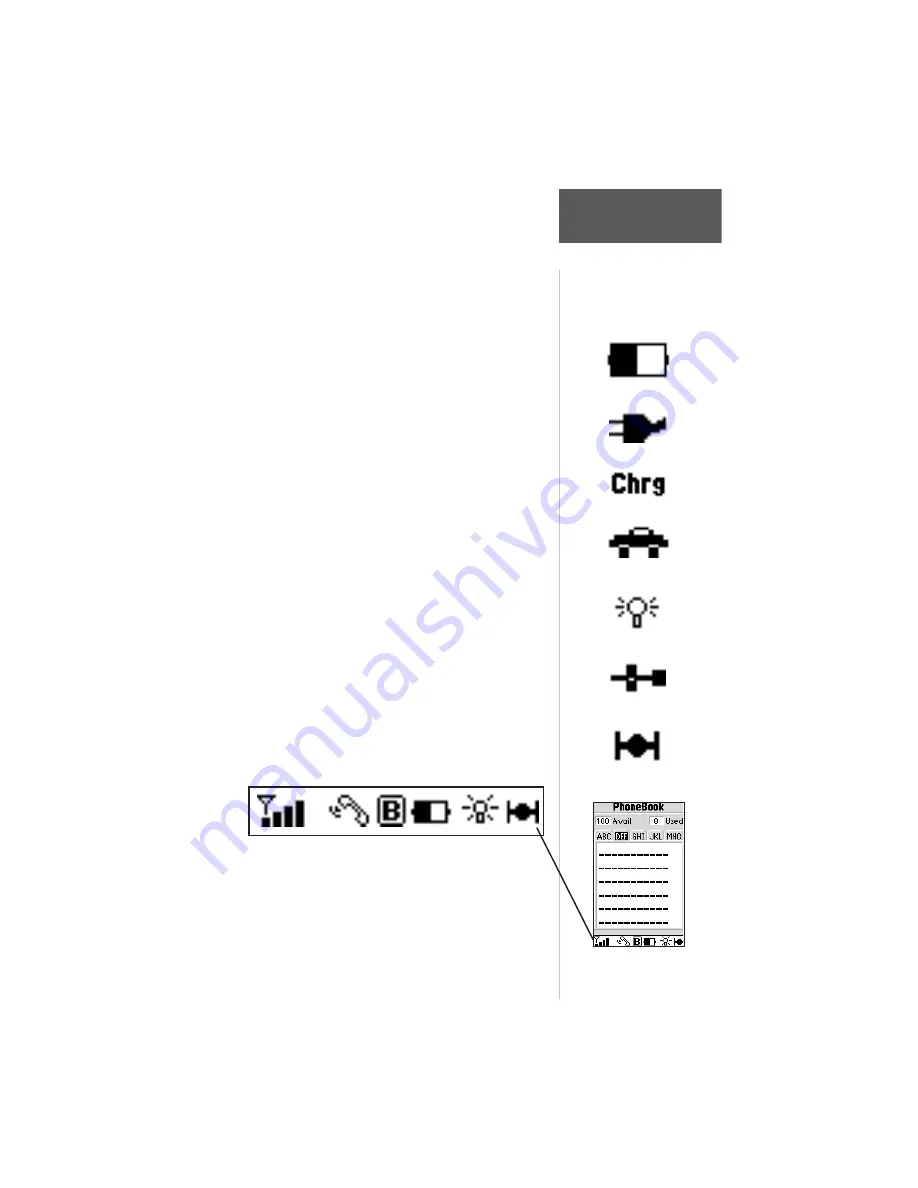
19
Section 2
Getting
Started
Tour
Notice how the cellular portions of the regular Status
Bar have been reduced to fit, but directly reflect the look
and feel of the larger versions. The left half of the regular
Status Bar equates to the top line of the larger version and
the right half corresponds to the bottom line.
Battery Capacity Icon
Automobile Icon
Power Adapter Icon
Backlighting “ON” Icon
GPS Icon
airplane Icon
Fast Charge Icon
• The Power/Battery Status —
(battery gauge,
external plug-in or fast charge icon). The amount of
shading left in the battery icon shows the amount of
charge left in the battery pack. The more shading you
see, the greater the charge. When the battery pack is low,
the NavTalk Pilot alerts you in the following ways:
•
‘Empty icon’—No charge left.
•
‘Low Battery’ message will appear, followed by a
periodic short tone.
If you ignore these warnings, the NavTalk Pilot will
automatically turn itself off when the battery has a very
small charge left. Simply charge the battery to resume
normal operation. A two prong plug icon indicates that
you are using AC or DC power adapters. An automobile
icon will appear when using the GARMIN Vehicular
Adapter (Hands-Free) Kit. An airplane icon appears when
the NavTalk Pilot is secured in the cradle in the airplane.
• Backlight Icon —
shows active backlighting.
• The GPS status —
(solid satellite icon means
tracking satellites, flashing means searching
satellites, SIM means simulator, OFF means GPS
off). See the reference section for more information
on satellite acquisition.
The regular size version of the Status Bar uses the
same icons and text, except in a condensed size (see figure below).
















































