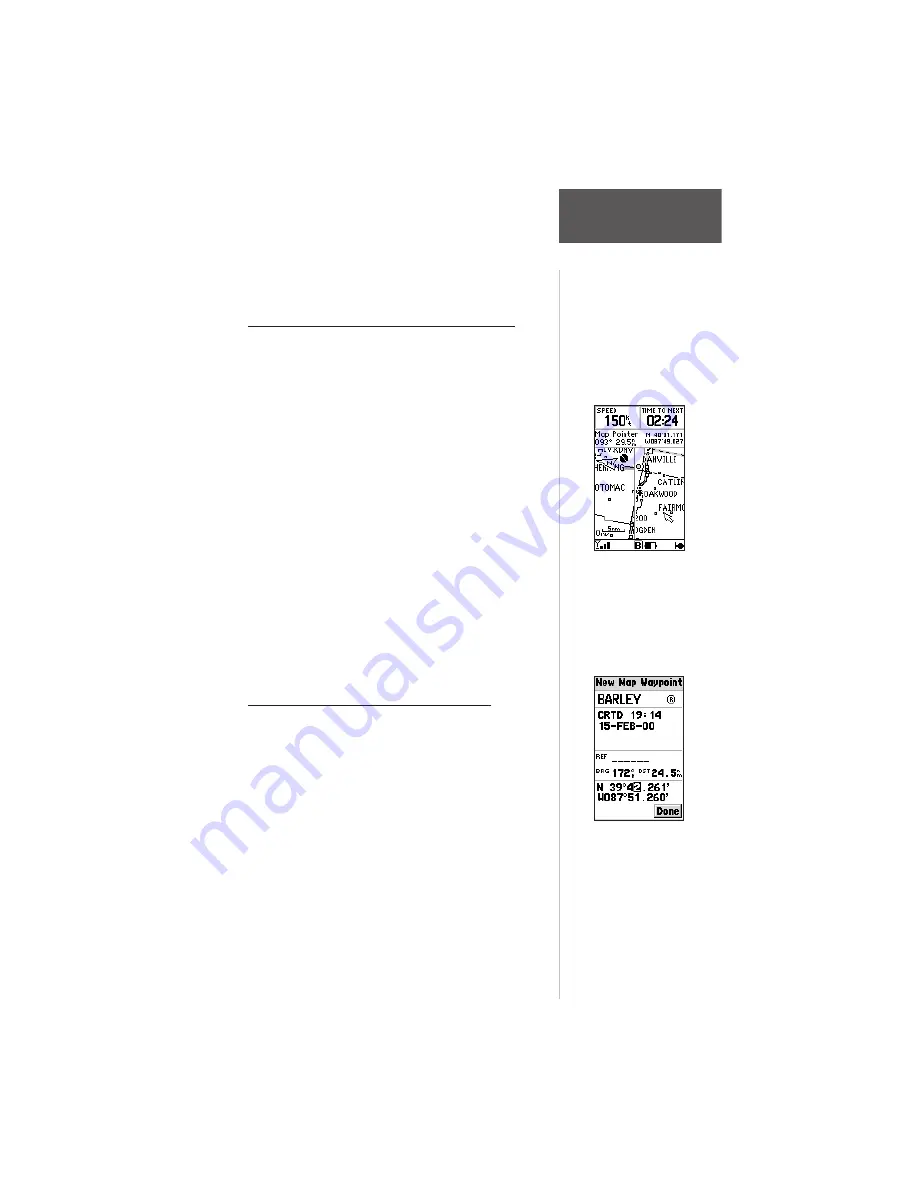
101
Section 6
GPS Receiver
Reference
4. To save the waypoint in memory, highlight ‘Done’
and press
ENTER
.
Marking User Waypoints on the Map Page
User waypoints can also be quickly created from the
Map Page, which allows you to “point and shoot” at any
map position to create a new waypoint.
To create a new user waypoint on the map:
1. Press the
PAGE
key repeatedly to select the Map Page.
2. Use the
ARROW
keypad to move the pointer to the
desired map position. You may also need to use the
zoom IN and OUT keys, in conjunction with the
keypad, to speed up this process and to locate the
waypoint more accurately.
3. Press
ENTER
to capture the pointer position and
display the New Map Waypoint Page.
4. To change the waypoint name, highlight the
waypoint name field and press
ENTER
. Use the
ARROW
or phone keypad to enter the new
waypoint name and symbol if desired and press
ENTER
when finished.
5. To save the waypoint in memory, highlight ‘Done’
and press
ENTER
.
Creating User Waypoints by Text Entry
User waypoints may be created by manually entering
the position coordinates or by entering the bearing and
distance from an existing waypoint or present position.
To create a new user waypoint by manually
entering its coordinates, or by bearing/
distance from another position:
1. Press the
MENU
key twice to select the Main Menu.
2. Highlight ‘Waypoints’ and press
ENTER
.
3. Press
MENU
to display the Waypoint Options.
4. Highlight ‘New Waypoint’ and press
ENTER
. The
Waypoint Definition Page appears.
User waypoints can be
created directly from the
Map Page, by placing
the panning arrow on
the desired position and
pressing
ENTER
.
User waypoints can be
created by entering the
position coordinates for
the waypoint.






























