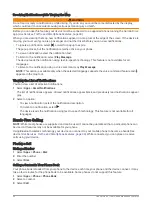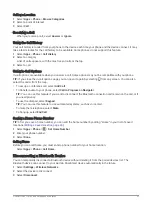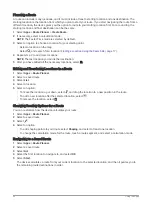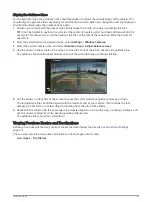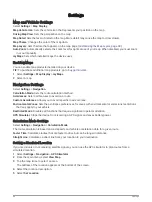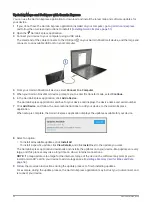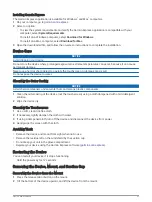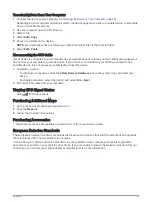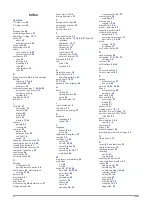Updating Maps and Software with Garmin Express
You can use the Garmin Express application to download and install the latest map and software updates for
your device.
1 If you do not have the Garmin Express application installed on your computer, go to
and follow the on-screen instructions to install it (
Installing Garmin Express, page 51
).
2 Open the Garmin Express application.
3 Connect your device to your computer using a USB cable.
The small end of the cable connects to the USB port
on your Garmin DriveSmart device, and the large end
connects to an available USB port on your computer.
4 From your Garmin DriveSmart device, select Connect to a Computer.
5 When your Garmin DriveSmart device prompts you to enter file transfer mode, select Continue.
6 In the Garmin Express application, click Add a Device.
The Garmin Express application searches for your device and displays the device name and serial number.
7 Click Add Device, and follow the on-screen instructions to add your device to the Garmin Express
application.
When setup is complete, the Garmin Express application displays the updates available for your device.
8 Select an option:
• To install all available updates, click Install All.
• To install a specific update, click View Details, and click Install next to the update you want.
The Garmin Express application downloads and installs the updates onto your device. Map updates are very
large, and this process may take a long time on slower internet connections.
NOTE: If a map update is too large for the internal storage of the device, the software may prompt you to
install a microSD
®
card in your device to add storage space (
Installing a Memory Card for Maps and Data,
).
9 Follow the on-screen instructions during the update process to finish installing updates.
For example, during the update process, the Garmin Express application may instruct you to disconnect and
reconnect your device.
50
Device Maintenance
Содержание GPSMAP 66
Страница 1: ...GARMINDRIVESMART 66 76 86 Owner sManual...
Страница 6: ...Index 56 iv Table of Contents...
Страница 10: ...4 Getting Started...
Страница 64: ...support garmin com GUID 6E5DFD2E EEE4 4EF3 89BC AACD1B4936C7 v1 June 2021...