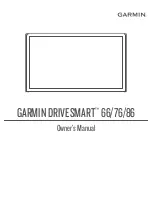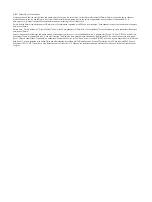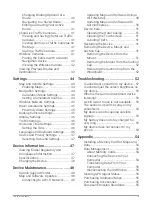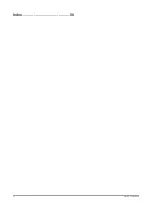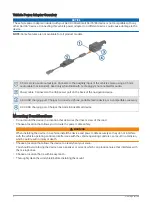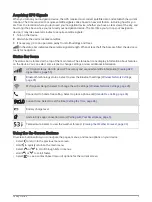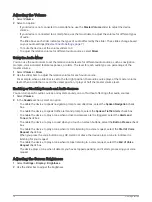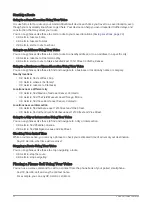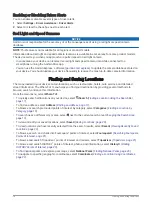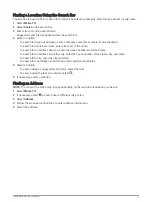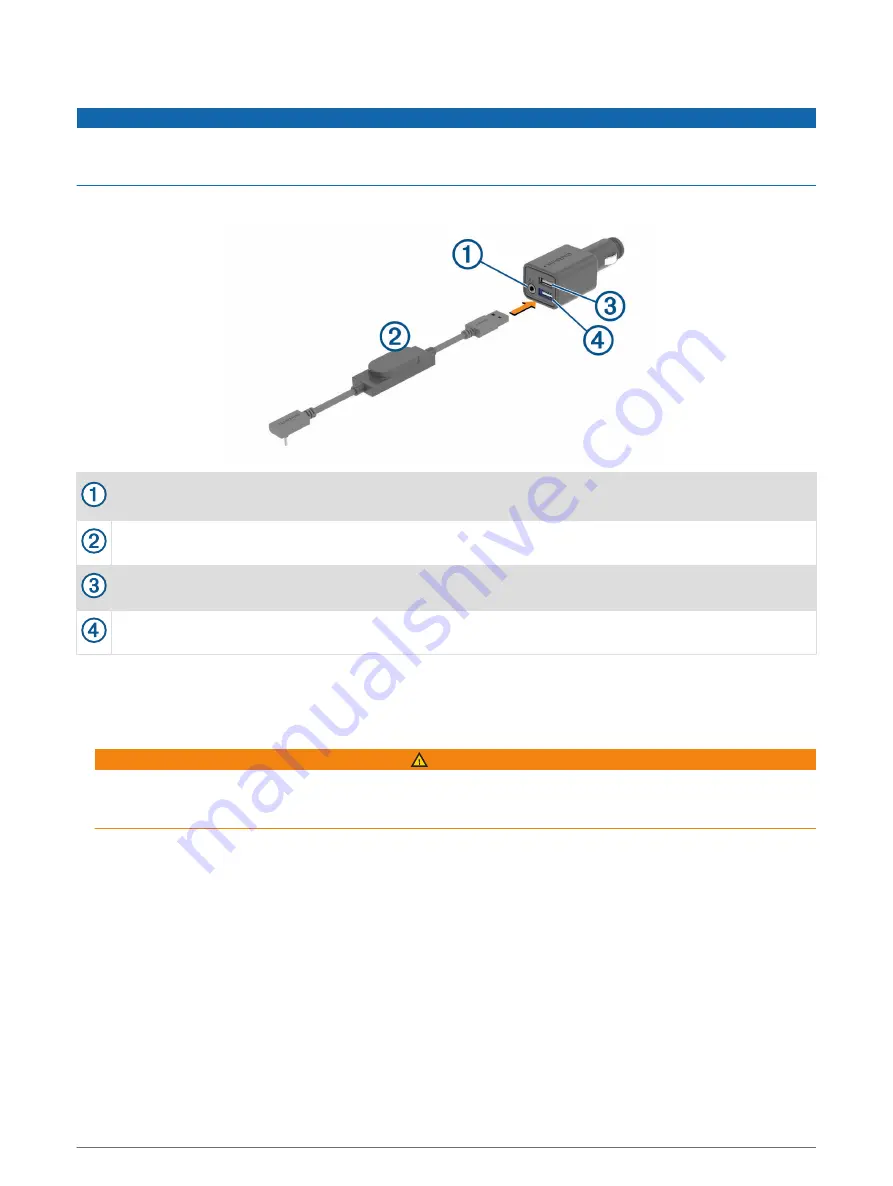
Vehicle Power Adapter Overview
NOTICE
The vehicle power adapter included with your Garmin DriveSmart 66/76/86 device is not compatible with any
other Garmin
®
devices. Connecting this vehicle power adapter to a different device could cause damage to the
device.
NOTE: Some features are not available for all product models.
3.5 mm stereo audio output jack. Connects to the auxiliary input of the vehicle stereo using a 3.5 mm
audio cable (not included). Used only when Bluetooth
®
technology is not enabled for audio.
Power cable. Connects to the USB power port on the back of the navigation device.
4.8 A USB charging port. Charges a connected phone, portable media device, or a compatible accessory.
4.8 A USB charging port. Charges the Garmin DriveSmart device.
Mounting Considerations
• Do not mount the device in a location that obscures the driver's view of the road.
• Choose a location that allows you to route the power cable safely.
WARNING
When installing the device in a vehicle, install the device and power cable securely so they do not interfere
with the vehicle operating controls. Interference with the vehicle operating controls can result in a collision,
which could result in injury or death.
• Choose a location that allows the device to clearly hear your voice.
You should avoid placing the device near a speaker or air vent, which can produce noise that interferes with
the microphones.
• Choose a location that is within easy reach.
• Thoroughly clean the windshield before installing the mount.
2
Getting Started
Содержание GPSMAP 66
Страница 1: ...GARMINDRIVESMART 66 76 86 Owner sManual...
Страница 6: ...Index 56 iv Table of Contents...
Страница 10: ...4 Getting Started...
Страница 64: ...support garmin com GUID 6E5DFD2E EEE4 4EF3 89BC AACD1B4936C7 v1 June 2021...