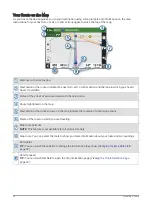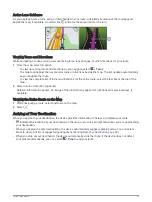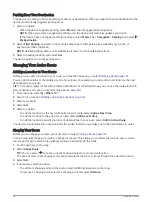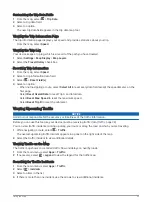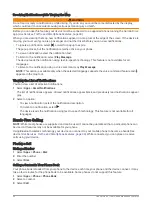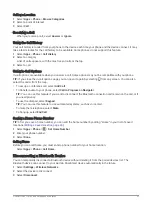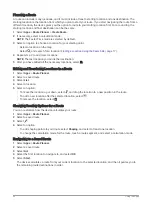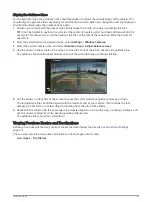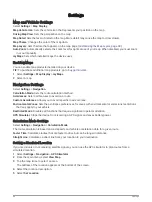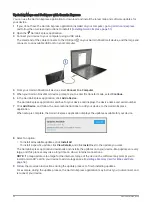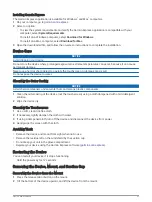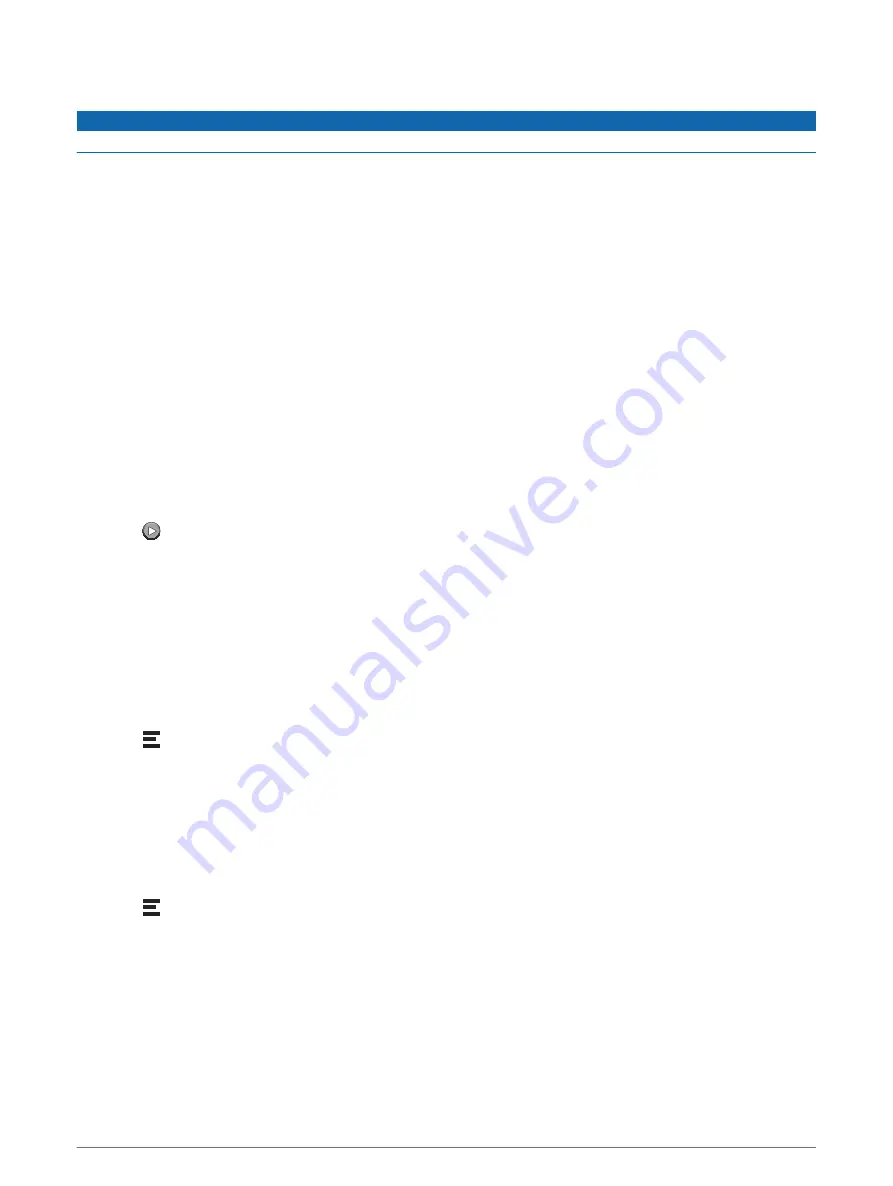
Viewing the Weather Forecast
NOTICE
Garmin is not responsible for the accuracy or timeliness of the weather data.
Before you can use this feature, your device must be receiving weather data. You can connect your device to
the Garmin Drive app to receive weather data (
Live Services, Traffic, and Smartphone Features, page 34
).
1 Select Apps > Weather.
The device shows the current weather conditions and a forecast for the next several days.
2 Select a day.
The detailed forecast for that day appears.
Viewing Weather Near a Different City
1 Select Apps > Weather > Current Location.
2 Select an option:
• To view weather for a favorite city, select a city in the list.
• To add a favorite city, select Add City, and enter a city name.
Viewing the Weather Radar
Before you can use this feature, your device must be connected to a supported phone running the Garmin Drive
app (
Live Services, Traffic, and Smartphone Features, page 34
).
1 Select Apps > Weather Radar.
2 Select to animate the radar map.
Viewing Weather Alerts
Before you can use this feature, your device must be connected to a supported phone running the Garmin Drive
app (
Live Services, Traffic, and Smartphone Features, page 34
).
NOTE: This feature is not available in all areas.
While you are traveling with your device, weather alerts may appear on the map. You can also view a map of
weather alerts near your current location or near a selected city.
1 Select Apps > Weather.
2 If necessary, select a city.
3 Select > Weather Alerts.
Checking Road Conditions
Before you can use this feature, your device must be connected to a supported phone running the Garmin Drive
app (
Live Services, Traffic, and Smartphone Features, page 34
).
You can view weather-related road conditions for the roads in your area, on your route, or in another city.
1 Select Apps > Weather.
2 If necessary, select a city.
3 Select > Road Conditions.
Route Planner
You can use the route planner to create and save a route, which you can navigate later. This can be useful for
planning a delivery route, a vacation, or a road trip. You can edit a saved route to further customize it, including
reordering locations, adding suggested attractions, and adding shaping points.
You can also use the route planner to edit and save your active route.
Using the Apps
39
Содержание GPSMAP 66
Страница 1: ...GARMINDRIVESMART 66 76 86 Owner sManual...
Страница 6: ...Index 56 iv Table of Contents...
Страница 10: ...4 Getting Started...
Страница 64: ...support garmin com GUID 6E5DFD2E EEE4 4EF3 89BC AACD1B4936C7 v1 June 2021...