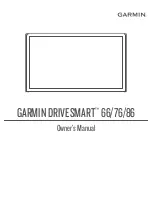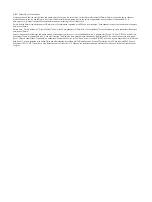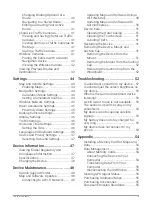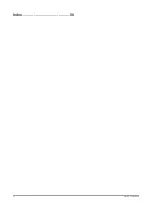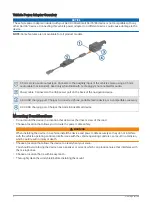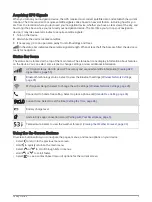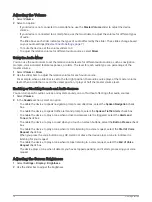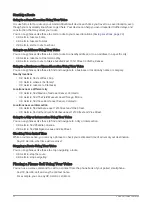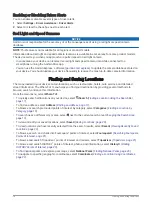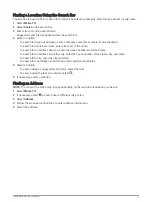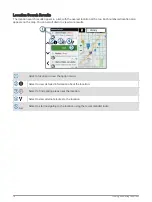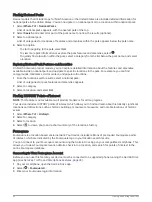Mounting and Powering the Garmin DriveSmart 86 Device in Your Vehicle
WARNING
This product contains a lithium-ion battery. To prevent the possibility of personal injury or product damage
caused by battery exposure to extreme heat, store the device out of direct sunlight.
Before you use your device on battery power, you should charge it.
1 Press the suction cup to the windshield, and flip the lever back toward the windshield.
2 If necessary, loosen the nut on the ball mount and adjust the mount for better viewing and operation.
3 Plug the vehicle power cable into the USB power and data port on the device.
4 Plug the other end of the vehicle power cable into the vehicle power adapter .
5 Plug the vehicle power adapter into a power outlet in your vehicle.
6 Fit the tab on the top of the mount into the slot on the back of the device, and press the bottom of the mount
into the device until it clicks.
Getting Started
5
Содержание GPSMAP 66
Страница 1: ...GARMINDRIVESMART 66 76 86 Owner sManual...
Страница 6: ...Index 56 iv Table of Contents...
Страница 10: ...4 Getting Started...
Страница 64: ...support garmin com GUID 6E5DFD2E EEE4 4EF3 89BC AACD1B4936C7 v1 June 2021...