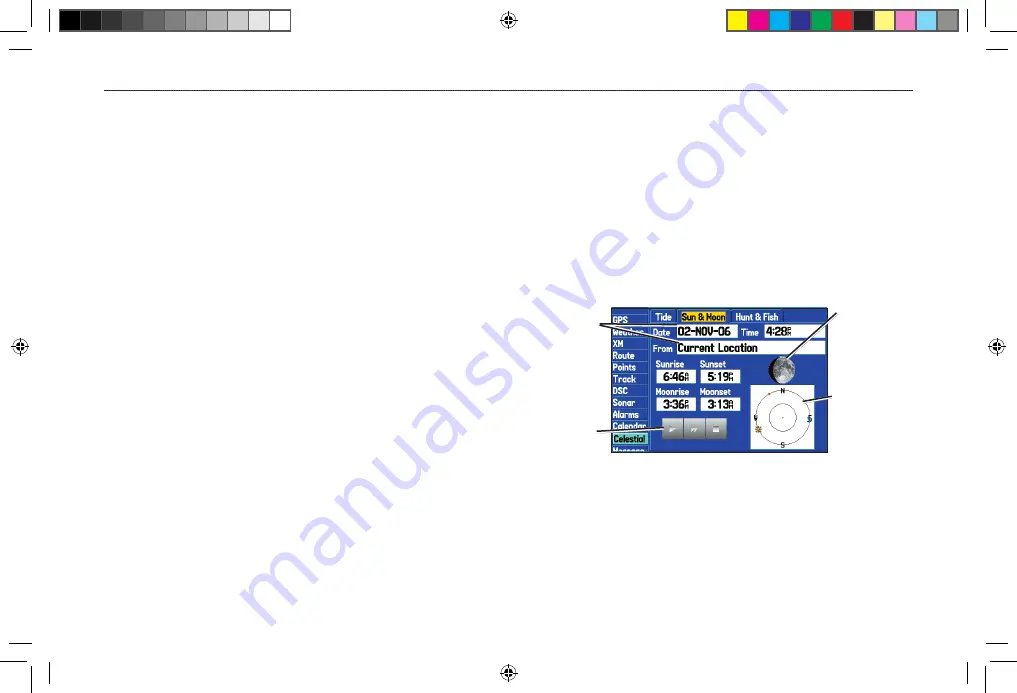
To view a chart’s details for another time during the
day (other than current time):
1. From the
Tide
sub tab with the chart you want to view, press
MENU
, and then select
Move Cursor
.
2. Press the
ROCKER
right or left to view the chart at another
time.
3. To return to the current time, press
MENU
, and select
Stop
Moving Cursor
.
To automatically start cursor mode to scroll the chart:
1. Highlight the
Date
field. Then press down to start the pointer
(pan) mode.
2. Scroll the chart right to view the next day or left to view the
previous day.
Sun & Moon Sub Tab
The Sun & Moon sub tab provides you with sunrise/sunset and
moon rise/set times. A graphic of the moon phase also appears.
You can view Sun & Moon information for any date or location.
You can also use the play, fast forward, and stop buttons to view an
animation of the Sun & Moon sub tab.
To view sun and moon information for a different date:
1. Highlight the
Date
field, and press
ENTER
.
2. Use the
ROCKER
to change the digits of the date to the date
you want. You can also use the zoom
IN
and
OUT
keys to
view information for another date. Press and hold
IN
or
OUT
to scroll quickly through dates.
3. Press
ENTER
when finished. The unit shows the sun and
moon information for the selected date.
4. To use the current date again, highlight the
Date
field. Press
MENU
, highlight
Use Current Date
, and press
ENTER
.
Sun & Moon Sub Tab
Moon phase
Animation
controls for the
sky view
Select the
date and
location
Location of the
sun and moon
in the sky view
GPSMAP 376C Owner’s Manual
81
M
AIN
M
ENU
>
C
ELESTIAL
T
AB
190-00508-00_0C.indd 81
11/6/2006 9:47:38 AM
Содержание GPSMAP 376C
Страница 151: ...190 00508 00_0C indd 3 11 6 2006 9 47 51 AM...






























