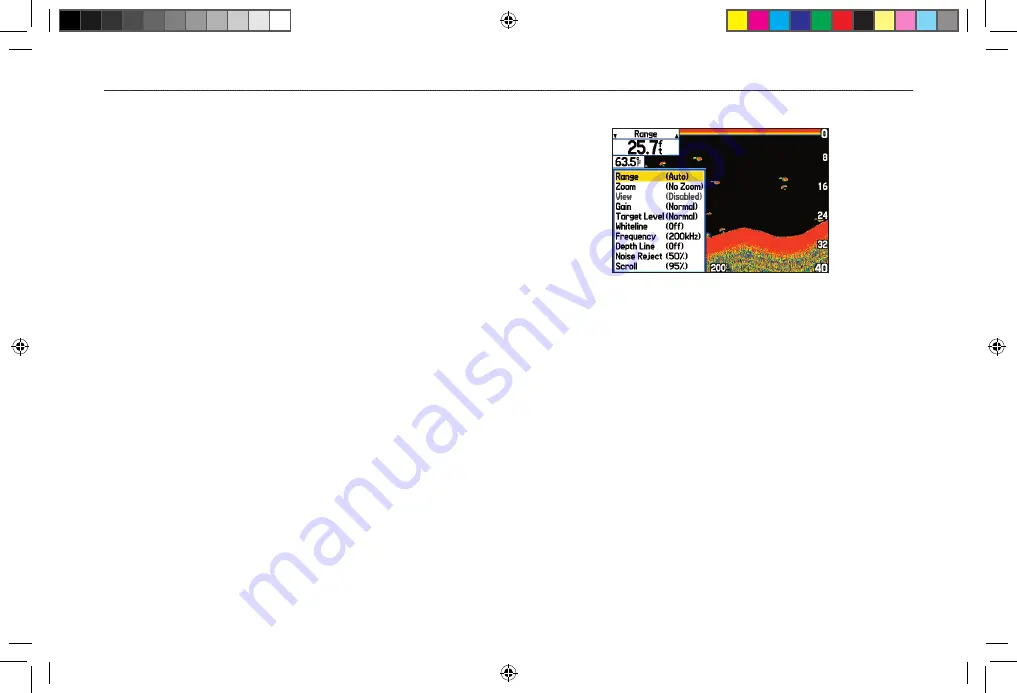
Adjusting the Sonar Page
Use the Adjustment Menu to access the settings and features most
commonly used on the Sonar Page. Ten main adjustment options
are available: Range, Zoom, View, Gain, Target Level, Whiteline,
Frequency, Depth Line, Noise Reject, and Scroll. The currently
selected option appears in the upper-left corner.
To select an adjustment option:
Use one of the following methods to select an adjustment option:
• Press the
ROCKER
right or left to scroll through the
adjustment options. When the adjustment option you want
appears, press
ENTER
.
• Press
MENU
, highlight
Adjustments
, and press
ENTER
.
Use the
ROCKER
to highlight the adjustment and press
ENTER
.
After you select an adjustment option, press the
ROCKER
up or
down to change the setting.
You can also press
MENU
and highlight a shortcut setting to
quickly change to commonly used settings and values.
Press
ENTER
to accept the new setting (or press
QUIT
to cancel)
and return to the Sonar Page.
Sonar Adjustment Options
Scroll
—adjusts the rate that the sonar display scrolls from right to
left. If you are sitting still or the sonar display is moving too fast,
slow the scroll rate or pause the scrolling.
Range
—sets the display depth range used for viewing. The unit can
be set to automatically track the bottom or set to a user-specified
depth range.
Zoom
—allows you to select a display zoom scale or to split
the display. When a scale other than
No Zoom
is selected, the
Adjustment Menu shows a new selection labeled
View
or
Span
. The
Zoom function is divided into six levels:
•
2X Split
—shows two reduced-size sonar pictures at the same
time. The right half of the display shows the complete sonar
picture at its original scale. The left half shows a portion of
the original picture at 1/2 depth scale.
GPSMAP 376C Owner’s Manual
105
S
ETTING
U
P
AND
U
SING
S
ONAR
>
U
SING
THE
S
ONAR
P
AGE
190-00508-00_0C.indd 105
11/6/2006 9:47:42 AM
Содержание GPSMAP 376C
Страница 151: ...190 00508 00_0C indd 3 11 6 2006 9 47 51 AM...






























