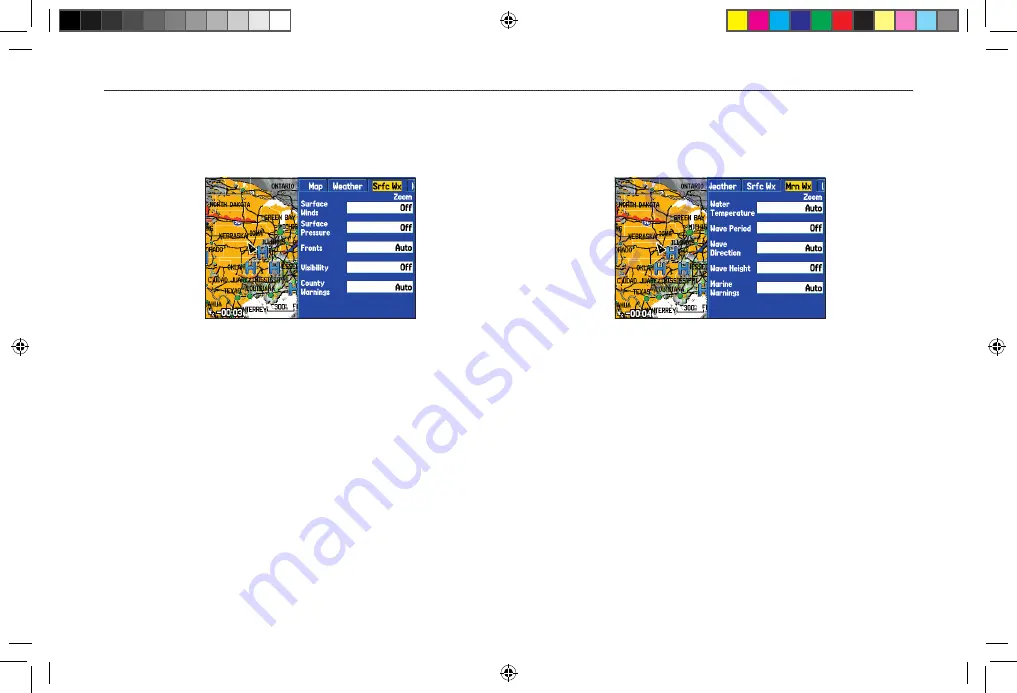
Srfc Wx Tab
Use the Srfc Wx tab to set the map scale at which surface weather
information first appears on the Map Page.
Srfc Wx Tab
Surface Winds
,
Surface Pressure
,
Fronts
,
Visibility
,
County
Warnings
—sets the map scale at which each feature first appears on
the Map Page. Select
Auto
,
Off
, or from
20 ft
to
800 nm
.
Mrn Wx Tab
Use the Mrn Wx tab on the Map Page Options to set up marine
weather options.
Mrn Wx Tab
Water Temperature
,
Wave Period
,
Wave Direction
,
Wave
Height,
Marine Warnings
—sets the map scale at which each
feature first appears on the Map Page. Select
Auto
,
Off
, or from
20 ft
to
800 nm
.
GPSMAP 376C Owner’s Manual
97
U
SING
XM WX W
EATHER
>
S
ETTING
XM WX W
EATHER
O
PTIONS
190-00508-00_0C.indd 97
11/6/2006 9:47:41 AM
Содержание GPSMAP 376C
Страница 151: ...190 00508 00_0C indd 3 11 6 2006 9 47 51 AM...






























