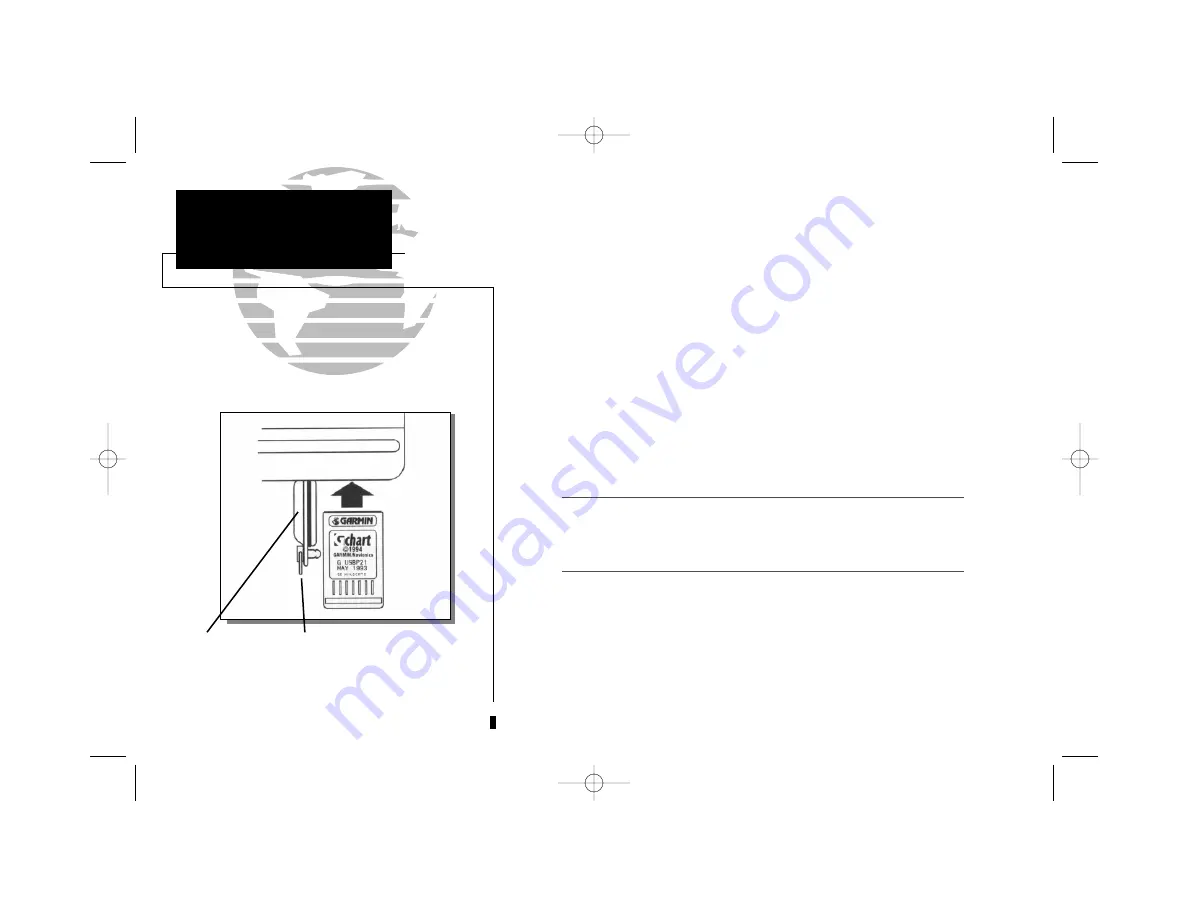
The GARMIN GPSMAP system uses G-chart™ digital cartography to display
nautical charts on-screen. G-chart™ inland and offshore cartridges are installed
in the card slot located at the bottom right of the GPSMAP unit. G-chart™ car-
tridges may be installed or removed at any time, whether the unit is on or off.
To install a G-chart™ cartridge:
1. Turn the latch ring 1/4 turn counterclockwise and open the cartridge door.
2. Insert the card (label facing front and G-chart™ logo at top) into the slot.
3. Use your thumb to firmly push the cartridge into place, until the cartridge will
not go any further into the unit.
4. If your GPSMAP is on, a confirmation tone will sound when the cartridge has
been properly installed and accepted.
5. Close the cover and turn the latch ring 1/4 turn clockwise to secure. The car-
tridge door features a sealing gasket to keep moisture out of the G-chart™ area.
If you insert a G-chart™ cartridge and get a ‘card format not recognized’ message,
try removing the card and reinserting it. If the card is still not recognized, contact the
dealer you purchased it from for assistance. G-chart™ cartridges are not
waterproof, and should not be exposed to moisture or static discharges.
To remove a G-chart™ cartridge:
1. Turn the latch ring 1/4 turn counterclockwise and open the cartridge door.
2. Grasp the card at the bottom groove and pull firmly to remove.
3. If your GPSMAP is on, a confirmation tone will sound when the G-chart™
cartridge has been removed.
62
SECTION
10
G-CHART CARTRIDGES
Inserting & Removing
Cartridges
I
Cartridge Door
Latch Ring
215225manb.qxd 4/27/00 9:22 AM Page 62
















































