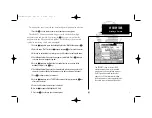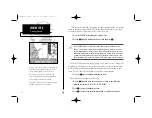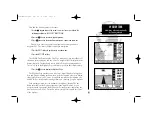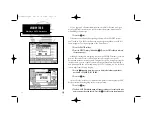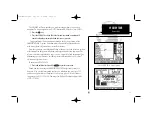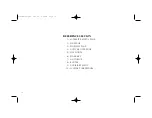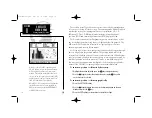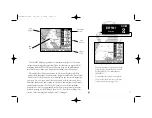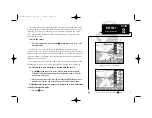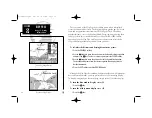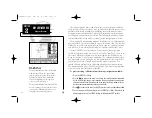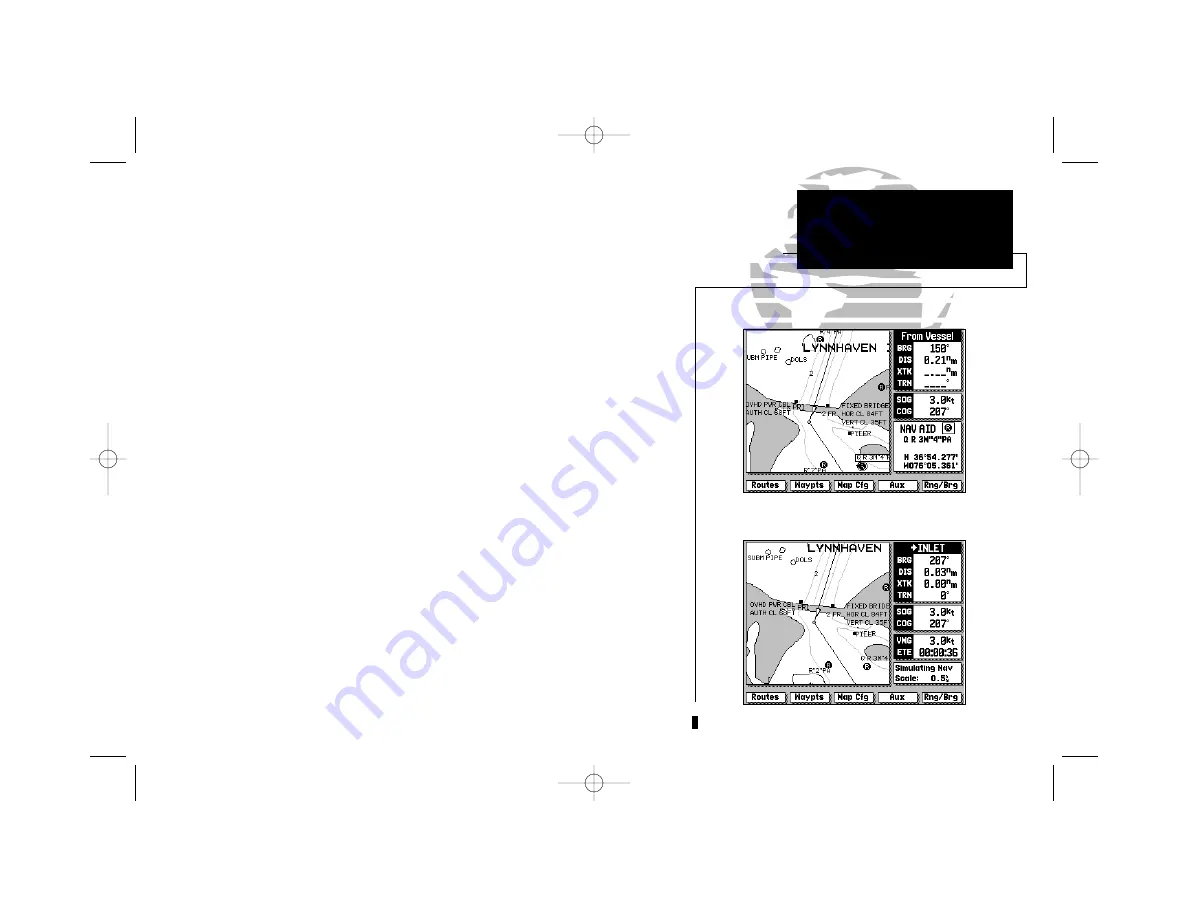
19
The cursor allows you to pan away from your present position and scroll
to other map areas around the world (even outside of your current G-chart
TM
coverage). As you pan past the edge of the current map display, the screen
will actively scroll forward to provide continuous map coverage wherever
you move the cursor.
To move the cursor:
1. Press the appropriate arrow icon on the
K
keypad to move the cursor in the
desired direction.
As you move the cursor, the distance and bearing from your present
position to the cursor, will be displayed in the data window, with the cursor’s
position coordinates shown in the position field. Keep in mind that when the
cursor is stationary, the distance and bearing from your present position will
change as your boat moves.
The cursor may also be used to ‘snap’ to on-screen waypoints and navaids,
allowing you to review the selected position directly from the map display
To select an on-screen waypoint or navaid with the cursor:
1. Use the
K
keypad to move the cursor to the desired waypoint or navaid.
(If there are several waypoints grouped closely together, zoom in closer for
a better view of the area.)
2. When a waypoint or navaid is selected, it will become highlighted on-screen,
with the name, position, comment and icon displayed in the data window.
To eliminate the cursor, re-center your position on-screen and return
to the boat navigation mode:
1. Press the
A
key.
SECTION
2
Snapping to an on-screen waypoint
Remove the cursor by pressing the
A
key
MAP PAGE
Using the Cursor
215225manb.qxd 4/27/00 9:22 AM Page 19