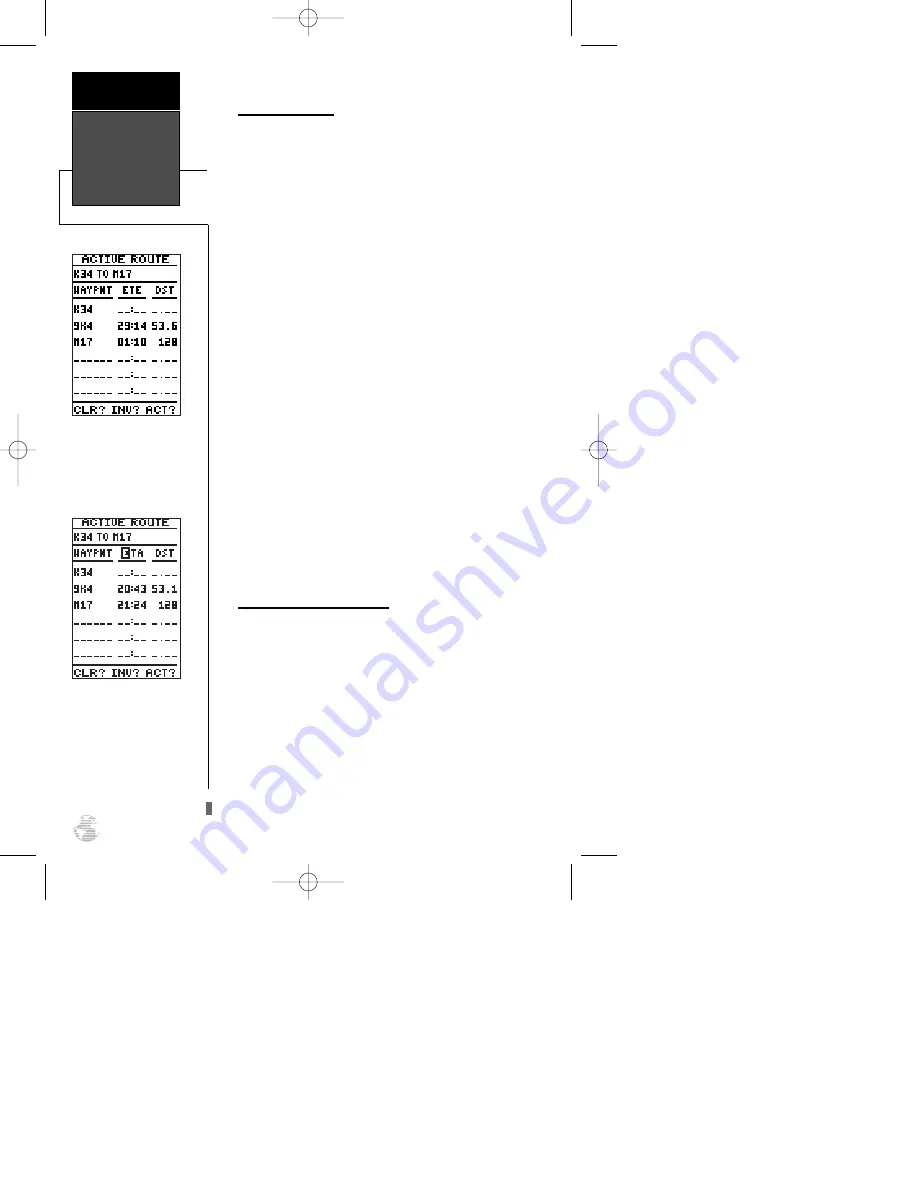
Active Route Page
Once a route has been activated, the active route page
will appear, displaying the waypoint sequence of your
route with the estimated time enroute (ETE) at your pre-
sent speed and distance to each waypoint. As long as you
are navigating an active route, the active route page will
become part of the main page sequence of the unit.
The active route page will also allow you to change
the ETE field to display desired track (DTK) or estimated
time of arrival (ETA) for each leg. You can also clear or
invert the active route.
To display DTK or ETA for each leg:
1. Highlight the ‘ETE’ field and press
E
.
2. Use the up or down arrow keys to select ‘DTK’ or ‘ETA’
and press
E
.
To invert a route from the active route page:
1. Press the up arrow key once to move the field highlight
to the ‘INV?’ field.
2. Press
E
to invert the route.
To clear the active route from the active route page
and stop route navigation:
1. Use the arrow keys to select the ‘CLR?’ field.
2. Press
E
. Highlight the ‘Yes?’ prompt on the warning
page and press
E
to complete.
Reviewing & Editing Routes
Once a route has been created and stored in the
GPS 92, it can be edited at any time—even as an active
route.
To edit a route from the active route page or the
route submenu page:
1. Use the up and down arrow keys to highlight the way-
point to edit and press
E
.
An on-screen menu of editing choices will appear,
with options for reviewing, inserting, removing or chang-
ing the waypoint field highlighted. Use the up and down
arrow keys to select from the editing choices.
Active Route Page
Use the active route page to
keep track of the estimated
time enroute and distance to
upcoming waypoints.
The active route page can
be configured to display the
ETA for each route way-
point.
Active Route
Page
Reference
36
92 manual 4/15/98 3:48 PM Page 36






























