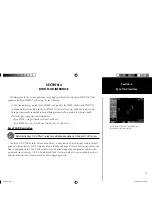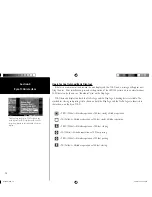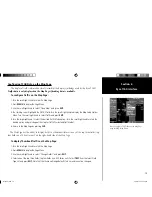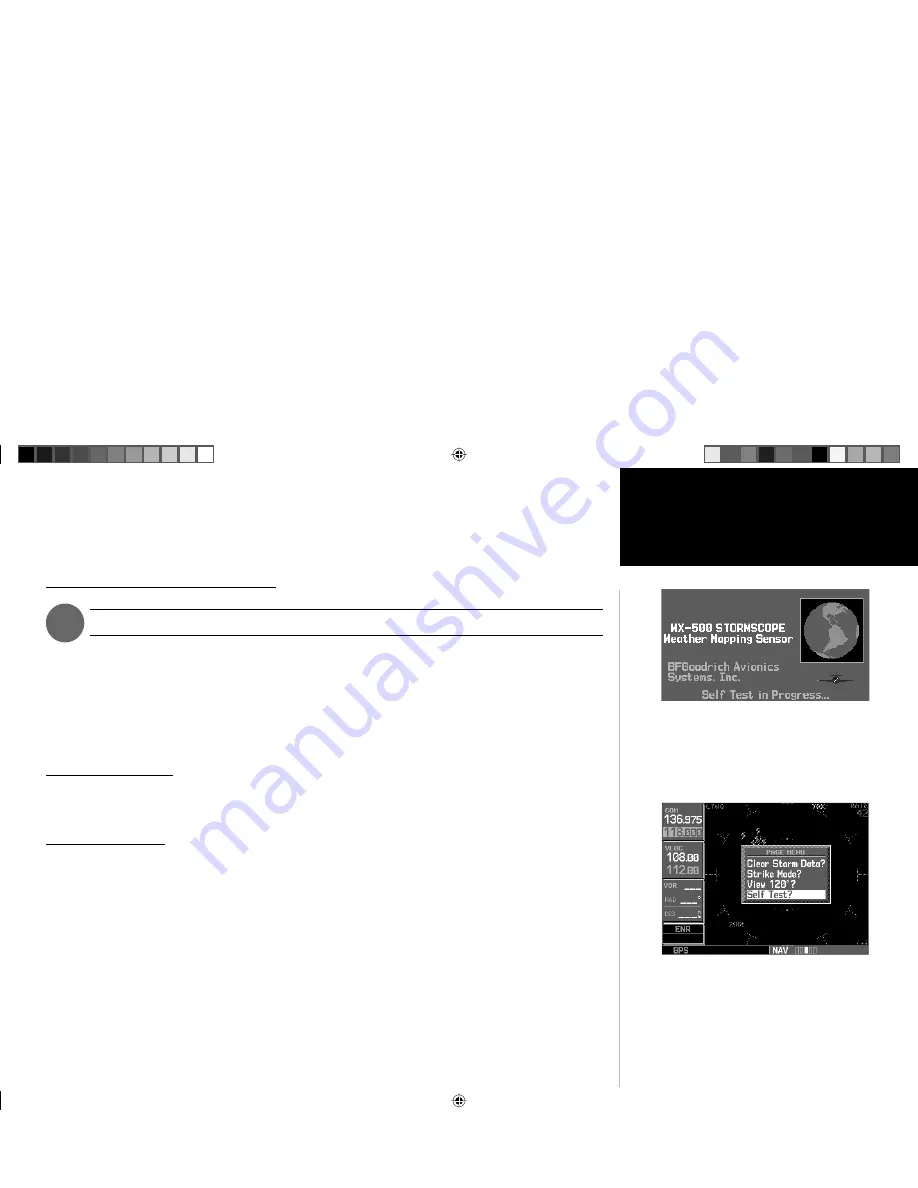
5
Section 2
Goodrich STORMSCOPE Interface
)
SECTION 2
GOODRICH STORMSCOPE INTERFACE
Goodrich STORMSCOPE Description
Refer to the WX-500 Pilot’s Guide for a detailed description of the WX-500 STORMSCOPE.
The Goodrich STORMSCOPE WX-500 Series II Weather Mapping Sensor is a passive weather avoid-
ance system that detects electrical discharges associated with thunderstorms within a 200-nm radius of
the aircraft. The STORMSCOPE measures relative bearing and distance of thunderstorm-related electrical
activity and reports the information to the display.
Interfaces are currently only available for the
WX-500 Series II STORMSCOPE System
.
Power-Up Self-Test
The power-up self-test ensures that the WX-500 functions are operating properly. An error message is
displayed on the Message Page if data is no longer being received.
User-Initiated Test
In addition to the power-up test, the WX-500 performs a continuous self-test. This continuous
self-test is performed several times per minute. A user-initiated test can also be performed. The WX-500
Pilot’s Guide lists all of the possible faults, probable causes, and recommended actions if system failures are
noted.
To perform a user-initiated test:
1. From the default Nav Page, turn the small right knob to select the Weather Page.
2. Press
MENU
to display the Page Menu.
3. Turn the small right knob to select ‘Self-Test?’ and press
ENT
.
In addition to the power-up test, the user can
perform a self-test that is executed through the
400/500 Series unit display.
The 400/500 Series units perform a self-test during
power-up to ensure proper operation of the
applicable interface components.
thirdparty.indd 5
3/12/2003, 4:13:17 PM