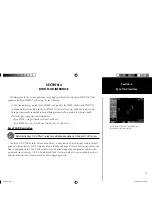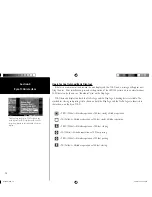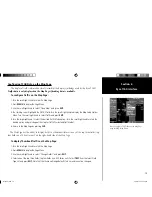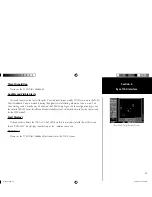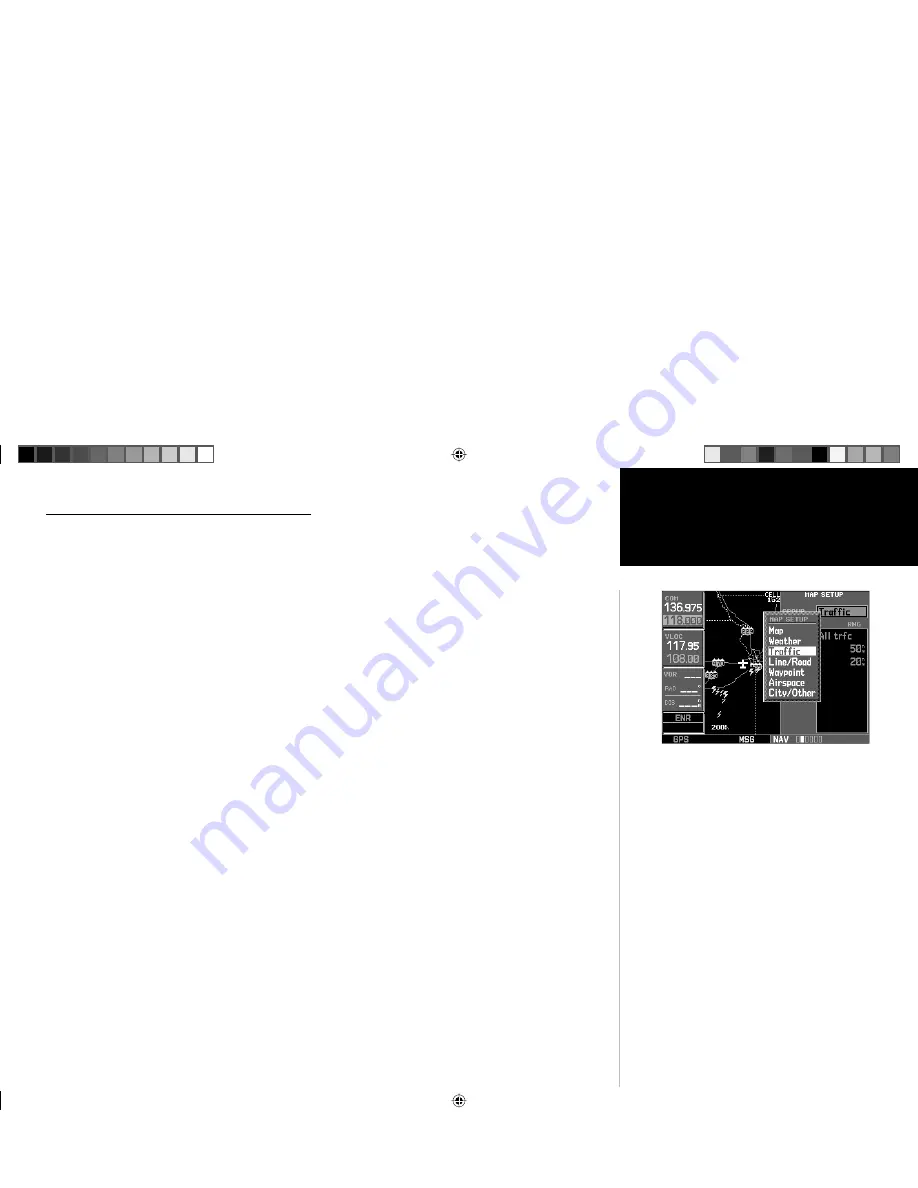
19
Section 4
Ryan TCAD Interface
Confi guring TCAD Data on the Map Page
The display of traffi c information closely resembles the display symbology used by the Ryan TCAD.
Traffi c data is only displayed on the Map Page if heading data is available.
To confi gure Traffi c on the Map Page:
1. Turn the small right knob to select the Map Page.
2. Press
MENU
to display the Page Menu.
3. Use the small right knob to select ‘Setup Map?’ and press
ENT
.
4. The flashing cursor highlights the GROUP field. Turn the small right knob to display the Map Setup Options
Menu. Turn the small right knob to select Traffic and press
ENT
.
5. Turn the large right knob to select the desired Traffic Mode option. Turn the small right knob to select the
desired option and press. Repeat the step for Traffic Symbol and Traffic Label.
6. Return to the Map Page by pressing
CLR
.
The Map Page has the ability to display traffic in a thumbnail format in any of the top three fields (top
four fields on a 500 Series unit) on the right-hand side of the Map Page.
To display Thumbnail Traffi c on the Map Page:
1. Turn the small right knob to select the Map Page.
2. Press
MENU
to display the Page Menu.
3. Use the small right knob to select ‘Change Fields?’ and press
ENT
.
4. Select one of the top three fields (top four fields on a 500 Series unit). Select
TRFC
from the Select Field
Type List and press
ENT
. Note that the thumbnail range defaults to 6 nm and cannot be changed.
You can confi gure TCAD data on the Map Page
using the Map Setup Menu.
thirdparty.indd 19
3/12/2003, 4:13:26 PM