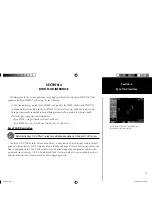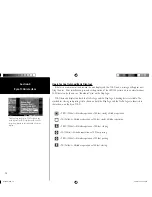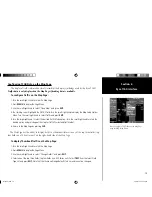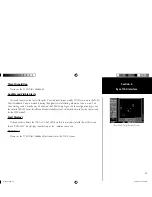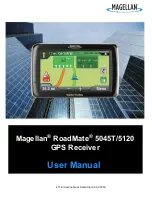20
Section 4
Ryan TCAD Interface
Monitoring Traffi c
Refer to the information in the TCAD Pilot’s Guide regarding monitoring traffi c on the display and the
corresponding actions to take.
Highlighting Traffi c Data Using Map Panning
Panning is another map page function, which allows you to move the map beyond its current limits
without adjusting the map scale. When you select the panning function—by pressing the small right
knob—a target pointer flashes on the map display. A window also appears at the top of the map display
showing the latitude/longitude position of the pointer, plus the bearing and distance to the pointer from
your present position.
To use the map panning feature:
1. Press the small right knob to activate the panning target pointer.
2. Turn the small right knob to move up (turn clockwise), or down (turn counterclockwise).
3. Turn the large right knob to move right (turn clockwise), or left (turn counterclockwise)
4. To cancel map panning and return to your present position, press the small right knob.
When the target pointer is placed on traffi c, the traffi c range, altitude separation, squawk code (if
available), and tail number (if available) are displayed. The traffi c is identifi ed as follows:
TA:
Traffic Advisory. This is traffic within 500 ft. of altitude separation that is
converging or maintaining altitude separation.
PA:
Proximity Advisory. This is traffic within 500 ft. of separation and it is not a TA.
TRFC:
other traffic.
When the target pointer is placed on traffi c, the
traffi c range, squawk code (if available), and tail
number (if available) are displayed.
thirdparty.indd 20
3/12/2003, 4:13:26 PM