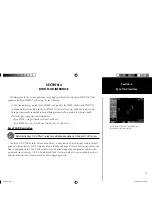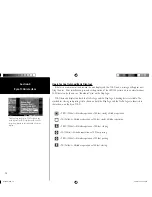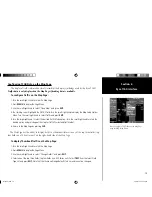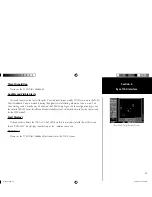12
Getting Started
Main Page Sequence
12
SKYWATCH Interface
Section 3
To switch into Operating Mode from Standby Mode:
1. Turn the cursor on and highlight ‘
STBY
’. Turn the small right knob to select
‘OPER?’
.
2. Press
ENT
to confi rm and place the SKYWATCH in operating mode.
NOTE:
the SKYWATCH switches out of
standby into the 6-nm display range. If your aircraft has a squat switch and you do not manually switch out
of standby, the SKYWATCH will automatically switch out of standby 8 to 10 seconds after takeoff.
To switch into Standby Mode from the Traffi c Page:
1. Turn the cursor on and highlight
‘OPER’
.
2. Turn the small right knob to select ‘
STBY
?’.
3. Press
ENT
to confi rm and place the SKYWATCH in standby mode.
NOTE:
if your aircraft has a squat switch,
STBY
is not displayed while you are airborne but will go into standby 24 seconds after landing. This delay
allows the SKYWATCH to remain out of standby during a touch-and-go maneuver.
Altitude Display Mode
To change the Altitude Display Mode:
1. From the Traffi c Page, turn cursor on, highlight the current mode and turn the small right knob to cycle
through the options.
2. With each turn of the knob, the screen changes to display the traffi c detected within the selected altitude
display range. The 400 Series screen also displays unrestricted traffi c (UNR) having a range of maximum
specifi ed by the SKYWATCH Pilot’s Guide. Please, refer to the SKYWATCH Pilot’s Guide for information
regarding altitude display ranges.
3. Note that confi rmation is not required. The mode is changed immediately when using the inner knob. Turn
the cursor off when selection is made.
Traffi c Page
Traffi c can be displayed both on the Map Page (only if heading is available) and on the Traffi c Page.
The name of the selected altitude display mode
(ABV: look up, NRM: normal, BLW: look down,
or UNR: unrestricted) is displayed in the upper
left-hand corner of the Traffi c Screen. The SKY 497
continues to track up to 30 intruder aircraft within
its maximum surveillance range, regardless of the
altitude display mode selected.
thirdparty.indd 12
3/12/2003, 4:13:21 PM