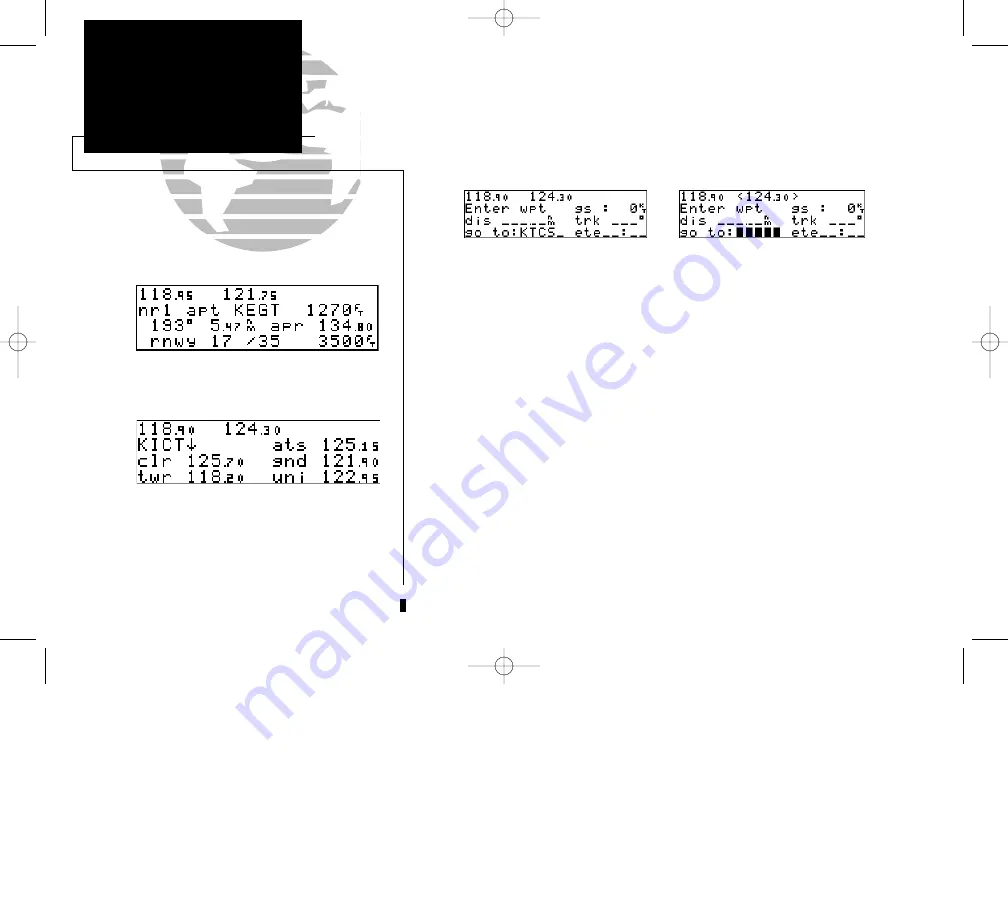
To auto-tune from the nearest airport page, press
ENT.
To select a frequency from a list, highlight the
desired frequency and press ENT.
During the course of navigating with the GNC 300, there may be times when you
need to quickly select a comm frequency while you are in the middle of entering data
in the GPS window. Whenever data entry in the GPS window is interrupted by acti-
vating the standby frequency field, the GPS field in use will become ‘splatted’, or
blocked out.
Once the standby frequency has been entered, you may return to data entry by
pressing the
C
key. The flashing cursor will return you to the active GPS field at
the point where you stopped data entry.
The GNC 300’s
auto-tune feature
allows you to quickly select any database fre-
quency in the GPS window as your standby frequency.
To auto-tune a single frequency displayed in the GPS window:
1. Press
E
with the cursor inactive.
2. To make the standby frequency the active frequency, press
@
.
To auto-tune a frequency from a list displayed in the GPS window:
1. Press
C
twice to activate the cursor in the GPS window.
2. Rotate
O
to highlight the desired frequency.
3. Press
E
to make the selected frequency the standby frequency.
Another useful feature integrating the GNC 300’s navigation and communication
capabilities is the
Navigation Communications (NAVCOM)
page, which is
accessed using the
N
key. See pages 12-13 for more on the NAVCOM page.
30
REFERENCE
Entering Waypoints
SECTION
2
COMM FEATURES
Overview/
Auto-Tuning
300 7/14/98 8:49 AM Page 30
Содержание GNC 300
Страница 2: ...300 7 14 98 8 48 AM Page ii ...
Страница 104: ...94 THIS PAGE INTENTIONALLY LEFT BLANK 300 7 14 98 8 50 AM Page 94 ...
Страница 141: ...300 7 14 98 8 51 AM Page 131 ...
Страница 142: ... 1996 GARMIN Corporation 1200 East 151st St Olathe KS 66062 Part No 190 00067 00 Rev A 300 7 14 98 8 51 AM Page 132 ...






























