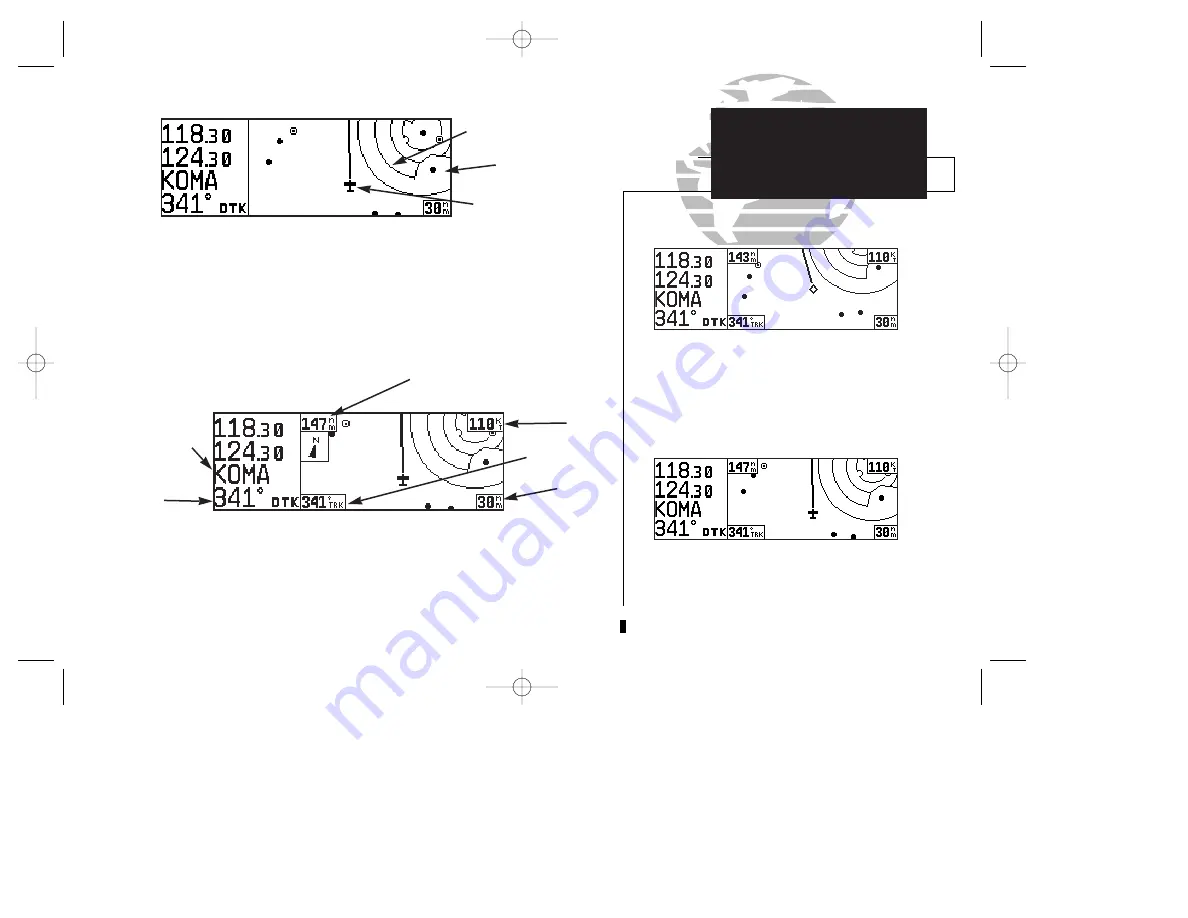
The
map display
occupies the right side of the display. Your present position is indi-
cated by a plane symbol (in track up mode) or a position diamond (in other orienta-
tion modes), with your route displayed as a solid line. Nearby airports, navaids and
user waypoints may be depicted on the map; with unique identifying symbols for
each waypoint type. Boundaries for special use and controlled airspaces can also
appear on the map display. You may select which features are shown on the map
using the map setup page (see page 76).
The
data fields
on the map page indicate distance to destination waypoint,
desired track, ground track, ground speed and map scale. The destination waypoint
name and desired track appear on the left side of the page, below the communication
frequencies. The other data fields are located at the corners of the map display as
shown in the illustration above, and may be removed by pressing
\
.
7
Communication frequencies are shown in the top
left corner of the map page, instead of across the
top line as shown on other GNC 250XL screens.
The map display may be oriented along your
ground track (track up), course (desired track up)
or fixed at north up. Desired track up or north up
settings show your present position with a dia-
mond symbol instead of the airplane symbol.
TAKEOFF TOUR
Map Page
Present
Position
Airspace
Boundaries
Airport Waypoint
Destination
Waypoint
Map
Scale
GS
TRK
DTK
Distance to Waypoint
250xl manual 2 7/17/98 1:26 PM Page 7
















































