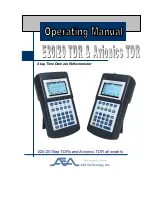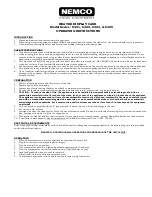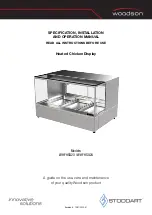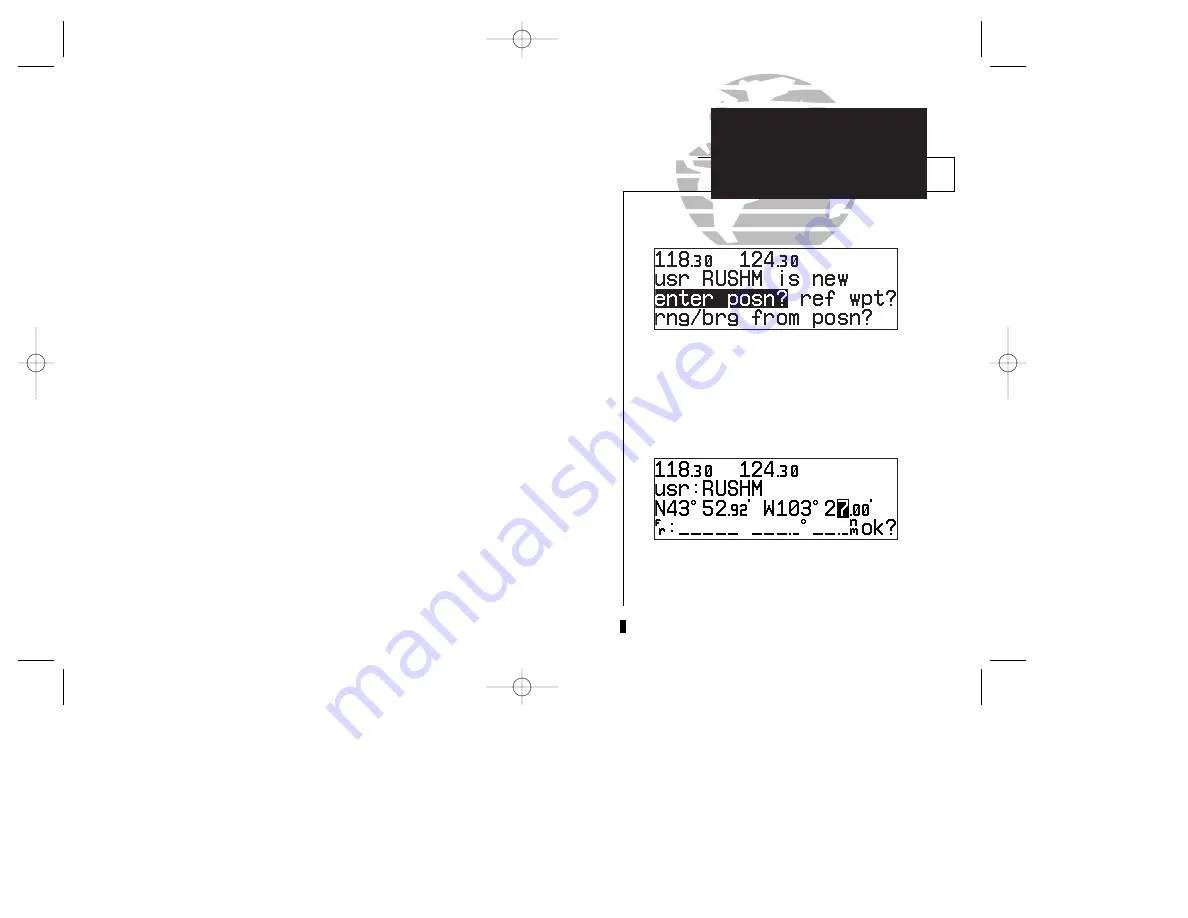
If the waypoint identifier entered does not exist, you will be prompted to select a
method to enter the new waypoint’s position into memory. If the waypoint exists (i.e.,
you’re just reviewing or editing a user waypoint), skip step 4 and move on to the next
set of instructions.
4. Select the desired waypoint entry method using
O
and press
E
.
You will automatically be placed on the latitude and longitude field (if you
selected ‘enter posn?’), the ‘from’ field (if you select ‘ref wpt?’) or the ‘bearing’ field (if
you select ‘rng/brg from posn?’).
To enter/edit the position of the user waypoint:
1. Use
K
and
O
to enter the latitude. You may select either north or south and enter a
latitude up to (but not including) 90°.
2. Press
E
.
3. Use
K
and
O
to enter the longitude. You may select either east or west and enter a
longitude up to (but not including) 180°.
4. Press
E
.
Once the latitude and longitude have been entered, the cursor will move to the
reference waypoint field,where you may enter a reference waypoint to calculate a
bearing and distance to the new waypoint position. If you are not entering a reference
waypoint:
5. Press
E
to advance the cursor to the ‘ok?’ prompt and press
E
to save the new
waypoint in internal memory.
49
Entering the user waypoint’s exact position.
Selecting a method to enter a new user waypoint.
SECTION
3
WPT KEY
Creating
User Waypoints
250xl manual 2 7/17/98 1:27 PM Page 49