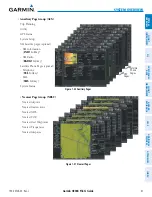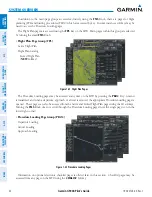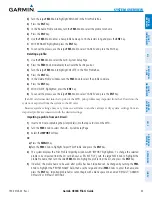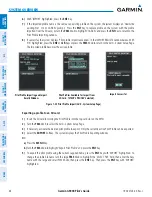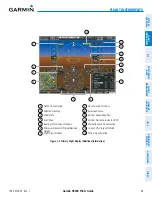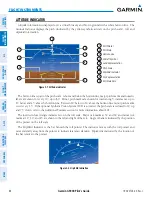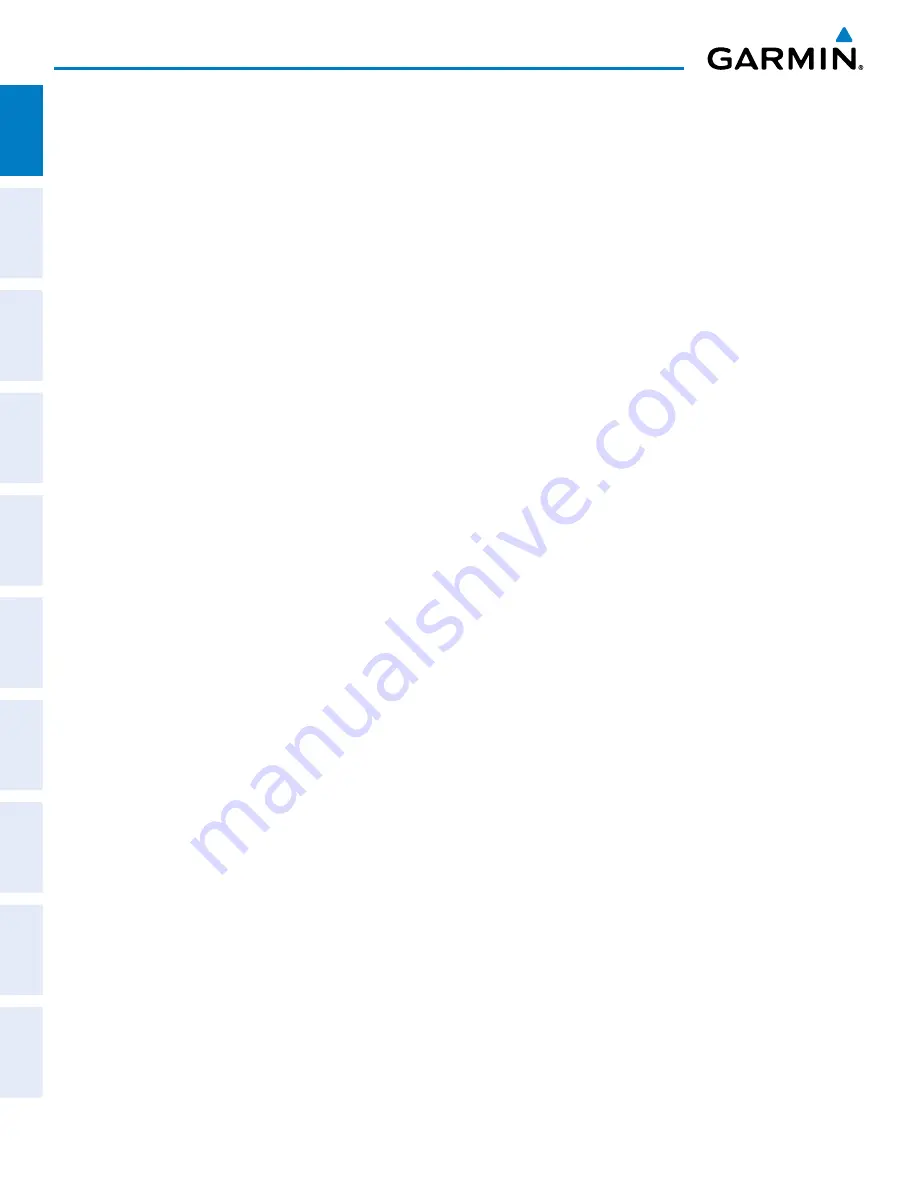
Garmin G900X Pilot’s Guide
190-00726-00 Rev. J
54
SYSTEM OVERVIEW
SY
STEM
O
VER
VIEW
FLIGHT
INSTRUMENTS
EIS
AUDIO P
ANEL
& CNS
FLIGHT
MANA
GEMENT
HAZARD
AV
OID
ANCE
AFCS
ADDITIONAL FEA
TURES
APPENDICES
INDEX
The flight timer can be set to count up from zero starting at system power-up or from the time that the
aircraft lifts off; the timer can also be reset to zero at any time.
Setting the flight timer starting criterion:
1)
Use the
FMS
Knob to select the AUX - Utility Page.
2)
Press the
FMS
Knob momentarily to activate the flashing cursor.
3)
Turn the large
FMS
Knob to
highlight the field next to the flight timer.
4)
Turn the small
FMS
Knob to select the starting criterion (PWR-ON or IN-AIR) and
pr
ess the
ENT
Key.
Resetting the flight timer:
1)
Use the
FMS
Knob to select the AUX - Utility Page.
2)
Press the
MENU
Key.
3)
With
‘Reset Flight Timer’ highlighted, press the
ENT
Key.
The G900X records the time at which departure occurs, measured from system power-up or aircraft lift off.
The displayed departure time can also be reset to display the current time at the point of reset. The format in
which the time is displayed is controlled from the System Setup Page.
Setting the departure timer starting criterion:
1)
Use the
FMS
Knob to select the AUX - Utility Page.
2)
Press the
FMS
Knob momentarily to activate the flashing cursor.
3)
Turn the large
FMS
Knob to
highlight the field next to the departure time.
4)
Turn the small
FMS
Knob to select the starting criterion (PWR-ON or IN-AIR) and
pr
ess the
ENT
Key.
Resetting the departure time:
1)
Use the
FMS
Knob to select the AUX - Utility Page.
2)
Press the
MENU
Key.
3)
Use the
FMS
Knob to highlight
‘Reset Departure Time’ and press the
ENT
Key.
Содержание G900X
Страница 1: ...G900X Integrated Flight Deck Pilot s Guide ...
Страница 2: ......
Страница 10: ...Garmin G900X Pilot s Guide 190 00726 00 Rev J vi WARNINGS CAUTIONS AND NOTES Blank Page ...
Страница 16: ...Garmin G900X Pilot s Guide 190 00726 00 Rev J xii TABLE OF CONTENTS Blank Page ...
Страница 707: ......