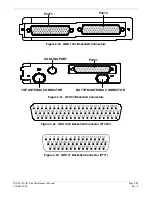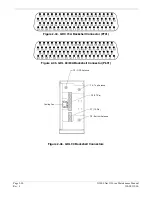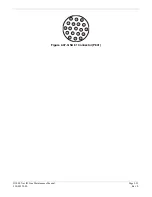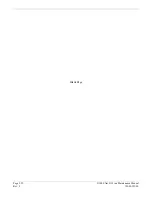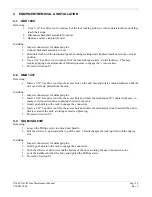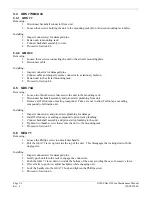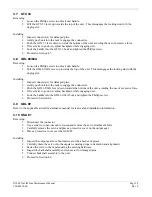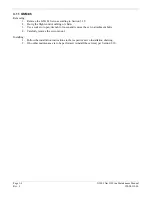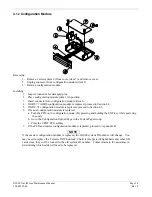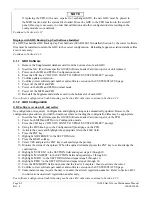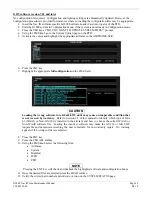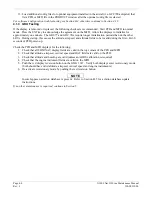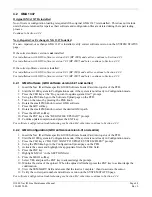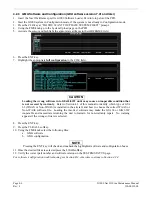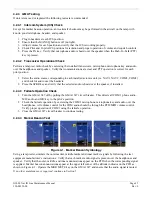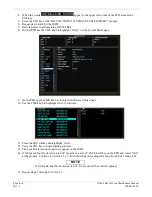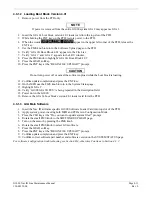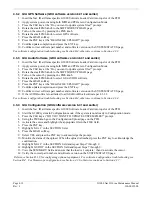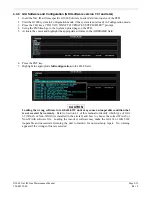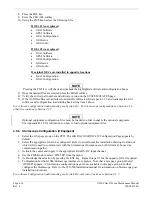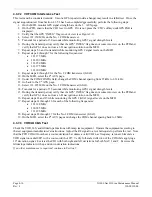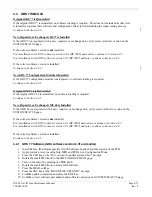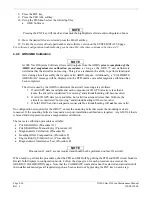G1000 Nav III Line Maintenance Manual
Page 4-5
190-00352-00
Rev.
L
4.2
GMA 1347
Original GMA 1347 Reinstalled
No software or configuration loading is required if the original GMA 1347 is reinstalled. This does not include
units that were returned for repair as their software and configuration files are deleted during the repair testing
process.
Continue to Section 4.2.4
New, Repaired, or Exchange GMA 1347 Installed
If a new, repaired, or exchange GMA 1347 is installed, verify correct software version on the SYSTEM STATUS
page.
If the correct software version is
not
installed:
For installations with GDU software versions 6.01 (BP 2006) and earlier, continue to Section 4.2.1.
For installations with GDU software version 7.01 (BP 2007) and later, continue to Section 4.2.3.
If the correct software version is installed:
For installations with GDU software version 6.01 (BP 2006) and earlier, continue to Section 4.2.2.
For installations with GDU software version 7.01 (BP 2007) and later, continue to Section 4.2.3.
4.2.1
GMA Software (GDU software version 6.01 and earlier)
1.
Insert the Nav III airframe specific G1000 Software Loader Card into top slot of the PFD.
2.
Start the G1000 system in Configuration mode, if the system is not already in Configuration mode.
3.
Press the CLR key at the “Do you want to update system files?” prompt.
4.
Using the FMS knob go to the Software Upload page on the PFD.
5.
Turn on the cursor by pressing the FMS knob.
6.
Rotate the small FMS knob to select GMA software.
7.
Press the LRU softkey.
8.
Rotate the small FMS knob to select the desired GMA path.
9.
Press the LOAD softkey.
10.
Press the ENT key at the “BEGIN FILE UPLOAD?” prompt.
11.
Confirm update completion and press the ENT key.
For software/configuration troubleshooting see Section B.4, otherwise continue to Section 4.2.2.
4.2.2
GMA Configuration (GDU software version 6.01 and earlier)
1.
Insert the Nav III airframe specific G1000 Software Loader Card into top slot of the PFD.
2.
Start the G1000 system in Configuration mode, if the system is not already in Configuration mode.
3.
Press the CLR key at “DO YOU WANT TO UPDATE SYSTEM FILES?” prompt.
4.
Using the FMS knob go to the Configuration Upload page on the PFD.
5.
Activate the cursor and highlight the appropriate file in the FILE field.
6.
Press the ENT key.
7.
Highlight ‘GMA 1’ in the SECTION field.
8.
Press the LOAD softkey.
9.
Select YES and press the ENT key to acknowledge the prompt.
10.
Monitor the status of the upload. When the upload is finished, press the ENT key to acknowledge the
confirmation.
11.
View the SUMMARY field and ensure that the load is ‘complete’, then de-activate the cursor.
12.
Verify the correct part number and software version on the SYSTEM STATUS page.
For software/configuration troubleshooting see Section B.4, otherwise continue to Section 4.2.4.
Содержание G1000 NAV III
Страница 1: ...190 00352 00 March 2008 Rev L G1000 NAV III LINE MAINTENANCE MANUAL ...
Страница 28: ...Page 1 18 G1000 Nav III Line Maintenance Manual Rev L 190 00352 00 Blank Page ...
Страница 120: ...Page 2 92 G1000 Nav III Line Maintenance Manual Rev L 190 00352 00 Blank Page ...
Страница 178: ...Page 5 4 G1000 Nav III Line Maintenance Manual Rev L 190 00352 00 This page intentionally left blank ...
Страница 184: ...Page 6 6 G1000 Nav III Line Maintenance Manual Rev L 190 00352 00 Blank Page ...
Страница 248: ...Page B 34 G1000 Nav III Line Maintenance Manual Rev L 190 00352 00 Blank Page ...