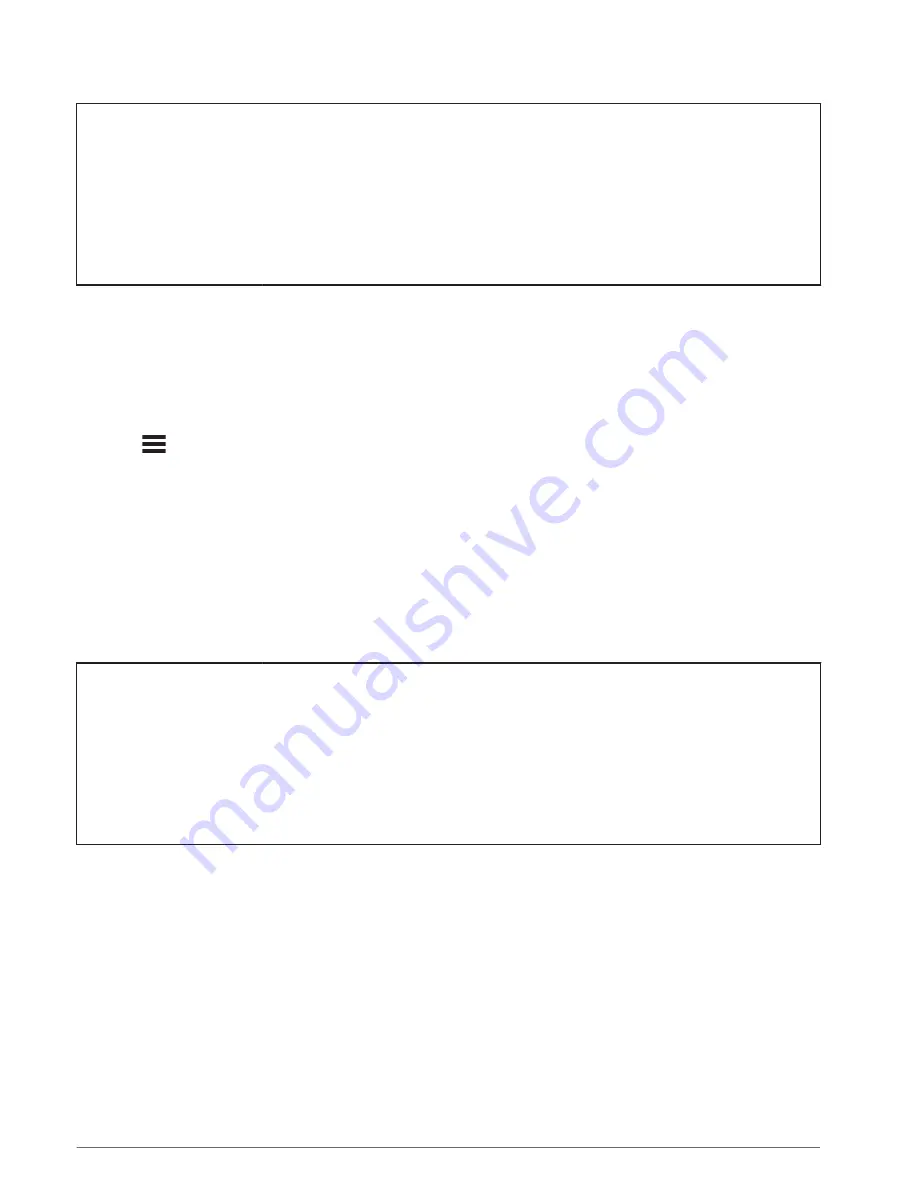
Title
Pairing Your Wireless Sensors
Identifier
GUID-E2E2DC23-7B94-43B4-A30D-5FF32270BEC4
Language
EN-US
Description
Version
6
Revision
3
Changes
Updated menu path conditions
Status
Released
Last Modified
08/04/2019 15:43:58
Author
cozmyer
Pairing Your Wireless Sensors
Before you can pair, you must put on the heart rate monitor or install the sensor.
Pairing is the connecting of ANT+ or Bluetooth wireless sensors, for example, connecting a heart rate monitor
with your Garmin device.
1 Bring the device within 3 m (10 ft.) of the sensor.
NOTE: Stay 10 m (33 ft.) away from other riders' sensors while pairing.
2 Select
> Sensors > Add Sensor.
3 Select an option:
• Select a sensor type.
• Select Search All to search for all nearby sensors.
A list of available sensors appears.
4 Select one or more sensors to pair with your device.
5 Select Add.
When the sensor is paired with your device, the sensor status is Connected. You can customize a data field
to display sensor data.
Title
Training with Power Meters - OM
Identifier
GUID-050A305A-E611-4D2C-AEE5-088E683F1398
Language
EN-US
Description
Version
4
Revision
3
Changes
Adding Rally. Ok to use after announcement.
Status
Released
Last Modified
11/03/2021 11:11:40
Author
wiederan
Training with Power Meters
• Go to
for a list of ANT+ sensors that are compatible with your device (such as
Rally
™
and Vector
™
).
• For more information, see the owner's manual for your power meter.
• Adjust your power zones to match your goals and abilities (
Setting Your Power Zones, page 83
).
• Use range alerts to be notified when you reach a specified power zone (
Setting Range Alerts, page 103
).
• Customize the power data fields (
Adding a Data Screen, page 101
).
82
Wireless Sensors






























