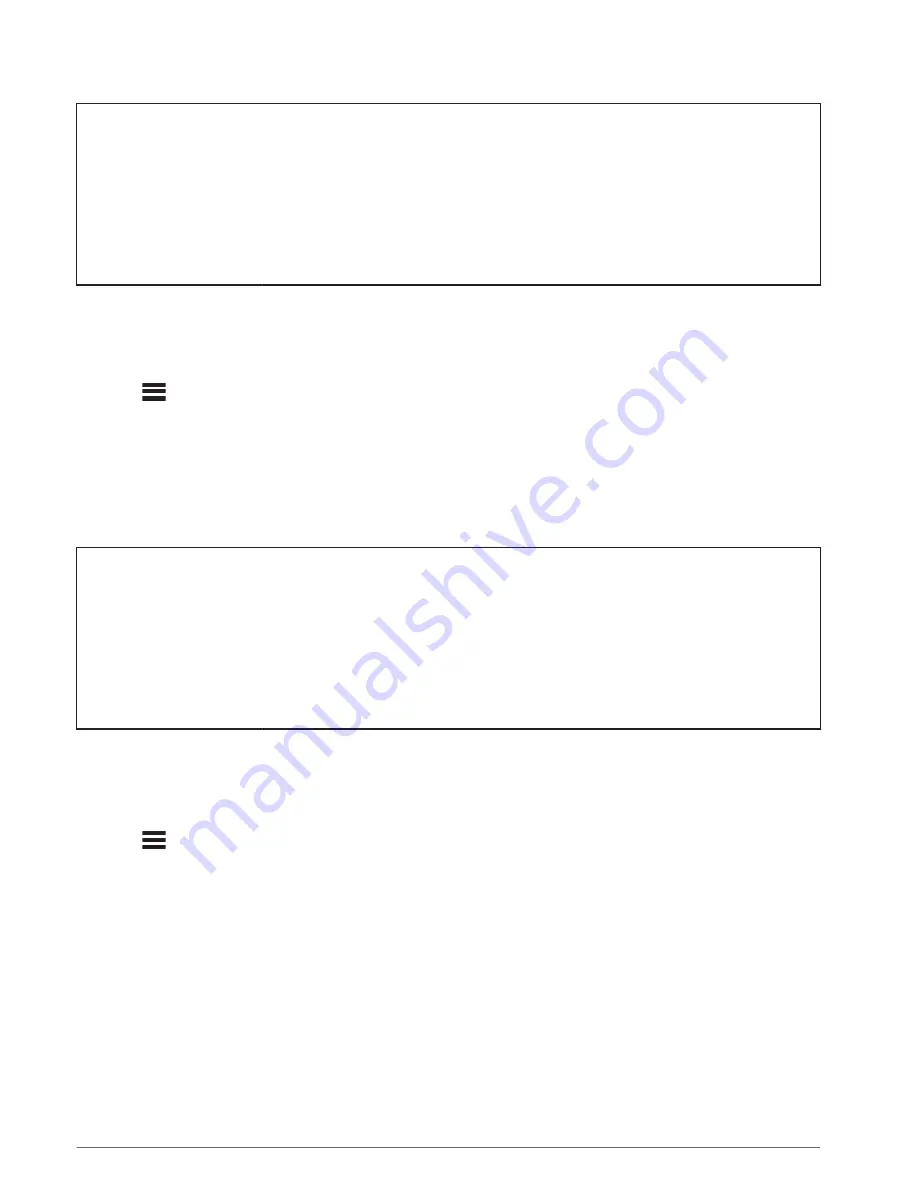
Title
Setting Your Power Zones
Identifier
GUID-A0889B67-8402-4D03-A50C-35866AC2B47C
Language
EN-US
Description
Version
5
Revision
3
Changes
Fixed conditions for 1030, dropping 1000
Status
Released
Last Modified
14/08/2017 13:46:33
Author
cozmyer
Setting Your Power Zones
The values for the zones are default values and may not match your personal abilities. You can manually adjust
your zones on the device or using Garmin Connect. If you know your functional threshold power (FTP) value, you
can enter it and allow the software to calculate your power zones automatically.
1 Select
> My Stats > Training Zones > Power Zones.
2 Enter your FTP value.
3 Select Based On:.
4 Select an option:
• Select watts to view and edit the zones in watts.
• Select % FTP to view and edit the zones as a percentage of your functional threshold power.
Title
Calibrating Your Power Meter
Identifier
GUID-1F1DDABC-9130-4D19-8184-FA0C6981A251
Language
EN-US
Description
Version
5
Revision
3
Changes
Updated menu path conditions.
Status
Released
Last Modified
01/10/2019 15:03:09
Author
cozmyer
Calibrating Your Power Meter
Before you can calibrate your power meter, you must install it, pair it with your device, and begin actively
recording data with it.
For calibration instructions specific to your power meter, see the manufacturer's instructions.
1 Select
> Sensors.
2 Select your power meter.
3 Select Calibrate.
4 Keep your power meter active by pedaling until the message appears.
5 Follow the on-screen instructions.
Wireless Sensors
83






























