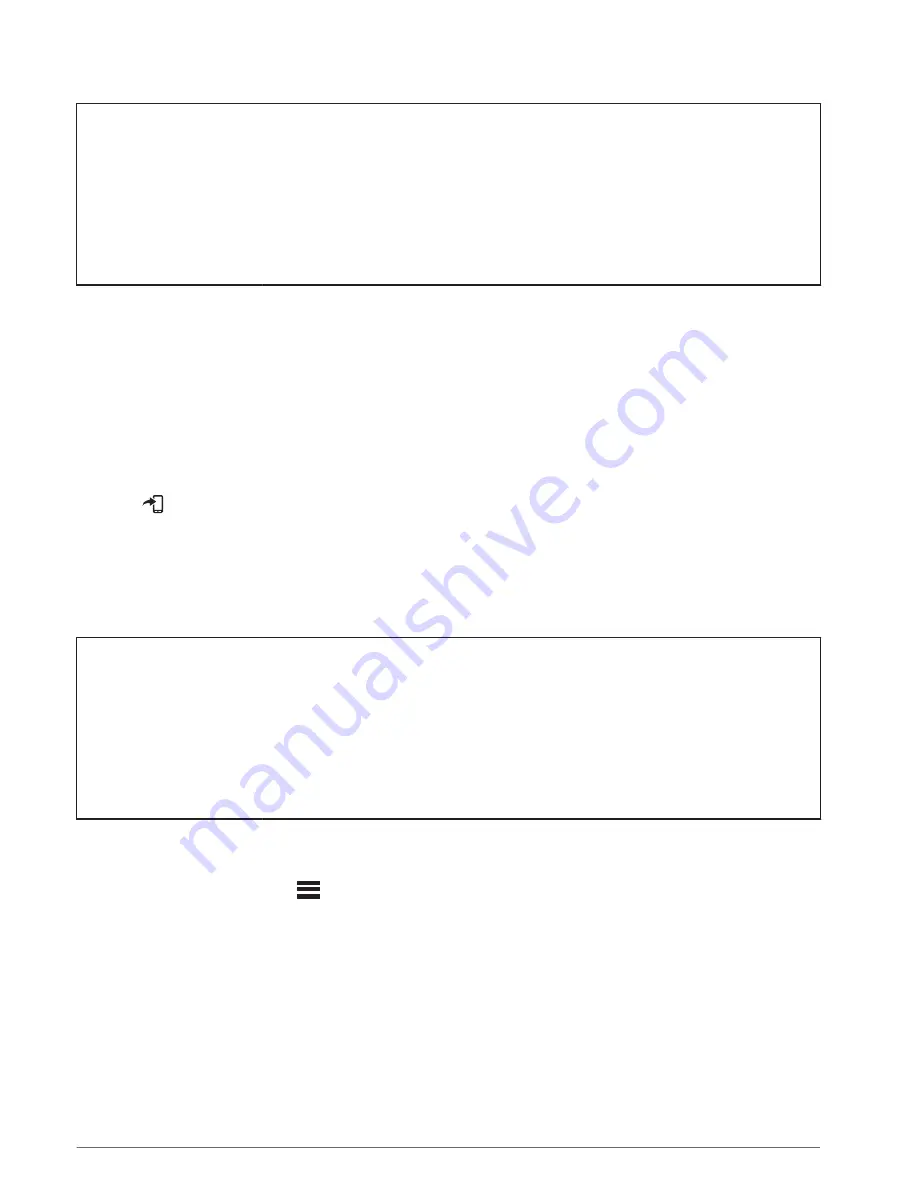
Title
Following a Segment From Garmin Connect
Identifier
GUID-760BEC08-CAE9-4B09-B6C4-36C76A41F1A5
Language
EN-US
Description
Version
7
Revision
3
Changes
Removed map uicontrol from last step for all devices.
Status
Released
Last Modified
01/10/2019 15:08:31
Author
cozmyer
Following a Segment From Garmin Connect
Before you can download and follow a segment from Garmin Connect, you must have a Garmin Connect
account (
).
NOTE: If you are using Strava segments, your starred segments are transferred automatically to your device
when it syncs with the Garmin Connect app.
1 Select an option:
• Open the Garmin Connect app.
• Go to
.
2 Select a segment.
3 Select
or Send to Device.
4 Follow the on-screen instructions.
5 On the Edge device, select Training > Segments.
6 Select the segment.
7 Select Ride.
Title
Enabling Segments
Identifier
GUID-4C831A86-EF47-4D85-9493-124A0CB3CA30
Language
EN-US
Description
Version
5
Revision
3
Changes
Removing live feedback info.
Status
Released
Last Modified
04/08/2021 13:27:50
Author
burzinskititu
Enabling Segments
You can choose which segments currently loaded on the device are enabled.
1 Select Training > Segments >
> Enable/Disable > Edit Multiple.
2 Select the segments to enable.
18
Training






























