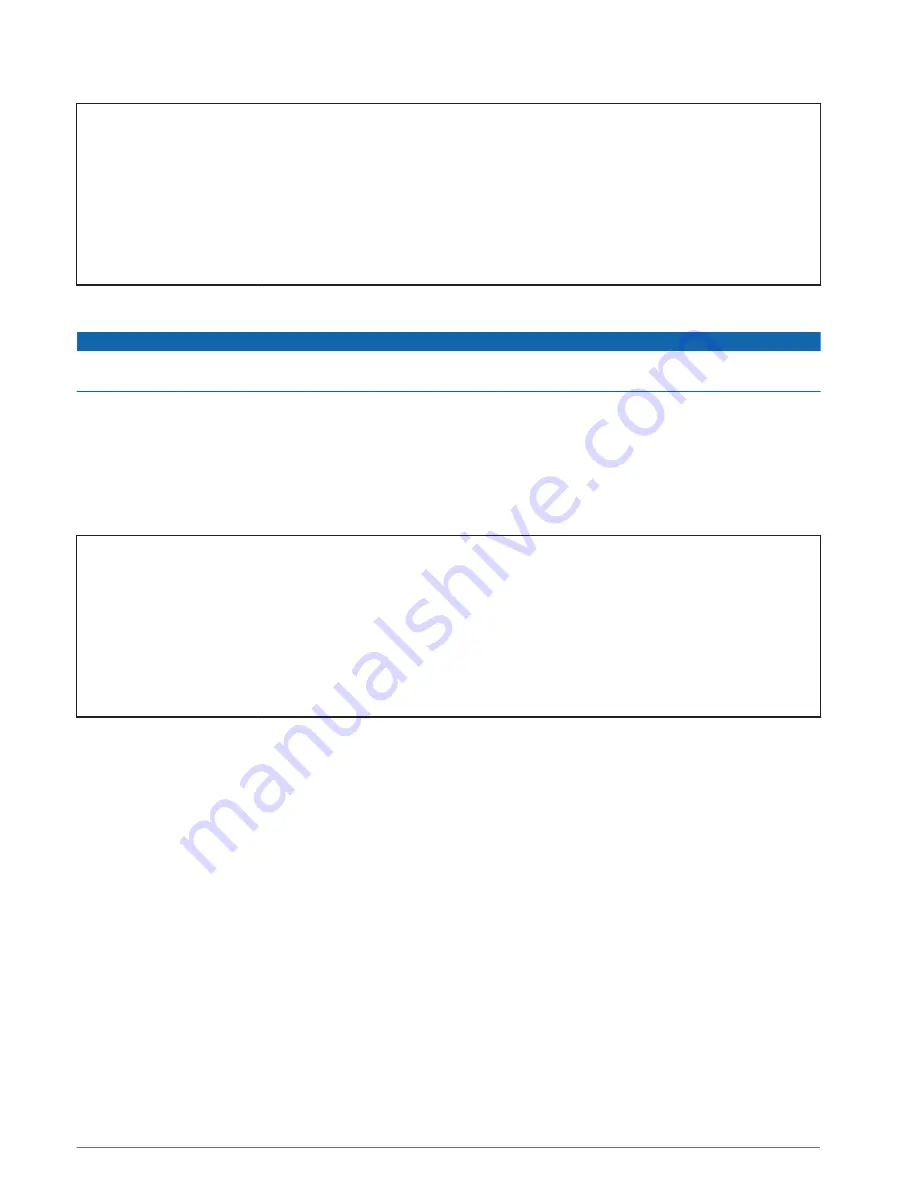
Title
Connecting the Device to Your Computer - USB no memcard
Identifier
GUID-B4663AC8-EEF9-4684-883E-3CA79B0351EB
Language
EN-US
Description
Version
2
Revision
3
Changes
Removed type of USB. Only one port.
Status
Released
Last Modified
14/08/2017 13:40:19
Author
cozmyer
Connecting the Device to Your Computer
NOTICE
To prevent corrosion, thoroughly dry the USB port, the weather cap, and the surrounding area before charging or
connecting to a computer.
1 Pull up the weather cap from the USB port.
2 Plug the small end of the USB cable into the USB port.
3 Plug the large end of the USB cable into a computer USB port.
Your device appears as a removable drive in My Computer on Windows computers and as a mounted
volume on Mac computers.
Title
Transferring Files to Your Device (no memcard)
Identifier
GUID-50017E96-C40C-471D-BE61-3A0C09E93916
Language
EN-US
Description
Version
1
Revision
6
Changes
Check in as. No memory card.
Status
Released
Last Modified
22/04/2017 20:26:53
Author
gerson
Transferring Files to Your Device
1 Connect the device to your computer.
On Windows computers, the device appears as a removable drive or a portable device. On Mac computers,
the device appears as a mounted volume.
NOTE: Some computers with multiple network drives may not display device drives properly. See your
operating system documentation to learn how to map the drive.
2 On your computer, open the file browser.
3 Select a file.
4 Select Edit > Copy.
5 Open the portable device, drive, or volume for the device.
6 Browse to a folder.
7 Select Edit > Paste.
The file appears in the list of files in the device memory.
History
95






























