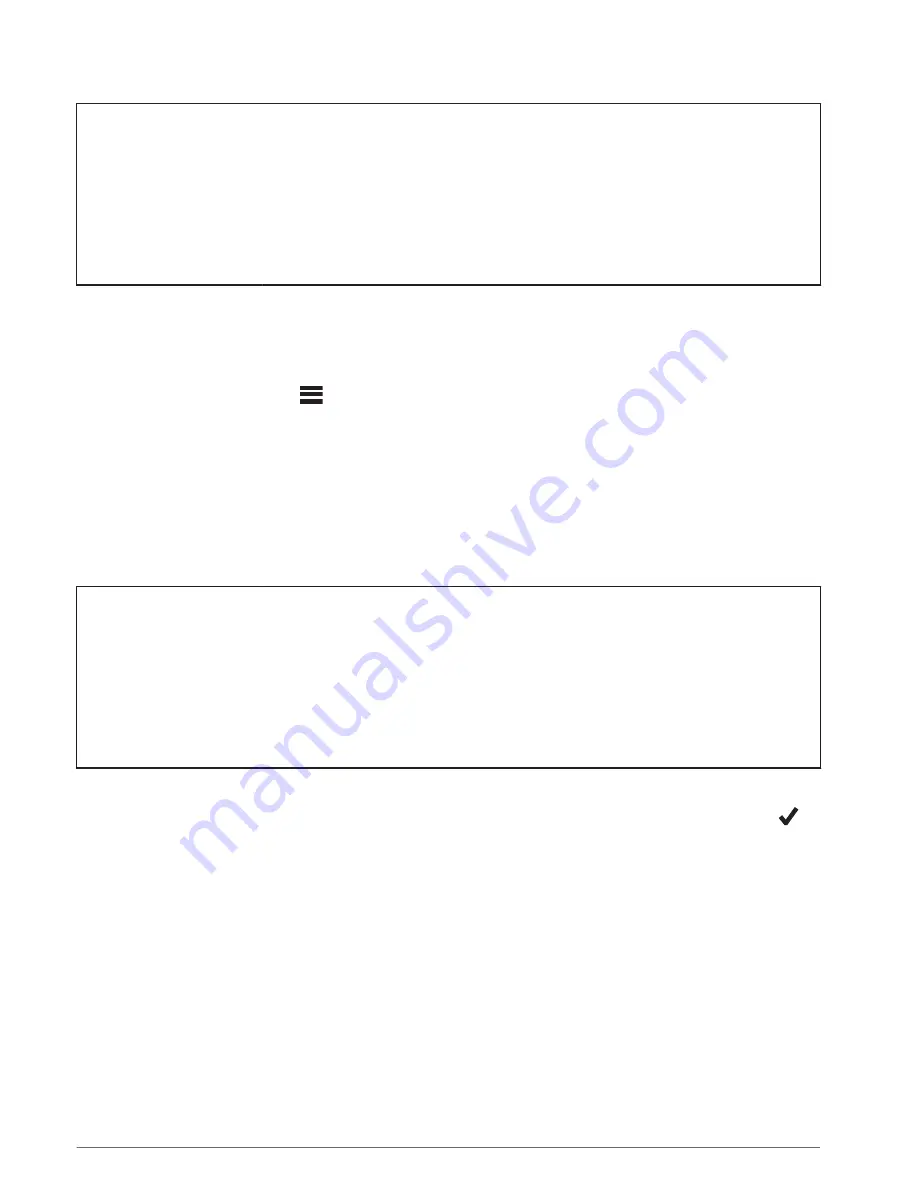
Title
Setting Up Extended Display Mode
Identifier
GUID-4A07EEE9-5B5A-49B6-BDDE-0068FB5D0A75
Language
EN-US
Description
Version
3
Revision
3
Changes
Updated settings menu condition
Status
Released
Last Modified
08/04/2019 16:01:46
Author
cozmyer
Setting Up Extended Display Mode
You can use your Edge 830 device as an extended display to view data screens from a compatible Garmin
multisport watch. For example, you can pair a compatible Forerunner device to display its data screens on your
Edge device during a triathlon.
1 From your Edge device, select
> Extended Display Mode > Connect Watch.
2 From your compatible Garmin watch, select Settings > Sensors & Accessories > Add New > Extended
Display.
3 Follow the on-screen instructions on your Edge device and Garmin watch to complete the pairing process.
The data screens from your paired watch appear on the Edge device when the devices are paired.
NOTE: Normal Edge device functions are disabled while using Extended Display mode.
After pairing your compatible Garmin watch with your Edge device, they connect automatically the next time you
use Extended Display mode.
Title
Exiting Extended Display Mode
Identifier
GUID-3C2908B7-0059-46BD-BCB6-A76988678F9D
Language
EN-US
Description
Version
2
Revision
3
Changes
Added touch/keyed conditions.
Status
Released
Last Modified
19/06/2018 11:04:12
Author
cozmyer
Exiting Extended Display Mode
While the device is in Extended Display mode, tap the screen, and select Exit Extended Display Mode >
.
114
Customizing Your Device






























