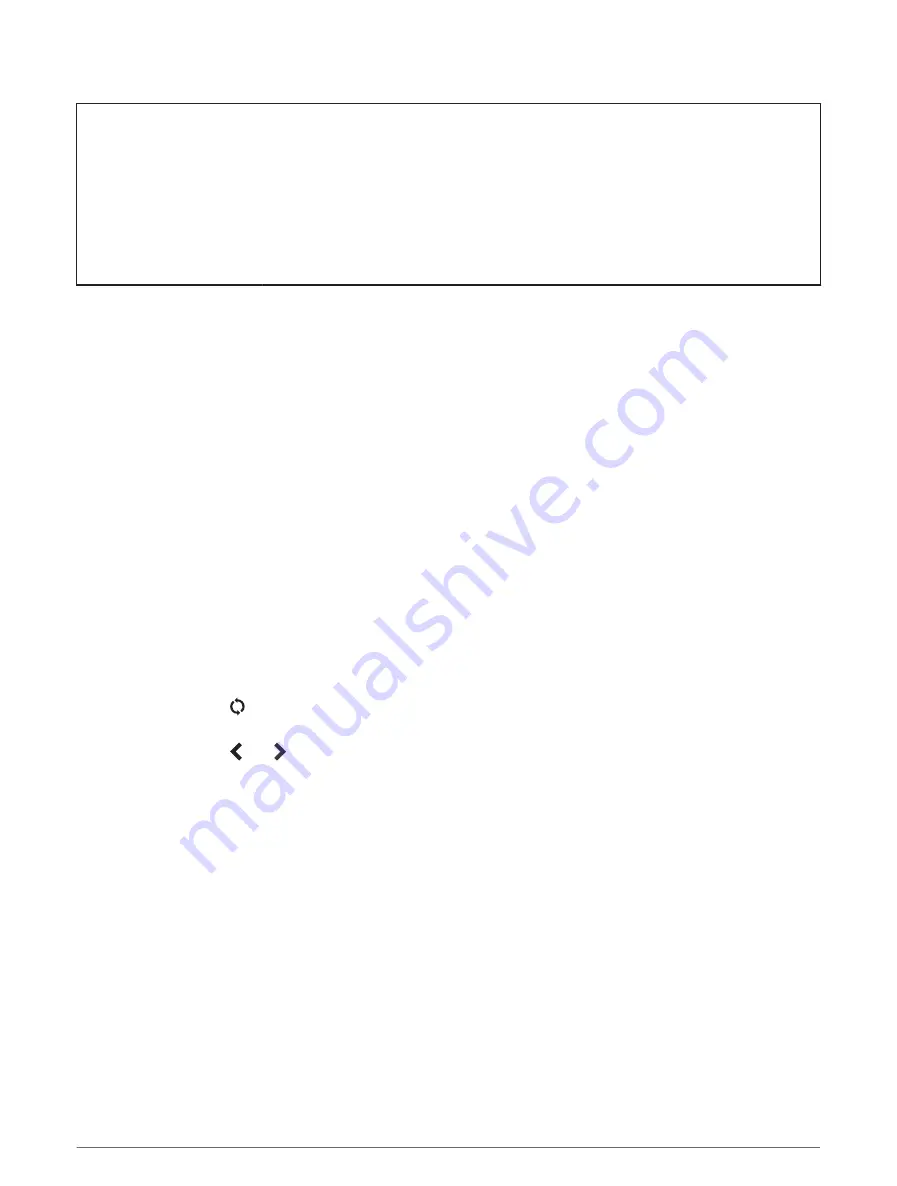
Title
Creating and Riding a Round-Trip Course
Identifier
GUID-639476C5-189C-4B79-AC0F-FF74153D0640
Language
EN-US
Description
Version
4
Revision
3
Changes
Updated the options for start location
Status
Released
Last Modified
14/08/2017 13:40:26
Author
cozmyer
Creating and Riding a Round-Trip Course
The device can create a round-trip course based on a specified distance, starting location, and direction of
navigation.
1 Select Navigation > Courses > Round-Trip Course.
2 Select Distance, and enter the total distance for the course.
3 Select Start Location.
4 Select an option:
• To select your current location on the map, select Current Location.
• To select a location on the map, select Use Map, and select a location.
• To select a saved location, select Saved Locations, and select a location.
• To browse for and select a point of interest, select Search Tools > POI Categories, and select a nearby
point of interest.
• To select a city, select Search Tools > Cities, and select a nearby city.
• To select an address, select Search Tools > Addresses, and enter the address.
• To select an intersection, select Search Tools > Intersections, and enter the street names.
• To use coordinates, select Search Tools > Coordinates, and enter the coordinates.
5 Select Start Direction, and select a direction heading.
6 Select Search.
TIP: You can select to search again.
7 Select a course to view it on the map.
TIP: You can select and to view the other courses.
8 Select Ride.
Navigation
55






























