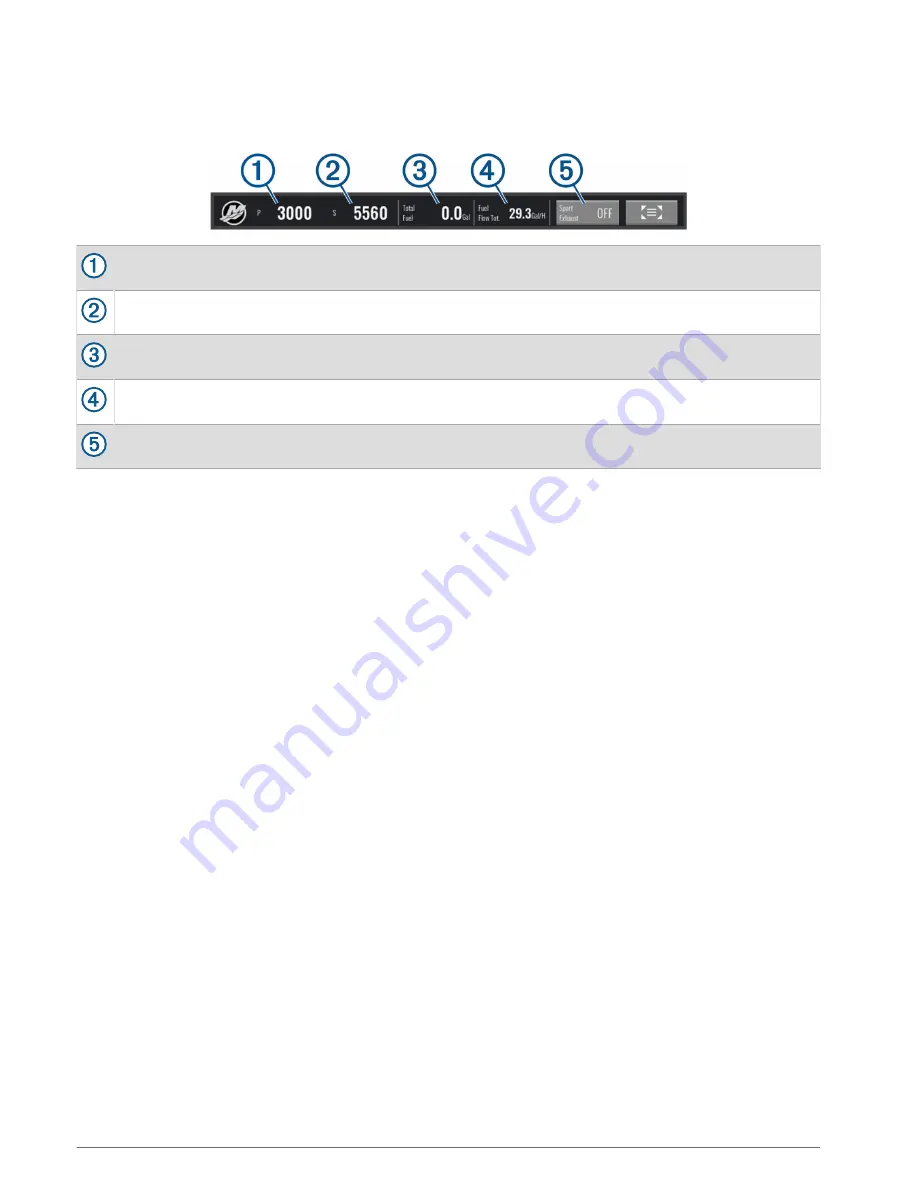
Mercury Engine Overlay
You can use the Mercury Engine Overlay to view engine data (
Adding the Mercury Engine Overlay, page 89
).
NOTE: Due to space constraints on the overlay, some items may not appear if the vessel has multiple engines.
Port engine RPM
Starboard engine RPM
Total available fuel
Fuel usage
Sport Exhaust control (if supported) (
Enabling the Mercury Engine Sport Exhaust Setting, page 90
)
TIP: You can also view an overview of engine details on the Mercury gauges page (
).
Enabling the Mercury Engine Sport Exhaust Setting
When your chartplotter is connected to a compatible Mercury engine, you can use the Mercury Engine overlay
on the chartplotter to enable the Sport Exhaust setting. The Sport Exhaust setting alters the engine sound.
On the Mercury Engine overlay, select Sport Exhaust > On.
TIP: You can select from the menu bar to quickly open the overlay.
TIP: You can also enable the Sport Exhaust setting from the Mercury gauges page menu.
Digital Switching
Your chartplotter can be used to monitor and control circuits when connected to a compatible digital switching
system.
For example, you can control the interior lights and navigation lights on the vessel. You can also monitor live
well circuits.
For more information about purchasing and configuring a digital switching system, contact your Garmin dealer.
Adding and Editing a Digital Switching Page
You can add and customize digital switching pages on the chartplotter.
1 Select Switching > Menu.
2 Select Add Page or select a page.
3 Set up the page as needed:
• To enter a name for the page, select Name.
• To set up the switches, select Edit Switches.
• To toggle the switch style between rocker style and push style, select Switch Style.
• To remove the page, select Delete Page.
90
Digital Switching






























