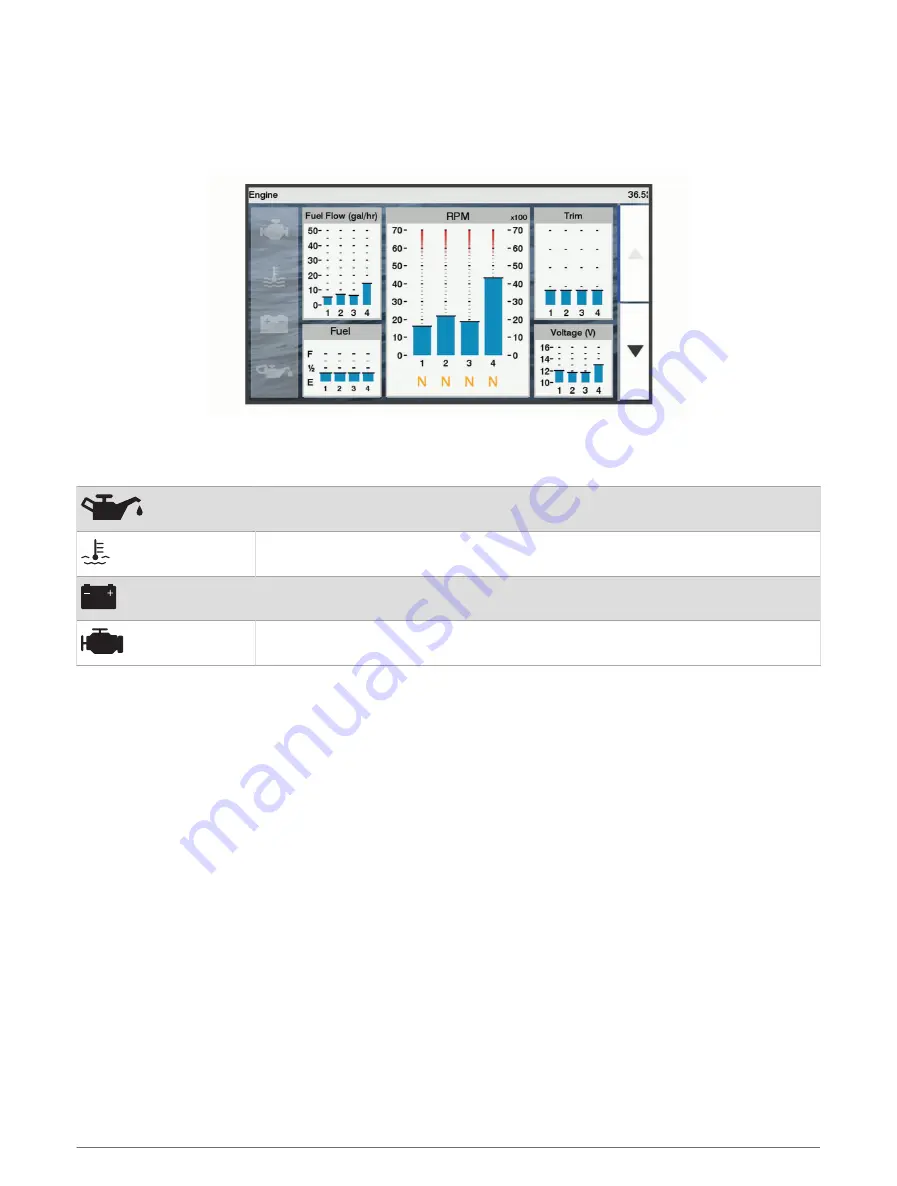
Viewing Engine and Fuel Gauges
Before you can view engine and fuel gauges, you must be connected to a NMEA 2000 network capable of
sensing engine and fuel data. See the installation instructions for details.
Select Gauges > Engine.
Engine Alert Icons
If an icon lights up on the gauges page, it indicates an issue with the motor.
Low oil level or oil pressure alert
Temperature alert
Battery voltage alert
Check engine alert
Selecting the Number of Engines Shown in Gauges
You can show information for up to four engines.
1 From the engine gauges screen, select Menu > Gauge Setup > Engine Selection > Number of Engines.
2 Select an option:
• Select the number of engines.
• Select Auto Configure to automatically detect the number of engines.
Customizing the Engines Shown in Gauges
Before you can customize how the engines are shown in the gauges, you must manually select the number of
engines (
Selecting the Number of Engines Shown in Gauges, page 82
1 From the engine gauges screen, select Menu > Gauge Setup > Engine Selection > Number of Engines.
2 Select First Engine.
3 Select the engine to display in the first gauge.
4 Repeat for the remaining engine bars.
Enabling Status Alarms for Engine Gauges
You can enable the chartplotter to display engine status alarms.
From the engine gauges screen, select Menu > Gauge Setup > Status Alarms > On.
When an engine alarms is triggered, a gauge status alarm message appears and the gauge may become red
depending on the type of alarm.
82
Gauges and Graphs






























