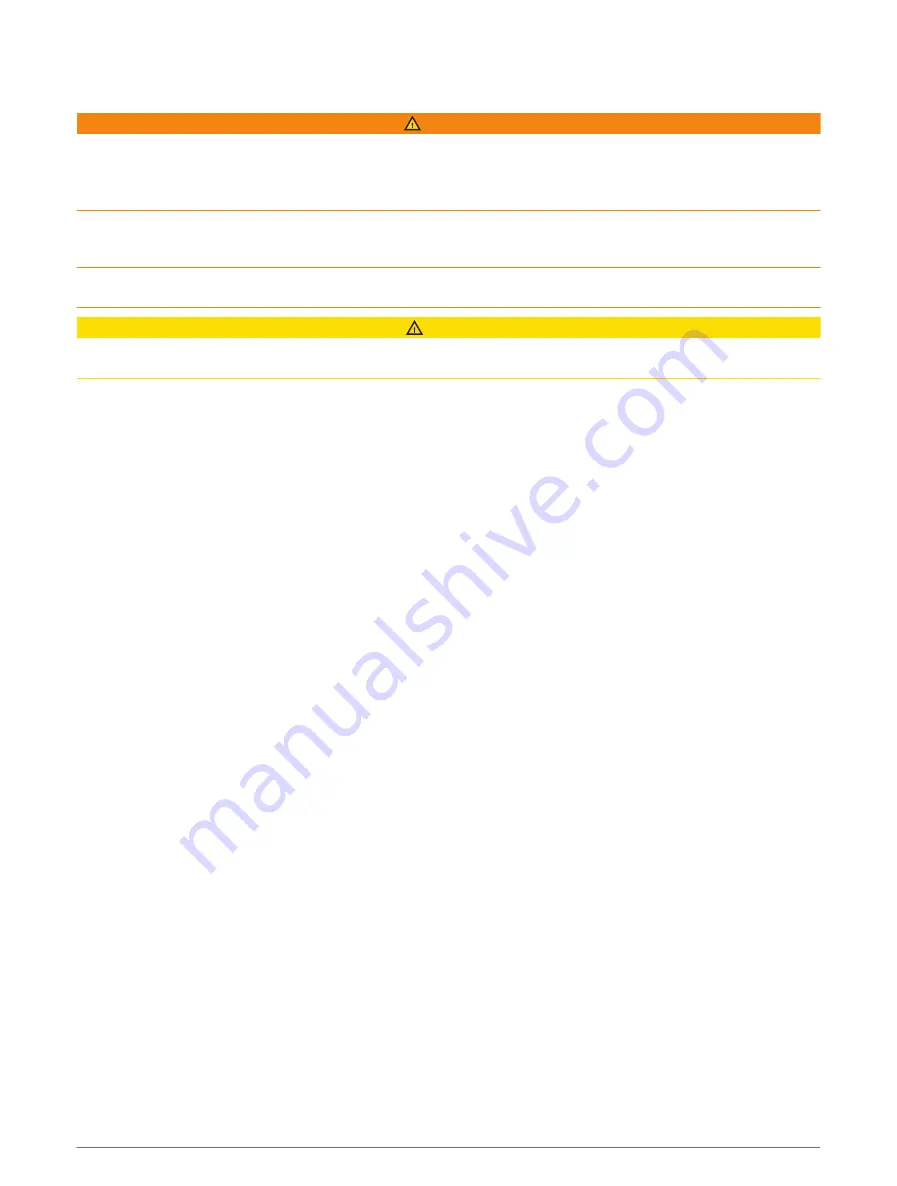
Navigation with a Chartplotter
WARNING
All route and navigation lines displayed on the chartplotter are only intended to provide general route guidance
or to identify proper channels, and are not intended to be precisely followed. Always defer to the navaids and
conditions on the water when navigating to avoid groundings or hazards that could result in vessel damage,
personal injury, or death.
The Auto Guidance feature is based on electronic chart information. That data does not ensure obstacle and
bottom clearance. Carefully compare the course to all visual sightings, and avoid any land, shallow water, or
other obstacles that may be in your path.
When using Go To, a direct course and a corrected course may pass over land or shallow water. Use visual
sightings, and steer to avoid land, shallow water, and other dangerous objects.
CAUTION
If your vessel has an autopilot system, a dedicated autopilot control display must be installed at each steering
helm in order to disable the autopilot system.
NOTE: Some chart views are available with premium charts, in some areas.
To navigate, you must choose a destination, set a course or create a route, and follow the course or route. You
can follow the course or the route on the Navigation chart, Fishing chart, Perspective 3D chart view, or Mariner’s
Eye 3D chart view.
You can set and follow a course to a destination using one of three methods: Go To, Route To, or Auto
Guidance.
Go To: Takes you directly to the destination. This is the standard option for navigating to a destination. The
chartplotter creates a straight-line course or navigation line to the destination. The path may run over land
and other obstacles.
Route To: Creates a route from your location to a destination, allowing you to add turns along the way. This
option provides a straight-line course to the destination, but allows you to add turns into the route to avoid
land and other obstacles.
Auto Guidance: Uses the specified information about your vessel and chart data to determine the best path
to your destination. This option is available only when using a compatible premium chart in a compatible
chartplotter. It provides a turn-by-turn navigation path to the destination, avoiding land and other obstacles
(
).
When you are using a compatible autopilot connected to the chartplotter using NMEA 2000, the autopilot
follows the Auto Guidance route.
NOTE: Auto Guidance is available with premium charts, in some areas.
The color of the route line changes depending upon several factors (
).
Navigation with a Chartplotter
29
















































