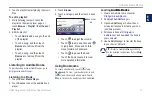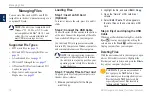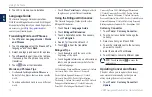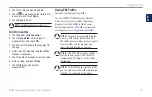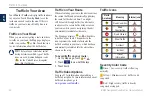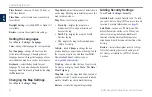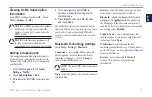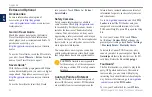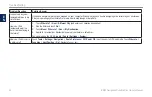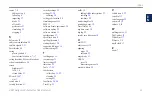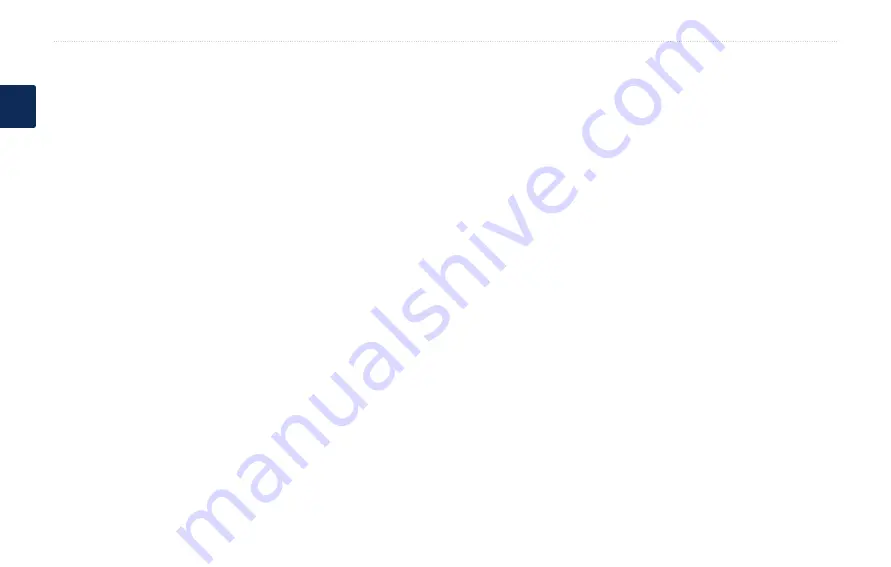
BMW Navigation Portable Plus Owner’s Manual
Appendix
E
N
Caring for Your nüvi
Your nüvi contains sensitive electronic
components that can be permanently damaged
if exposed to excessive shock or vibration. To
minimize the risk of damage to your nüvi, avoid
dropping your unit and operating it in high-
shock and high-vibration environments.
Cleaning the Unit
The nüvi is constructed of high-quality materials
and does not require user maintenance other
than cleaning. Clean the unit’s outer casing (not
the touch screen) using a cloth dampened with
a mild detergent solution, and then wipe dry.
Avoid chemical cleaners and solvents that can
damage plastic components.
Cleaning the Touch Screen
Clean the touch screen with a soft, clean,
lint-free cloth. Use water, isopropyl alcohol, or
eyeglass cleaner, if needed. Apply the liquid to
the cloth, and then gently wipe the touch screen.
Protecting Your nüvi
Do not store the nüvi where prolonged
exposure to extreme temperatures can occur,
because it can cause permanent damage.
•
Do not expose the nüvi to water.
Contact with water can cause this unit to
malfunction.
Though a PDA stylus can be used to operate
the touch screen, never attempt this while
operating a vehicle. Never use a hard or
sharp object to operate the touch screen, or
damage may result.
�eclaration of Conformity
Hereby, Garmin declares that this nüvi product
is in compliance with the essential requirements
and other relevant provisions of Directive
1999/5/EC. To view the full Declaration of
Conformity, see the Garmin Web site for your
Garmin product:
•
•
Software License Agreement
BY USING THE nüvi, YOU AGREE TO BE
BOUND BY THE TERMS AND CONDITIONS
OF THE FOLLOWING SOFTWARE LICENSE
AGREEMENT. PLEASE READ THIS
AGREEMENT CAREFULLY.
Garmin grants you a limited license to use the
software embedded in this device (the “Software”)
in binary executable form in the normal operation of
the product. Title, ownership rights, and intellectual
property rights in and to the Software remain in
Garmin.
You acknowledge that the Software is the property of
Garmin and is protected under the United States of
America copyright laws and international copyright
treaties. You further acknowledge that the structure,
organization, and code of the Software are valuable
trade secrets of Garmin and that the Software in
source code form remains a valuable trade secret of
Garmin. You agree not to decompile, disassemble,
modify, reverse assemble, reverse engineer, or reduce
to human readable form the Software or any part
thereof or create any derivative works based on the
Software. You agree not to export or re-export the
Software to any country in violation of the export
control laws of the United States of America.