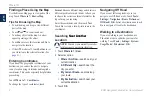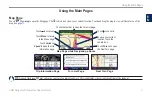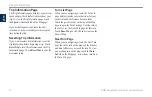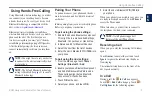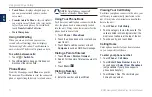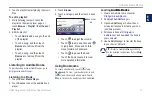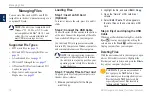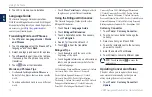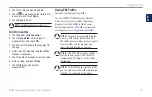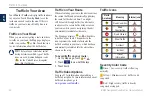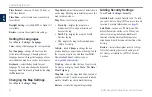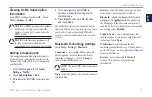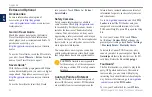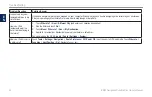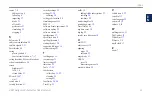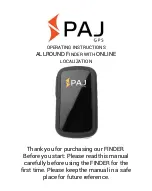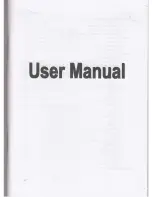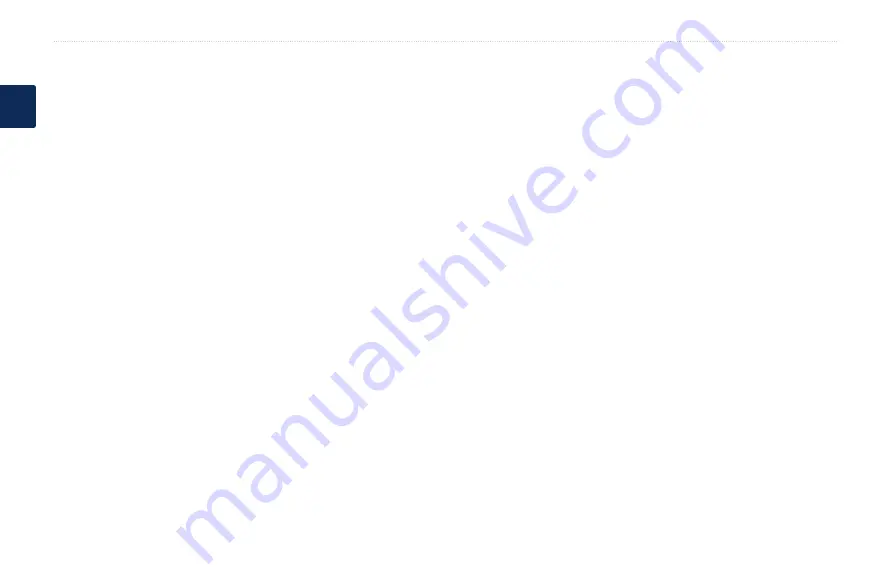
BMW Navigation Portable Plus Owner’s Manual
Customizing the nüvi
E
N
Time Format
—choose a 12-hour, 24-hour, or
UTC time format.
Time Zone
—select a time zone or nearby city
from the list.
Daylight Saving
—set to
on
,
off
, or
auto
, if it
is available.
restore
—restore the original time settings.
Setting the Languages
Touch
Tools
>
Settings
>
Language
.
Voice
—change the language for voice prompts.
Text Language
—change all on-screen text
to the selected language. Changing the text
language does not change the language of user-
entered data or map data, such as street names.
Keyboard
—select the keyboard for your
language. You can also change the keyboard
language mode from any keyboard by touching
the
Mode
button.
Changing the Map Settings
Touch
Tools
>
Settings
>
Map
.
Map Detail
—adjust the amount of detail shown
on the map. Showing more detail may cause the
map to redraw slower.
Map View
—select a map perspective.
Track Up
—display the map in two
dimensions (2D) with your direction of
travel at the top.
north Up
—display the map in 2D with
North at the top.
3D
—display the map in three dimensions
(3D) in Track Up.
Vehicle
—touch
Change
to change the icon
used to display your position on the map. Touch
the icon you want to use, and then touch
oK
.
Download additional vehicle icons at
Trip Log
—show or hide the log of your travels.
To clear your trip log, touch
Tools
>
My Data
>
Clear Trip Log
.
Map info
—view the maps loaded on your nüvi
and their version. Touch a map to enable (check
mark) or disable (no check mark) that map.
restore
—restore the original map settings.
•
•
•
Adding Security Settings
Touch
Tools
>
Settings
>
Security
.
garmin Lock
—turn on Garmin Lock
™
to lock
your nüvi. Enter a 4-digit PIN, and set a security
location. For more information, see
Safe Mode
—turn on or off Safe mode. The
default Safe mode setting is On. When your
vehicle is moving, Safe mode disables all
functions that require significant operator
attention and could become a distraction while
driving.
restore
—restore the original security settings.
Note that restoring the security settings will
not clear your Garmin Lock PIN or Security
Location.