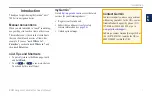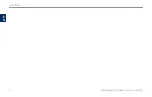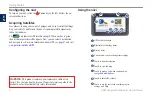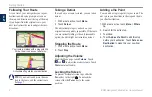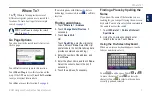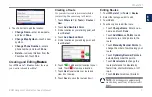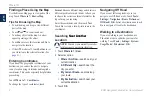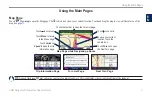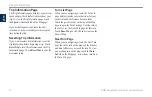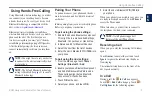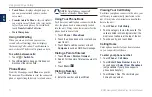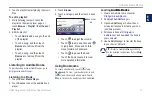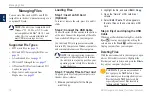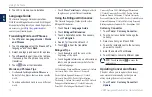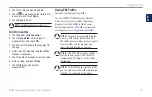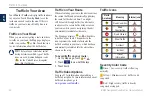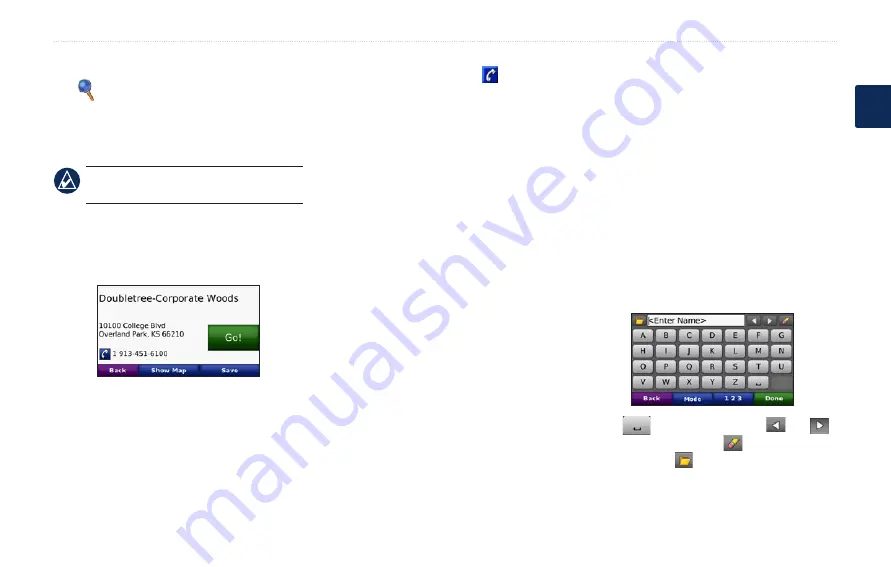
BMW Navigation Portable Plus Owner’s Manual
Where To?
E
N
Where To?
The Where to? menu provides several
different categories you can use to search for
locations. To learn how to perform a simple
.
TiP:
Touch
near
to change the search
.
Go Page Options
Touch an item in the search results list to view
the Go page.
Touch
go!
to create a route to this location.
Touch
Show Map
to view this location on the
map. If the GPS mode is off, touch
Set Location
to set your current location here.
Touch
Save
If a mobile phone with Bluetooth wireless
technology is connected, touch to call this
location.
Finding an Address
1. Touch
Where to?
>
Address
.
2. Touch
Change State/Province
, if
necessary.
3. Touch
Search All
.
OR
Touch
Spell City
, enter the city/postal
code, and touch
�one
. Select the city/
postal code in the list. (Not all map data
provides postal code searching.)
4. Enter the number of the address, and
touch
�one
.
5. Enter the street name, and touch
�one
.
Select the correct street in the list, if
necessary.
6. Touch the address, if necessary.
Finding a Place by Spelling the
Name
If you know the name of the location you are
looking for, you can spell it using the on-screen
keyboard. You can also enter letters contained in
the name to narrow the search.
1. Touch
Where to?
>
Points of Interest
>
Spell Name
.
2. Using the on-screen keyboard, enter
letters in the name. Touch
�one
.
Using the On-Screen Keyboard
When an on-screen keyboard appears, touch a
letter or number to enter it.
Touch
to add a space. Touch and
to move the cursor. Touch to delete the
character. Touch to select words you have
recently typed and selected.