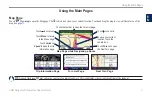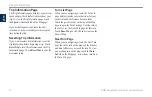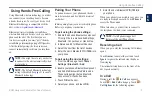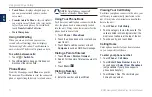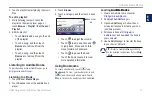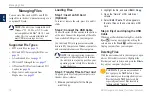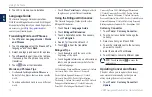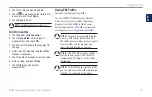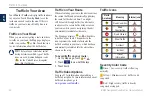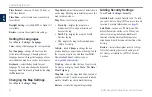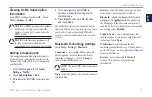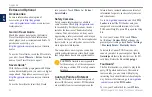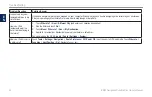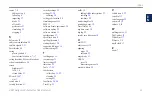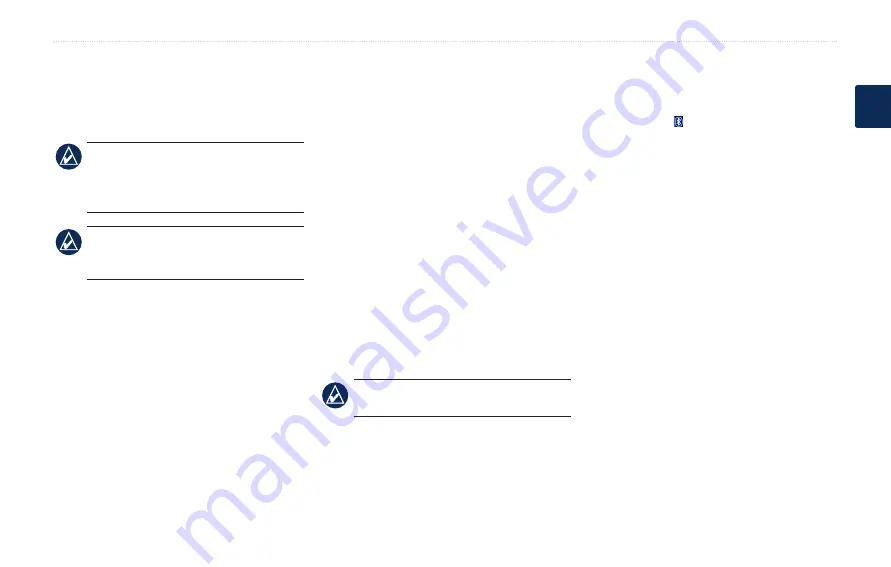
BMW Navigation Portable Plus Owner’s Manual
Customizing the nüvi
E
N
Viewing Traffic Subscription
Information
Some BMW packages include traffic. Touch
Tools
>
Settings
>
Traffic
.
noTe:
For BMW packages that include
traffic, you can only access the traffic
settings if your nüvi is connected to the
BMW mount.
noTe:
North American packages will
include a trial subscription, but the
subscription does not need to be activated.
Adding a Subscription
You can purchase additional subscriptions or
a renewal if your subscription expires. Go to
Garmin’s FM Traffic Web site at
1. From the Menu page, touch
Tools
>
Settings
>
Traffic
.
2. Touch
Subscriptions
>
Add
.
3. Write down the FM traffic receiver’s unit
ID.
4. Go to
purchase a subscription and get a 25-
character code.
5. Touch
Next
on the nüvi, enter the code,
and touch
�one
.
The traffic subscription code cannot be reused.
You must obtain a new code each time you renew
your service. If you own multiple FM traffic
receivers, you must obtain a new code for each
receiver.
Bluetooth Technology Settings
Touch
Tools
>
Settings
>
Bluetooth
.
Connections
—select
add
>
oK
to pair with
a mobile phone that has Bluetooth wireless
technology. See
. Select
Change
to
connect with a different device.
noTe:
The nüvi’s PIN code (or passkey)
is
1234
.
Drop
—select the phone you want to disconnect,
and touch
Yes
.
remove
—select the phone you want to delete
from the nüvi’s memory, and touch
Yes
.
Bluetooth
—enable and disable the Bluetooth
component. The
Bluetooth
icon appears on
the Menu page if the Bluetooth component is
enabled. To prevent a phone from automatically
connecting, select
Disabled
.
Friendly name
—
enter a friendly name that
identifies your nüvi on devices with Bluetooth
technology. Touch
Done
.
Troubleshoot
—scroll through the list
containing compatible devices. If your phone is
not in this list, go to
for more information.
restore
—restore the original Bluetooth
settings. This does not clear the pairing
information.