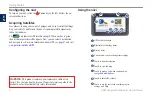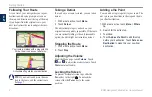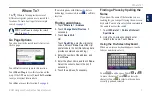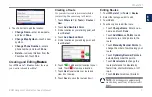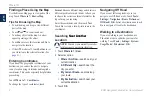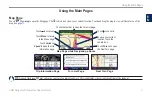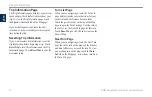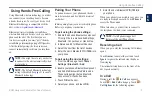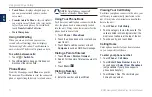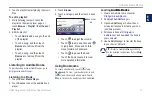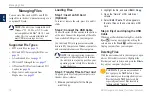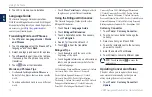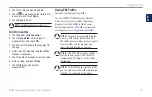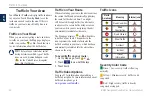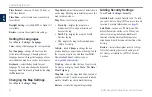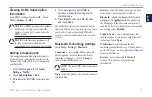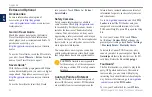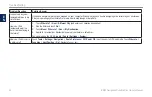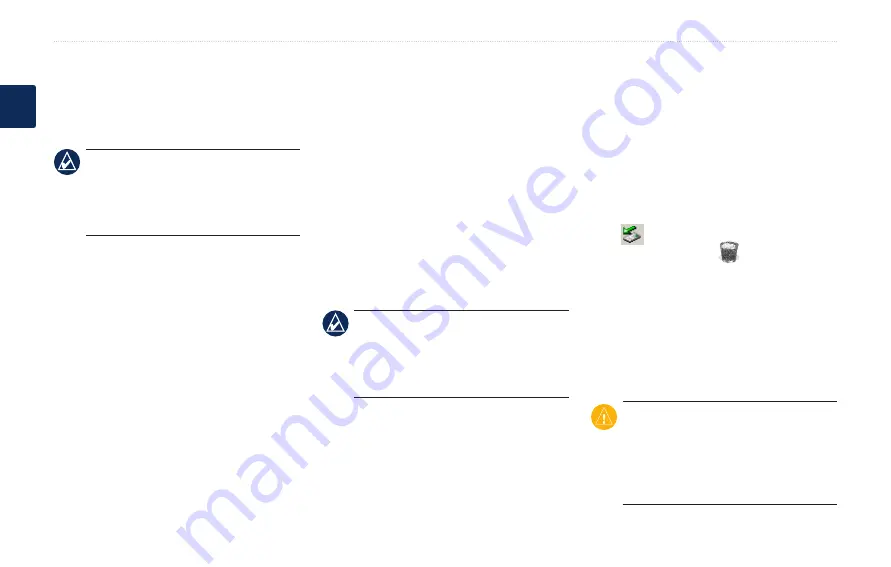
BMW Navigation Portable Plus Owner’s Manual
Managing Files
E
N
Managing Files
You can store files, such as MP3s and JPEG
image files, in the nüvi’s internal memory or on
an optional SD card.
noTe:
The nüvi is not compatible with
Windows
®
95, 98, Me, or NT. It is also
not compatible with Mac
®
OS 10.3 and
earlier. This is a common limitation of
most USB mass storage devices.
Supported File Types
M3U and M3U8 music playlist files: see
AA audio book files: see
GPI custom POI files from Garmin’s POI
Maps, routes, and waypoints from
MapSource
®
: see
•
•
•
•
•
•
Loading Files
Step 1: Insert an S� Card
(Optional)
To insert or remove the card, press it in until it
clicks.
Step 2: Connect the USB Cable
Connect the mini-USB connector to the bottom
of the nüvi. Connect the larger end of the cable
to an available USB port on your computer.
Your nüvi and SD card appear as removable
drives in My Computer on Windows computers
and as mounted volumes on Mac computers.
noTe:
On some operating systems or
computers with multiple network drives,
the nüvi drives may not appear. See your
operating system’s Help file to learn how
to map the drives.
Step 3: Transfer Files to Your nüvi
Copy and paste files from your computer into
the nüvi drives/volumes.
1. Browse your computer for the file you
want to copy.
2. Highlight the file, and select
Edit
>
Copy
.
3. Open the “Garmin” or SD card drive/
volume.
4. Select
Edit
>
Paste
. The file appears in
the list of files on the nüvi memory or SD
card.
Step 4: Eject and Unplug the USB
Cable
When you are finished transferring files, click the
eject
icon in your system tray, or drag the
volume icon to the
Trash
on Mac computers.
Unplug your nüvi from your computer.
�eleting Files
With the nüvi connected to your computer, open
nüvi or SD card drive/volume. Highlight the
file that you want to delete, and press the
Delete
key on your computer’s keyboard.
CaUTion:
If you are not sure about a
file’s purpose, do
noT
delete it. Your
nüvi memory contains important system
files that should
noT
be deleted. Be
especially cautious of files located in
folders entitled “Garmin.”