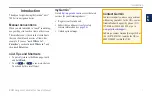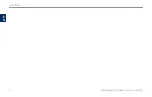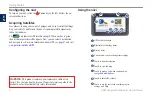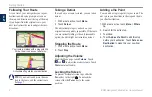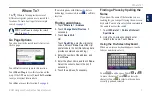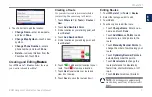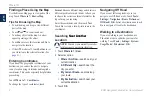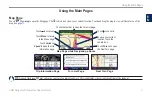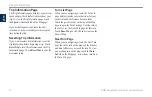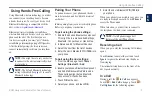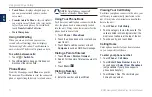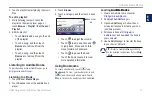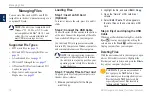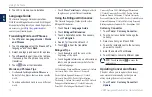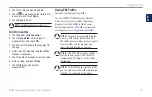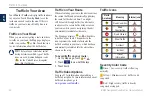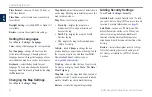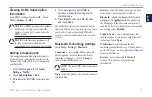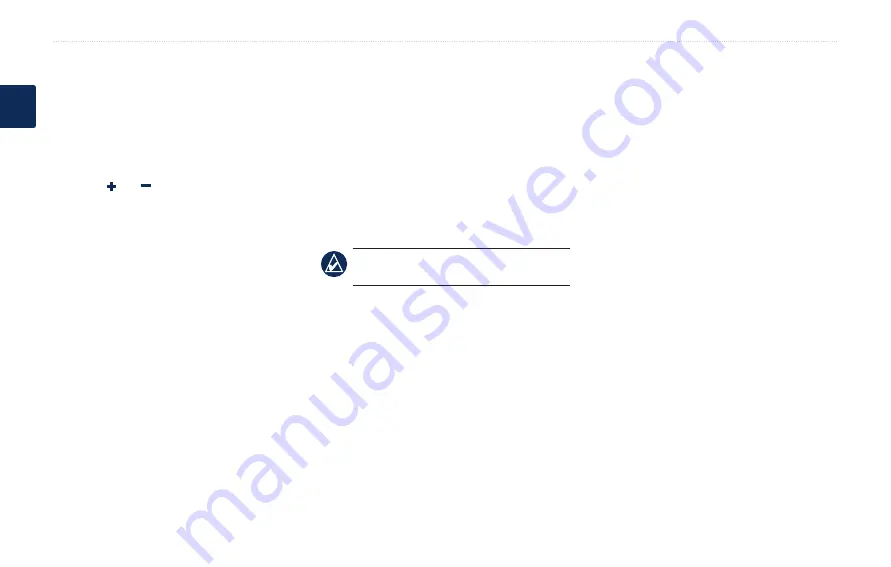
BMW Navigation Portable Plus Owner’s Manual
Where To?
E
N
Finding a Place Using the Map
Use the Browse Map page to view parts of the
map. Touch
Where to?
>
Browse Map
.
Tips for Browsing the Map
Touch the map, and drag to view different
parts of the map.
Touch and to zoom in and out.
Touch any object on the map. An arrow
appears pointing at the object.
Touch
Save
to save this location and
go
to
navigate to the location.
If the GPS mode is off, touch
Set Loc
to set
your location to the selected location. (See
.)
Entering Coordinates
If you know the geographic coordinates of your
destination, you can use the nüvi to navigate
to any location using its latitude and longitude
coordinates. This can be especially helpful when
geocaching.
Touch
Where to?
>
Coordinates
.
To change the type of coordinates, touch
•
•
•
•
•
Format
. Because different maps and charts use
different position formats, the nüvi allows you
to choose the correct coordinate format for the
type of map you are using.
Enter the coordinates, and then touch
next
.
Touch
go
to create a turn-by-turn route to the
coordinates.
Searching Near Another
Near Another
Location
noTe:
Your nüvi automatically searches
for places near your current location.
1. Touch
Where to?
>
Near
.
2. Select an option:
Where I Am Now
—search near your
current location.
A �ifferent City
—search near the
city you enter.
My Current Route
—search along
your route.
My �estination
—search near your
current destination.
3. Touch
OK
.
•
•
•
•
Navigating Off Road
If you are not following roadways as you
navigate, use Off Road mode. Touch
Tools
>
Settings
>
navigation
>
route Preference
>
off
road
>
oK
. Select a destination and touch
go
to navigate off road to the destination.
Walking to a �estination
If you are walking to your destination, use
Pedestrian mode to optimize your route for
walking. Touch
Tools
>
Settings
>
System
>
Usage Mode
>
Pedestrian
>
oK
.