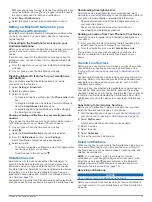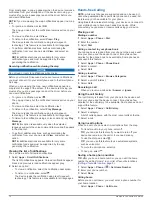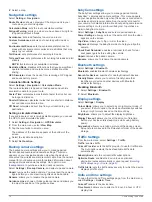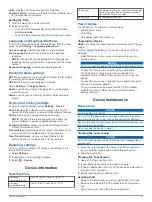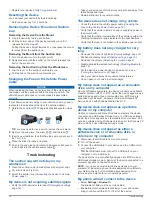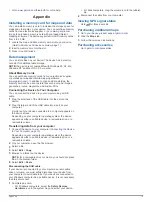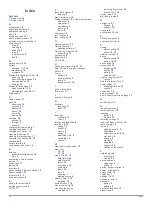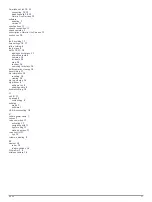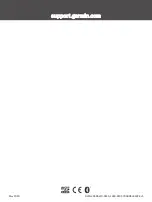Index
Symbols
2-D map view
10
3-D map view
10
A
accessories
19
active lane guidance
4
addresses, finding
8
alerts
2
answering calls
14
audio, proximity points
17
automatic volume, enabling
2
avoidances
6
area
6
deleting
6
disabling
6
road
6
road features
6
tolls
6
B
backup camera
16
battery
charging
1, 17, 18
maximising
18
problems
18
Bluetooth technology
12, 14, 18
disabling
16
disconnecting a device
15
pairing a phone
12
settings
16
Bluetooth Technology
12
disabling calls
12, 13
managing phones
12, 13
brightness
2
C
cables, power
17
calls
14
answering
14
contacts
14
dialling
14
history
14
home
14
placing
14
cameras
16
backup
16
red light
3
speed
3
changing the search area
7
charging the device
1, 18
charging your device
17
cleaning the device
17
cleaning the touchscreen
17
computer, connecting
18, 19
coordinates
8
current location
8
customising the device
15
D
deleting
paired Bluetooth device
15
trips
5
destinations.
See
locations
detours
4
device care
17
dialling
14
directions
4
disconnecting, Bluetooth device
15
display settings
16
driver alerts
2, 3
driving directions
4
E
editing, favourite trips
5
emergency services
8
EULAs
17
F
favourite locations
5
deleting
9
files, transferring
19
finding locations.
6, 7
See also
locations
addresses
8
categories
7
coordinates
8
junctions
8
towns
8
Foursquare
7
fuel, stations
8
fuse, changing
18
G
Garmin Connect
12
Garmin Express
1
updating software
1
Garmin Live Services
13
subscribing
13
geocaching
8
going home
3
GPS
2, 19
H
hands-free phone calls
12, 13
help.
15
See also
product support
history
8
home
calling
14
editing location
3
going
3
phone number
14
I
icons, status bar
2
ID number
17
J
junctions, finding
8
K
keyboard
language
17
layout
17
L
language
keyboard
17
voice
17
latitude and longitude
8
locations
8, 15
calling
14
current
8
history
8
saving
8
searching for
6, 8
simulated
16
venues
7
M
map layers, customising
10
map view
2-D
10
3-D
10
maps
3, 9, 10, 15
data field
4, 10
detail level
15
layers
10
purchasing
19
symbols
4
theme
15
tools
9
updating
1
viewing routes
4
memory card
1, 19
installing
19
microSD card
1, 19
mount, removing
18
mounting the device
automobile
1
removing from mount
18
suction cup
1, 18
muting, audio
11
myTrends, routes
5
N
navigation
4, 7
off-road
6
settings
16
next turn
4
notifications
12–14
O
off-road navigation
6
on-screen buttons
2
P
pairing
disconnecting
15
phone
12, 18
parking, last spot
8
phone
disconnecting
15
pairing
12, 18
phone book
14
phone calls
14
answering
14
dialling
14
muting
14
voice dial
14
points of interest (POI)
7
venues
7
Points of interest (POI)
7
power cables
17
changing the fuse
18
vehicle
1
power key
1, 2
product support
15
proximity points alerts, settings
17
Q
Quick Search
7
R
red light cameras
3
removing mount
18
resetting
device
18
trip data
10
restoring settings
17
road conditions, weather
15
route summary
4
routes
3
adding a point
4, 5
calculating
5
calculation mode
5, 16
myTrends
5
shaping
4
starting
3
stopping
4
suggested
5
viewing on the map
4
S
satellite signals
acquiring
2
viewing
19
saved locations
categories
9
editing
9
saving, current location
8
screen, brightness
2
screenshots
16
search bar
7
settings
16, 17
shaping a route
4
shortcuts
adding
8
deleting
8
simulated locations
16
sleep mode
2
20
Index